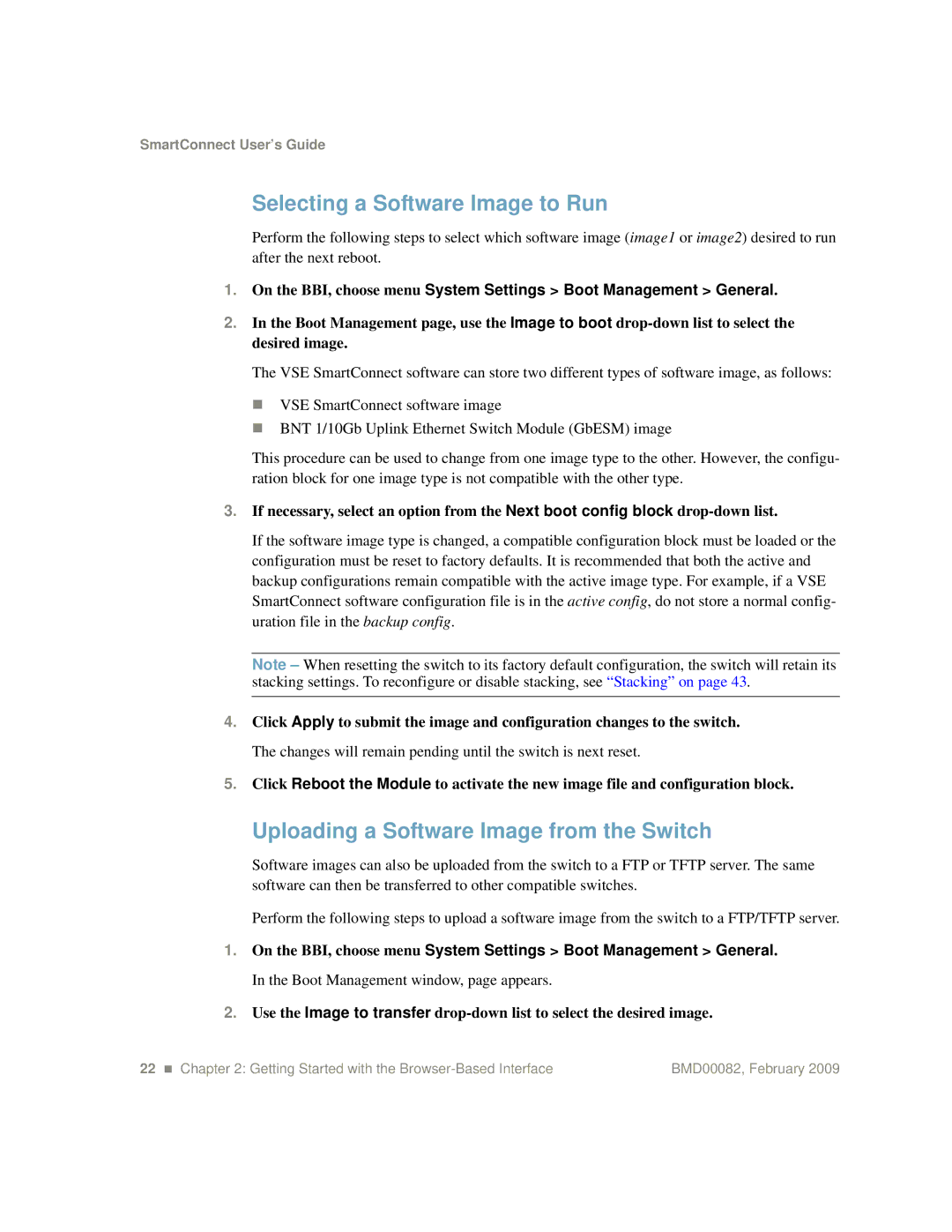SmartConnect User’s Guide
Selecting a Software Image to Run
Perform the following steps to select which software image (image1 or image2) desired to run after the next reboot.
1.On the BBI, choose menu System Settings > Boot Management > General.
2.In the Boot Management page, use the Image to boot
The VSE SmartConnect software can store two different types of software image, as follows:
VSE SmartConnect software image
BNT 1/10Gb Uplink Ethernet Switch Module (GbESM) image
This procedure can be used to change from one image type to the other. However, the configu- ration block for one image type is not compatible with the other type.
3.If necessary, select an option from the Next boot config block
If the software image type is changed, a compatible configuration block must be loaded or the configuration must be reset to factory defaults. It is recommended that both the active and backup configurations remain compatible with the active image type. For example, if a VSE SmartConnect software configuration file is in the active config, do not store a normal config- uration file in the backup config.
Note – When resetting the switch to its factory default configuration, the switch will retain its stacking settings. To reconfigure or disable stacking, see “Stacking” on page 43.
4.Click Apply to submit the image and configuration changes to the switch. The changes will remain pending until the switch is next reset.
5.Click Reboot the Module to activate the new image file and configuration block.
Uploading a Software Image from the Switch
Software images can also be uploaded from the switch to a FTP or TFTP server. The same software can then be transferred to other compatible switches.
Perform the following steps to upload a software image from the switch to a FTP/TFTP server.
1.On the BBI, choose menu System Settings > Boot Management > General. In the Boot Management window, page appears.
2.Use the Image to transfer
22 Chapter 2: Getting Started with the | BMD00082, February 2009 |