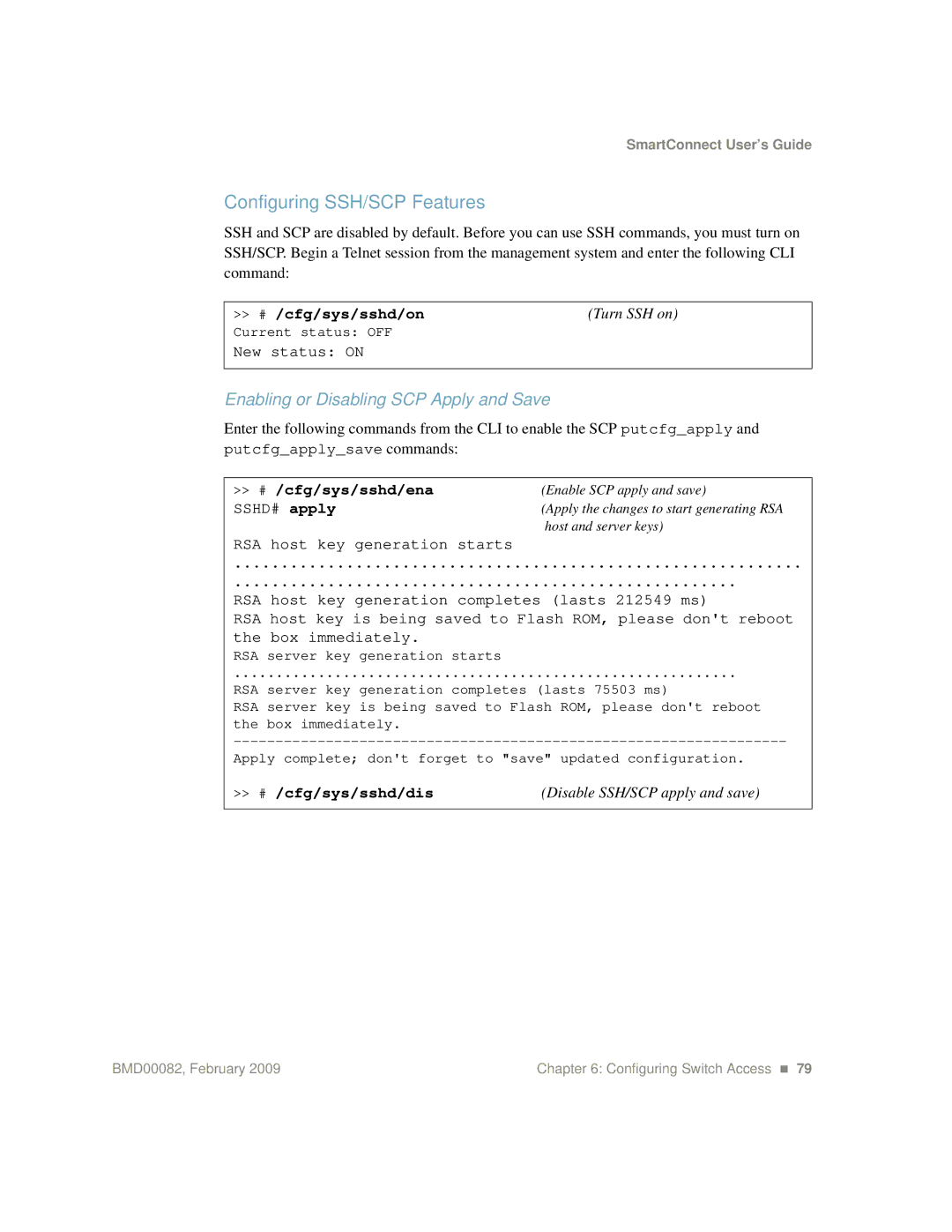SmartConnect User’s Guide
Configuring SSH/SCP Features
SSH and SCP are disabled by default. Before you can use SSH commands, you must turn on SSH/SCP. Begin a Telnet session from the management system and enter the following CLI command:
>> # /cfg/sys/sshd/on | (Turn SSH on) |
Current status: OFF |
|
New status: ON
Enabling or Disabling SCP Apply and Save
Enter the following commands from the CLI to enable the SCP putcfg_apply and putcfg_apply_save commands:
>> # /cfg/sys/sshd/ena | (Enable SCP apply and save) |
SSHD# apply | (Apply the changes to start generating RSA |
RSA host key generation starts | host and server keys) |
|
.............................................................
......................................................
RSA host key generation completes (lasts 212549 ms)
RSA host key is being saved to Flash ROM, please don't reboot
the box immediately.
RSA server key generation starts
............................................................
RSA server key generation completes (lasts 75503 ms)
RSA server key is being saved to Flash ROM, please don't reboot the box immediately.
Apply complete; don't forget to "save" updated configuration.
>> # /cfg/sys/sshd/dis | (Disable SSH/SCP apply and save) |
BMD00082, February 2009 | Chapter 6: Configuring Switch Access 79 |