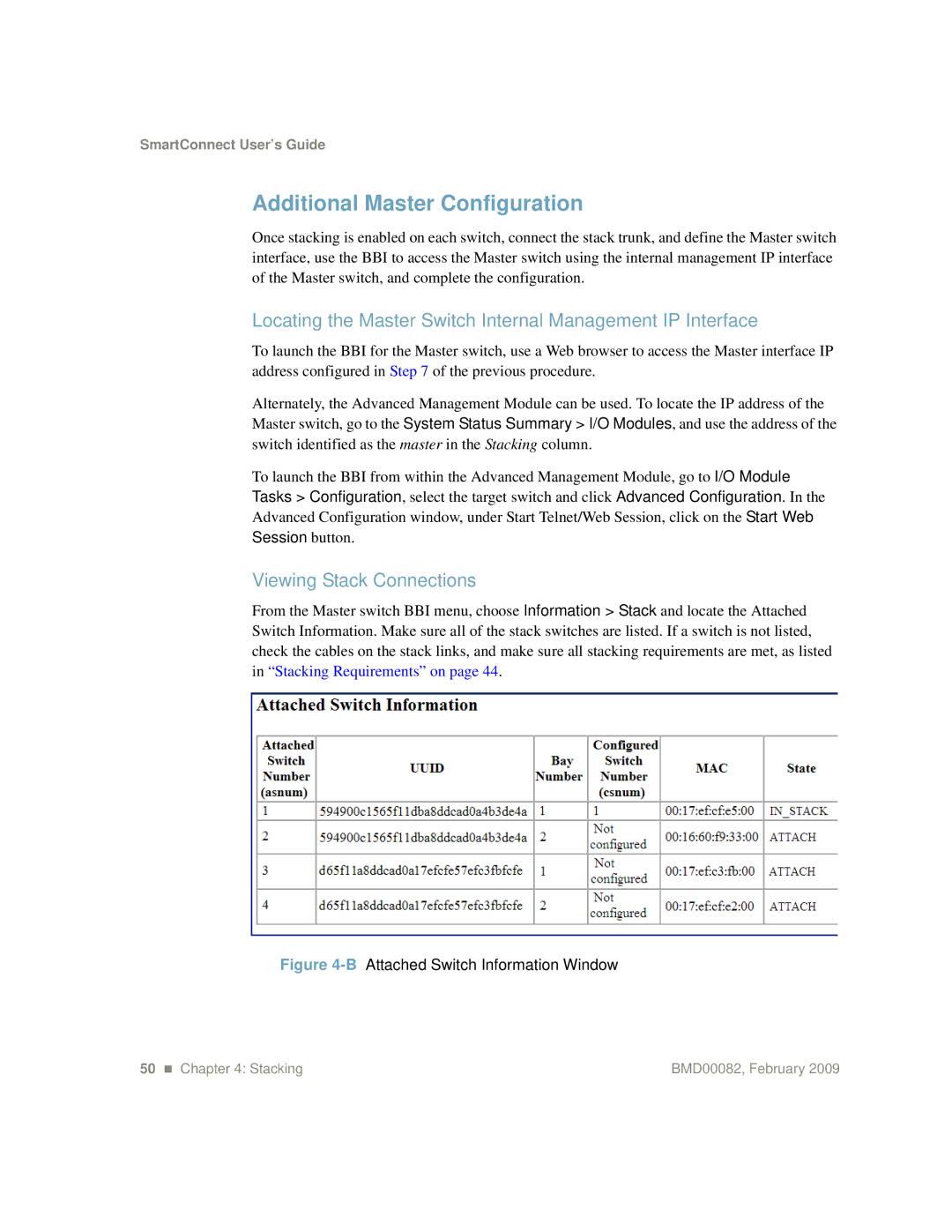SmartConnect User’s Guide
Additional Master Configuration
Once stacking is enabled on each switch, connect the stack trunk, and define the Master switch interface, use the BBI to access the Master switch using the internal management IP interface of the Master switch, and complete the configuration.
Locating the Master Switch Internal Management IP Interface
To launch the BBI for the Master switch, use a Web browser to access the Master interface IP address configured in Step 7 of the previous procedure.
Alternately, the Advanced Management Module can be used. To locate the IP address of the Master switch, go to the System Status Summary > I/O Modules, and use the address of the switch identified as the master in the Stacking column.
To launch the BBI from within the Advanced Management Module, go to I/O Module Tasks > Configuration, select the target switch and click Advanced Configuration. In the Advanced Configuration window, under Start Telnet/Web Session, click on the Start Web Session button.
Viewing Stack Connections
From the Master switch BBI menu, choose Information > Stack and locate the Attached Switch Information. Make sure all of the stack switches are listed. If a switch is not listed, check the cables on the stack links, and make sure all stacking requirements are met, as listed in “Stacking Requirements” on page 44.
Figure 4-B Attached Switch Information Window
50 Chapter 4: Stacking | BMD00082, February 2009 |