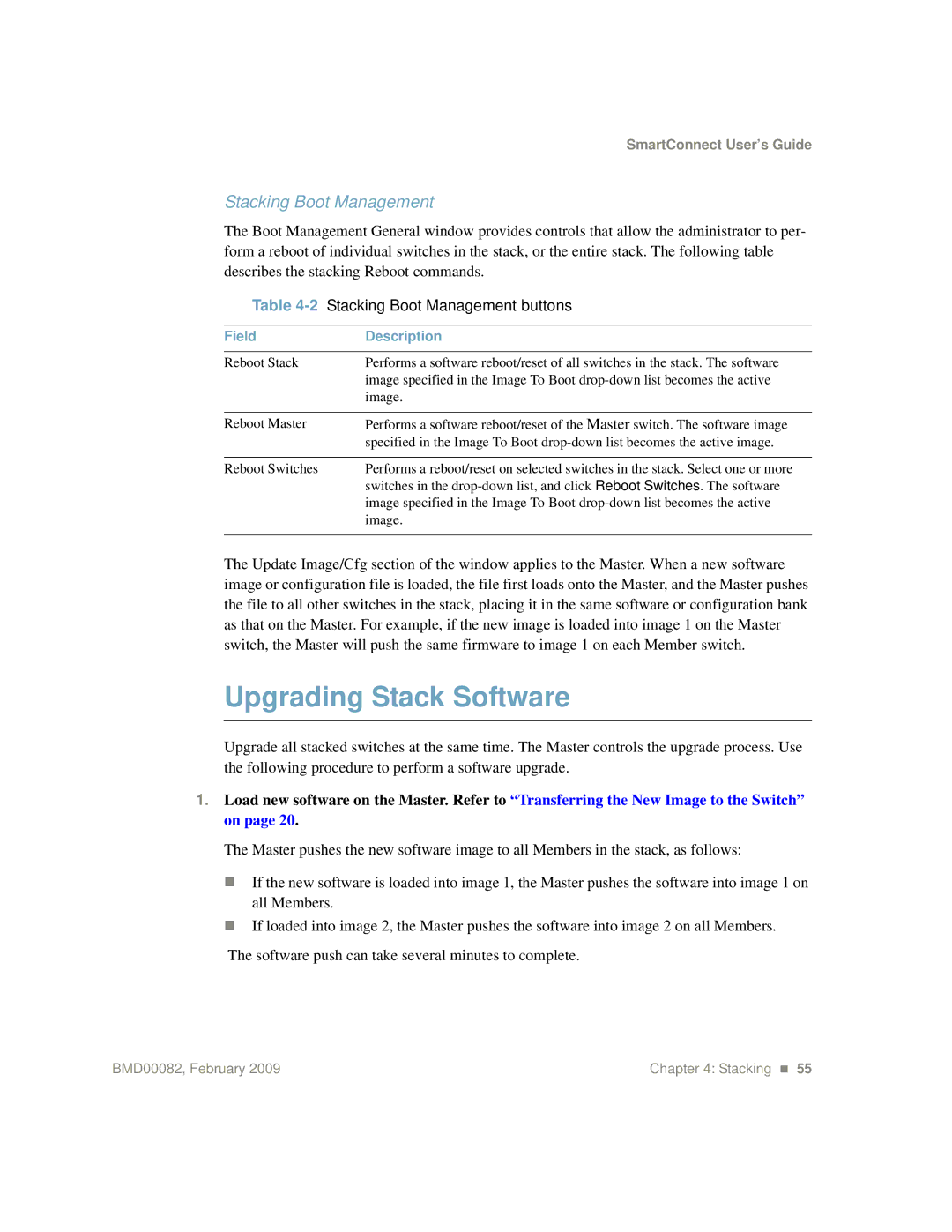SmartConnect User’s Guide
Stacking Boot Management
The Boot Management General window provides controls that allow the administrator to per- form a reboot of individual switches in the stack, or the entire stack. The following table describes the stacking Reboot commands.
Table | Stacking Boot Management buttons |
|
|
Field | Description |
|
|
Reboot Stack | Performs a software reboot/reset of all switches in the stack. The software |
| image specified in the Image To Boot |
| image. |
|
|
Reboot Master | Performs a software reboot/reset of the Master switch. The software image |
| specified in the Image To Boot |
|
|
Reboot Switches | Performs a reboot/reset on selected switches in the stack. Select one or more |
| switches in the |
| image specified in the Image To Boot |
| image. |
|
|
The Update Image/Cfg section of the window applies to the Master. When a new software image or configuration file is loaded, the file first loads onto the Master, and the Master pushes the file to all other switches in the stack, placing it in the same software or configuration bank as that on the Master. For example, if the new image is loaded into image 1 on the Master switch, the Master will push the same firmware to image 1 on each Member switch.
Upgrading Stack Software
Upgrade all stacked switches at the same time. The Master controls the upgrade process. Use the following procedure to perform a software upgrade.
1.Load new software on the Master. Refer to “Transferring the New Image to the Switch” on page 20.
The Master pushes the new software image to all Members in the stack, as follows:
If the new software is loaded into image 1, the Master pushes the software into image 1 on all Members.
If loaded into image 2, the Master pushes the software into image 2 on all Members.
The software push can take several minutes to complete.
BMD00082, February 2009 | Chapter 4: Stacking 55 |