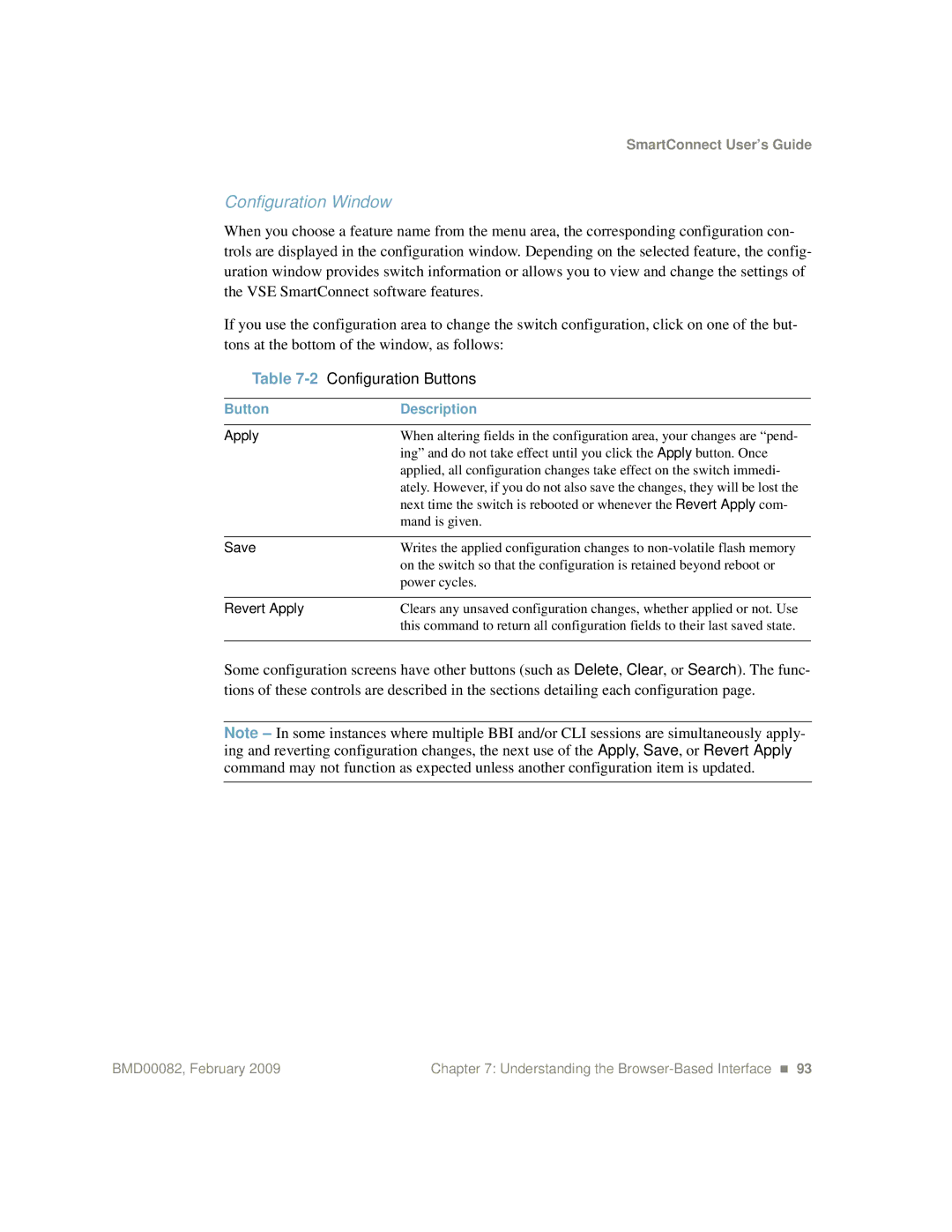SmartConnect User’s Guide
Configuration Window
When you choose a feature name from the menu area, the corresponding configuration con- trols are displayed in the configuration window. Depending on the selected feature, the config- uration window provides switch information or allows you to view and change the settings of the VSE SmartConnect software features.
If you use the configuration area to change the switch configuration, click on one of the but- tons at the bottom of the window, as follows:
Table | Configuration Buttons |
|
|
Button | Description |
|
|
Apply | When altering fields in the configuration area, your changes are “pend- |
| ing” and do not take effect until you click the Apply button. Once |
| applied, all configuration changes take effect on the switch immedi- |
| ately. However, if you do not also save the changes, they will be lost the |
| next time the switch is rebooted or whenever the Revert Apply com- |
| mand is given. |
|
|
Save | Writes the applied configuration changes to |
| on the switch so that the configuration is retained beyond reboot or |
| power cycles. |
|
|
Revert Apply | Clears any unsaved configuration changes, whether applied or not. Use |
| this command to return all configuration fields to their last saved state. |
|
|
Some configuration screens have other buttons (such as Delete, Clear, or Search). The func- tions of these controls are described in the sections detailing each configuration page.
Note – In some instances where multiple BBI and/or CLI sessions are simultaneously apply- ing and reverting configuration changes, the next use of the Apply, Save, or Revert Apply command may not function as expected unless another configuration item is updated.
BMD00082, February 2009 | Chapter 7: Understanding the |