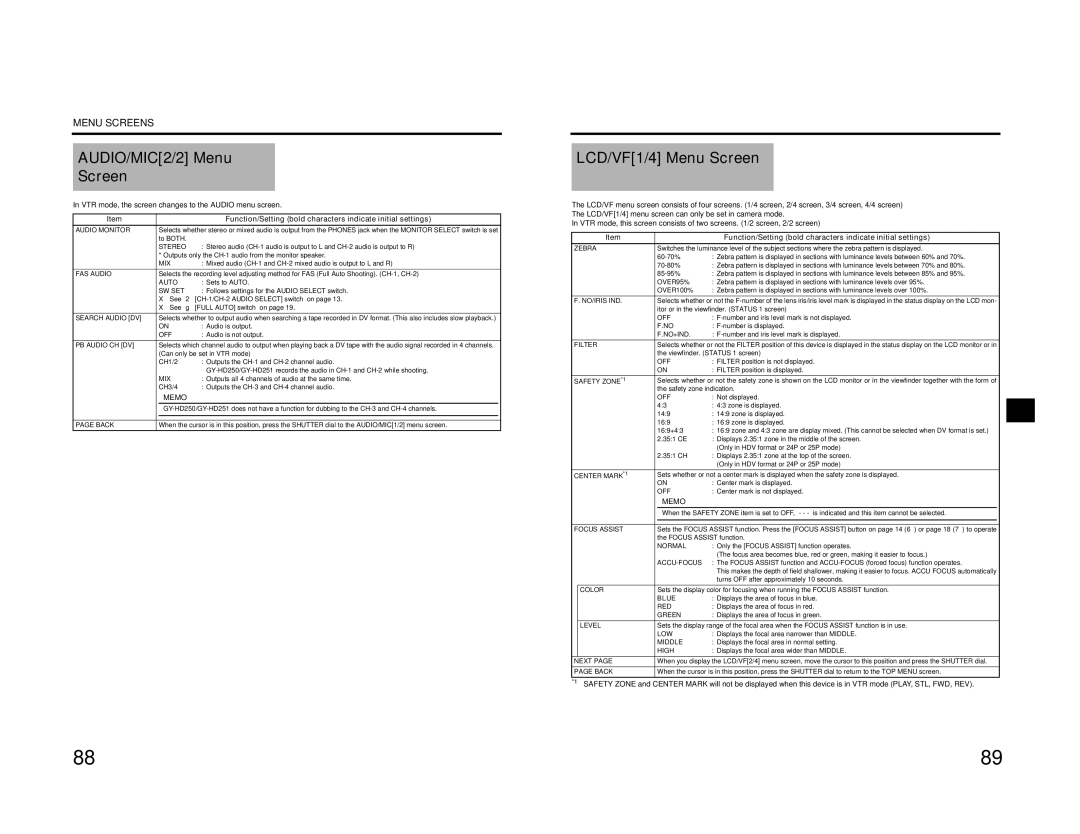MENU SCREENS
AUDIO/MIC[2/2] Menu
Screen
In VTR mode, the screen changes to the AUDIO menu screen.
Item |
|
| Function/Setting (bold characters indicate initial settings) |
|
AUDIO MONITOR |
| Selects whether stereo or mixed audio is output from the PHONES jack when the MONITOR SELECT switch is set |
| |
| to BOTH. |
|
| |
| STEREO | : Stereo audio |
| |
| * Outputs only the |
| ||
| MIX | : Mixed audio |
| |
FAS AUDIO | Selects the recording level adjusting method for FAS (Full Auto Shooting). |
| ||
| AUTO | : Sets to AUTO. |
| |
| SW SET | : Follows settings for the AUDIO SELECT switch. |
| |
| X See “2 |
| ||
| X See “g [FULL AUTO] switch” on page 19. |
| ||
SEARCH AUDIO [DV] | Selects whether to output audio when searching a tape recorded in DV format. (This also includes slow playback.) |
| ||
| ON | : Audio is output. |
| |
| OFF | : Audio is not output. |
| |
PB AUDIO CH [DV] | Selects which channel audio to output when playing back a DV tape with the audio signal recorded in 4 channels. |
| ||
| (Can only be set in VTR mode) |
| ||
| CH1/2 | : Outputs the |
| |
|
|
|
| |
| MIX | : Outputs all 4 channels of audio at the same time. |
| |
| CH3/4 | : Outputs the |
| |
|
| MEMO |
|
|
|
|
| ||
|
|
|
| |
|
|
| ||
PAGE BACK | When the cursor is in this position, press the SHUTTER dial to the AUDIO/MIC[1/2] menu screen. |
| ||
LCD/VF[1/4] Menu Screen
The LCD/VF menu screen consists of four screens. (1/4 screen, 2/4 screen, 3/4 screen, 4/4 screen) The LCD/VF[1/4] menu screen can only be set in camera mode.
In VTR mode, this screen consists of two screens. (1/2 screen, 2/2 screen)
| Item |
|
| Function/Setting (bold characters indicate initial settings) |
|
ZEBRA | Switches the luminance level of the subject sections where the zebra pattern is displayed. |
| |||
|
| : Zebra pattern is displayed in sections with luminance levels between 60% and 70%. |
| ||
|
|
| : Zebra pattern is displayed in sections with luminance levels between 70% and 80%. |
| |
|
| : Zebra pattern is displayed in sections with luminance levels between 85% and 95%. |
| ||
|
| OVER95% | : Zebra pattern is displayed in sections with luminance levels over 95%. |
| |
|
| OVER100% | : Zebra pattern is displayed in sections with luminance levels over 100%. |
| |
F. NO/IRIS IND. | Selects whether or not the |
| |||
|
| itor or in the viewfinder. (STATUS 1 screen) |
| ||
|
| OFF | : |
| |
|
| F.NO | : |
| |
|
| F.NO+IND. | : |
| |
FILTER |
| Selects whether or not the FILTER position of this device is displayed in the status display on the LCD monitor or in |
| ||
|
| the viewfinder. (STATUS 1 screen) |
| ||
|
| OFF | : FILTER position is not displayed. |
| |
|
| ON | : FILTER position is displayed. |
| |
SAFETY ZONE*1 | Selects whether or not the safety zone is shown on the LCD monitor or in the viewfinder together with the form of |
| |||
|
| the safety zone indication. |
| ||
|
| OFF | : Not displayed. |
| |
|
| 4:3 | : 4:3 zone is displayed. |
| |
|
| 14:9 | : 14:9 zone is displayed. |
| |
|
| 16:9 | : 16:9 zone is displayed. |
| |
|
| 16:9+4:3 | : 16:9 zone and 4:3 zone are display mixed. (This cannot be selected when DV format is set.) |
| |
|
| 2.35:1 CE | : Displays 2.35:1 zone in the middle of the screen. |
| |
|
|
|
| (Only in HDV format or 24P or 25P mode) |
|
|
| 2.35:1 CH | : Displays 2.35:1 zone at the top of the screen. |
| |
|
|
|
| (Only in HDV format or 24P or 25P mode) |
|
CENTER MARK*1 | Sets whether or not a center mark is displayed when the safety zone is displayed. |
| |||
|
| ON | : Center mark is displayed. |
| |
|
| OFF | : Center mark is not displayed. |
| |
|
|
| MEMO |
|
|
|
|
| When the SAFETY ZONE item is set to OFF, “- - |
| |
|
|
|
|
| |
|
|
| |||
FOCUS ASSIST | Sets the FOCUS ASSIST function. Press the [FOCUS ASSIST] button on page 14 (6) or page 18 (7) to operate |
| |||
|
| the FOCUS ASSIST function. |
| ||
|
| NORMAL | : Only the [FOCUS ASSIST] function operates. |
| |
|
|
|
| (The focus area becomes blue, red or green, making it easier to focus.) |
|
|
|
| : The FOCUS ASSIST function and |
| |
|
|
|
| This makes the depth of field shallower, making it easier to focus. ACCU FOCUS automatically |
|
|
|
|
| turns OFF after approximately 10 seconds. |
|
| COLOR |
| Sets the display color for focusing when running the FOCUS ASSIST function. |
| |
|
| BLUE | : Displays the area of focus in blue. |
| |
|
| RED | : Displays the area of focus in red. |
| |
|
| GREEN | : Displays the area of focus in green. |
| |
| LEVEL | Sets the display range of the focal area when the FOCUS ASSIST function is in use. |
| ||
|
| LOW | : Displays the focal area narrower than MIDDLE. |
| |
|
| MIDDLE | : Displays the focal area in normal setting. |
| |
|
| HIGH | : Displays the focal area wider than MIDDLE. |
| |
NEXT PAGE | When you display the LCD/VF[2/4] menu screen, move the cursor to this position and press the SHUTTER dial. |
| |||
PAGE BACK | When the cursor is in this position, press the SHUTTER dial to return to the TOP MENU screen. |
| |||
*1 SAFETY ZONE and CENTER MARK will not be displayed when this device is in VTR mode (PLAY, STL, FWD, REV).
88 | 89 |