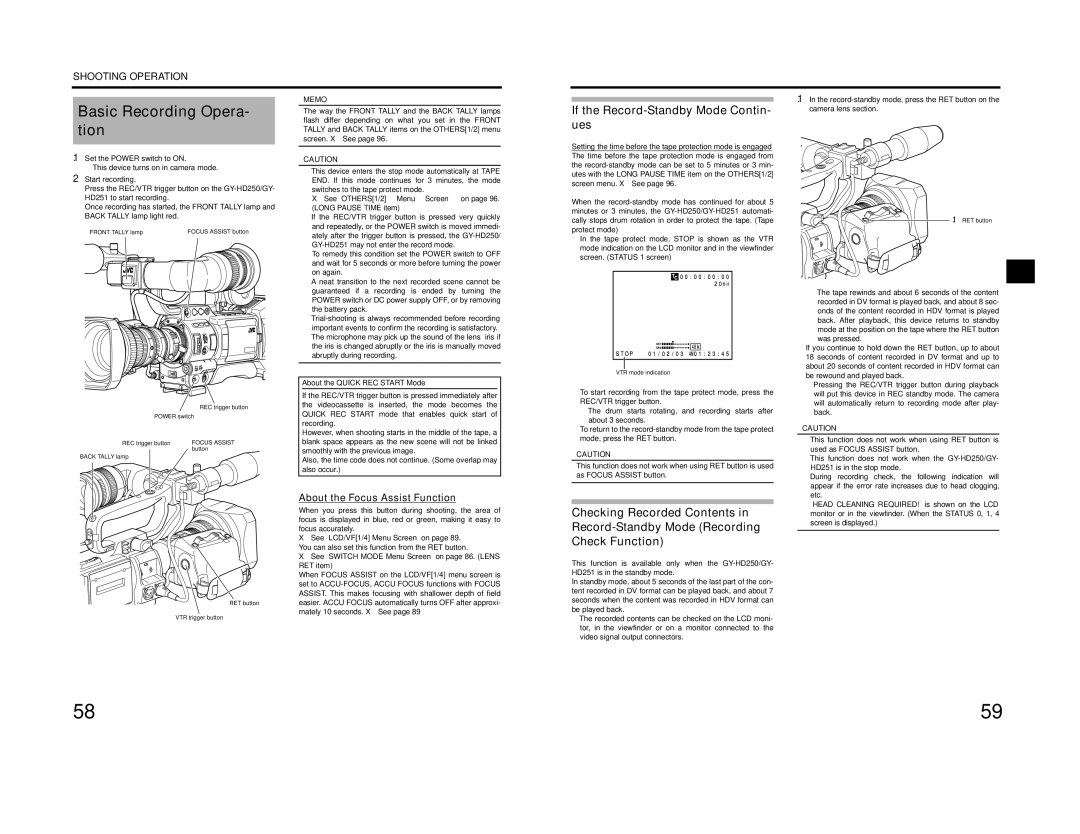SHOOTING OPERATION
Basic Recording Opera- tion
1.Set the POWER switch to ON.
• This device turns on in camera mode.
2.Start recording.
Press the REC/VTR trigger button on the
Once recording has started, the FRONT TALLY lamp and BACK TALLY lamp light red.
FRONT TALLY lamp | FOCUS ASSIST button |
| REC trigger button |
POWER switch | |
REC trigger button | FOCUS ASSIST |
| button |
BACK TALLY lamp
RET button
VTR trigger button
MEMO
The way the FRONT TALLY and the BACK TALLY lamps flash differ depending on what you set in the FRONT TALLY and BACK TALLY items on the OTHERS[1/2] menu screen. X See page 96.
CAUTION
•This device enters the stop mode automatically at TAPE END. If this mode continues for 3 minutes, the mode switches to the tape protect mode.
X See “OTHERS[1/2] Menu Screen” on page 96. (LONG PAUSE TIME item)
•If the REC/VTR trigger button is pressed very quickly and repeatedly, or the POWER switch is moved immedi- ately after the trigger button is pressed, the
To remedy this condition set the POWER switch to OFF and wait for 5 seconds or more before turning the power on again.
•A neat transition to the next recorded scene cannot be guaranteed if a recording is ended by turning the POWER switch or DC power supply OFF, or by removing the battery pack.
•
•The microphone may pick up the sound of the lens’ iris if the iris is changed abruptly or the iris is manually moved abruptly during recording.
About the QUICK REC START Mode
If the REC/VTR trigger button is pressed immediately after the videocassette is inserted, the mode becomes the QUICK REC START mode that enables quick start of recording.
However, when shooting starts in the middle of the tape, a blank space appears as the new scene will not be linked smoothly with the previous image.
Also, the time code does not continue. (Some overlap may also occur.)
About the Focus Assist Function
When you press this button during shooting, the area of focus is displayed in blue, red or green, making it easy to focus accurately.
X See “LCD/VF[1/4] Menu Screen” on page 89. You can also set this function from the RET button.
X See “SWITCH MODE Menu Screen” on page 86. (LENS RET item)
When FOCUS ASSIST on the LCD/VF[1/4] menu screen is set to
If the Record-Standby Mode Contin- ues
Setting the time before the tape protection mode is engaged The time before the tape protection mode is engaged from the
When the
In the tape protect mode, STOP is shown as the VTR mode indication on the LCD monitor and in the viewfinder screen. (STATUS 1 screen)
VTR mode indication
To start recording from the tape protect mode, press the REC/VTR trigger button.
•The drum starts rotating, and recording starts after about 3 seconds.
To return to the
CAUTION
This function does not work when using RET button is used as FOCUS ASSIST button.
Checking Recorded Contents in
Check Function)
This function is available only when the
In standby mode, about 5 seconds of the last part of the con- tent recorded in DV format can be played back, and about 7 seconds when the content was recorded in HDV format can be played back.
•The recorded contents can be checked on the LCD moni- tor, in the viewfinder or on a monitor connected to the video signal output connectors.
1.In the
1. RET button
•The tape rewinds and about 6 seconds of the content recorded in DV format is played back, and about 8 sec- onds of the content recorded in HDV format is played back. After playback, this device returns to standby mode at the position on the tape where the RET button was pressed.
If you continue to hold down the RET button, up to about 18 seconds of content recorded in DV format and up to about 20 seconds of content recorded in HDV format can be rewound and played back.
•Pressing the REC/VTR trigger button during playback will put this device in REC standby mode. The camera will automatically return to recording mode after play- back.
CAUTION
•This function does not work when using RET button is used as FOCUS ASSIST button.
•This function does not work when the
•During recording check, the following indication will appear if the error rate increases due to head clogging, etc.
“HEAD CLEANING REQUIRED!” is shown on the LCD monitor or in the viewfinder. (When the STATUS 0, 1, 4 screen is displayed.)
58 | 59 |