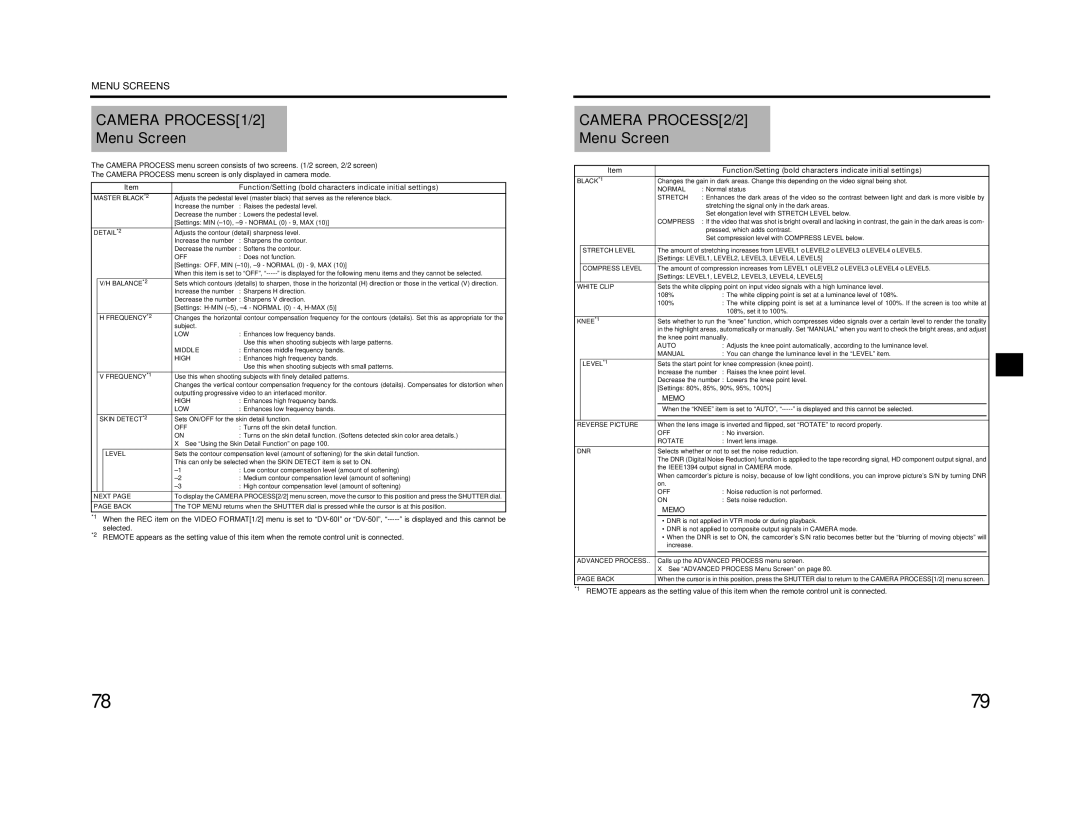MENU SCREENS
CAMERA PROCESS[1/2]
Menu Screen
The CAMERA PROCESS menu screen consists of two screens. (1/2 screen, 2/2 screen)
The CAMERA PROCESS menu screen is only displayed in camera mode.
|
| Item |
| Function/Setting (bold characters indicate initial settings) |
MASTER BLACK*2 | Adjusts the pedestal level (master black) that serves as the reference black. | |||
|
|
| Increase the number | : Raises the pedestal level. |
|
|
| Decrease the number : Lowers the pedestal level. | |
|
|
| [Settings: MIN | |
DETAIL*2 | Adjusts the contour (detail) sharpness level. | |||
|
|
| Increase the number | : Sharpens the contour. |
|
|
| Decrease the number | : Softens the contour. |
|
|
| OFF | : Does not function. |
|
|
| [Settings: OFF, MIN | |
|
|
| When this item is set to “OFF”, | |
| V/H BALANCE*2 | Sets which contours (details) to sharpen, those in the horizontal (H) direction or those in the vertical (V) direction. | ||
|
|
| Increase the number | : Sharpens H direction. |
|
|
| Decrease the number | : Sharpens V direction. |
|
|
| [Settings: | |
| H FREQUENCY*2 | Changes the horizontal contour compensation frequency for the contours (details). Set this as appropriate for the | ||
|
|
| subject. |
|
|
|
| LOW | : Enhances low frequency bands. |
|
|
|
| Use this when shooting subjects with large patterns. |
|
|
| MIDDLE | : Enhances middle frequency bands. |
|
|
| HIGH | : Enhances high frequency bands. |
|
|
|
| Use this when shooting subjects with small patterns. |
| V FREQUENCY*1 | Use this when shooting subjects with finely detailed patterns. | ||
|
|
| Changes the vertical contour compensation frequency for the contours (details). Compensates for distortion when | |
|
|
| outputting progressive video to an interlaced monitor. | |
|
|
| HIGH | : Enhances high frequency bands. |
|
|
| LOW | : Enhances low frequency bands. |
| SKIN DETECT*2 | Sets ON/OFF for the skin detail function. | ||
|
|
| OFF | : Turns off the skin detail function. |
|
|
| ON | : Turns on the skin detail function. (Softens detected skin color area details.) |
|
|
| X See “Using the Skin Detail Function” on page 100. | |
|
| LEVEL | Sets the contour compensation level (amount of softening) for the skin detail function. | |
|
|
| This can only be selected when the SKIN DETECT item is set to ON. | |
|
|
| : Low contour compensation level (amount of softening) | |
|
|
| : Medium contour compensation level (amount of softening) | |
|
|
| : High contour compensation level (amount of softening) | |
NEXT PAGE | To display the CAMERA PROCESS[2/2] menu screen, move the cursor to this position and press the SHUTTER dial. | |||
PAGE BACK | The TOP MENU returns when the SHUTTER dial is pressed while the cursor is at this position. | |||
*1 |
| When the REC item on the VIDEO FORMAT[1/2] menu is set to | ||
*2 |
| selected. |
|
|
| REMOTE appears as the setting value of this item when the remote control unit is connected. | |||
CAMERA PROCESS[2/2]
Menu Screen
| Item |
| Function/Setting (bold characters indicate initial settings) |
|
BLACK*1 | Changes the gain in dark areas. Change this depending on the video signal being shot. |
| ||
|
| NORMAL | : Normal status |
|
|
| STRETCH | : Enhances the dark areas of the video so the contrast between light and dark is more visible by |
|
|
|
| stretching the signal only in the dark areas. |
|
|
|
| Set elongation level with STRETCH LEVEL below. |
|
|
| COMPRESS | : If the video that was shot is bright overall and lacking in contrast, the gain in the dark areas is com- |
|
|
|
| pressed, which adds contrast. |
|
|
|
| Set compression level with COMPRESS LEVEL below. |
|
|
|
|
| |
| STRETCH LEVEL | The amount of stretching increases from LEVEL1οLEVEL2οLEVEL3οLEVEL4οLEVEL5. |
| |
|
| [Settings: LEVEL1, LEVEL2, LEVEL3, LEVEL4, LEVEL5] |
| |
| COMPRESS LEVEL | The amount of compression increases from LEVEL1οLEVEL2οLEVEL3οLEVEL4οLEVEL5. |
| |
|
| [Settings: LEVEL1, LEVEL2, LEVEL3, LEVEL4, LEVEL5] |
| |
WHITE CLIP | Sets the white clipping point on input video signals with a high luminance level. |
| ||
|
| 108% | : The white clipping point is set at a luminance level of 108%. |
|
|
| 100% | : The white clipping point is set at a luminance level of 100%. If the screen is too white at |
|
|
|
| 108%, set it to 100%. |
|
KNEE*1 | Sets whether to run the “knee” function, which compresses video signals over a certain level to render the tonality |
| ||
|
| in the highlight areas, automatically or manually. Set “MANUAL” when you want to check the bright areas, and adjust |
| |
|
| the knee point manually. |
| |
|
| AUTO | : Adjusts the knee point automatically, according to the luminance level. |
|
|
| MANUAL | : You can change the luminance level in the “LEVEL” item. |
|
| LEVEL*1 | Sets the start point for knee compression (knee point). |
| |
|
| Increase the number : Raises the knee point level. |
| |
|
| Decrease the number : Lowers the knee point level. |
| |
|
| [Settings: 80%, 85%, 90%, 95%, 100%] |
| |
|
| MEMO |
|
|
|
| When the “KNEE” item is set to “AUTO”, |
| |
|
|
|
| |
|
|
|
| |
REVERSE PICTURE | When the lens image is inverted and flipped, set “ROTATE” to record properly. |
| ||
|
| OFF | : No inversion. |
|
|
| ROTATE | : Invert lens image. |
|
DNR | Selects whether or not to set the noise reduction. |
| ||
|
| The DNR (Digital Noise Reduction) function is applied to the tape recording signal, HD component output signal, and |
| |
|
| the IEEE1394 output signal in CAMERA mode. |
| |
|
| When camcorder’s picture is noisy, because of low light conditions, you can improve picture’s S/N by turning DNR |
| |
|
| on. |
|
|
|
| OFF | : Noise reduction is not performed. |
|
|
| ON | : Sets noise reduction. |
|
|
| MEMO |
|
|
|
| • DNR is not applied in VTR mode or during playback. |
| |
|
| • DNR is not applied to composite output signals in CAMERA mode. |
| |
|
| • When the DNR is set to ON, the camcorder’s S/N ratio becomes better but the “blurring of moving objects” will |
| |
|
| increase. |
|
|
|
|
|
| |
|
|
| ||
ADVANCED PROCESS.. | Calls up the ADVANCED PROCESS menu screen. |
| ||
|
| X See “ADVANCED PROCESS Menu Screen” on page 80. |
| |
PAGE BACK | When the cursor is in this position, press the SHUTTER dial to return to the CAMERA PROCESS[1/2] menu screen. |
| ||
*1 REMOTE appears as the setting value of this item when the remote control unit is connected.
78 | 79 |