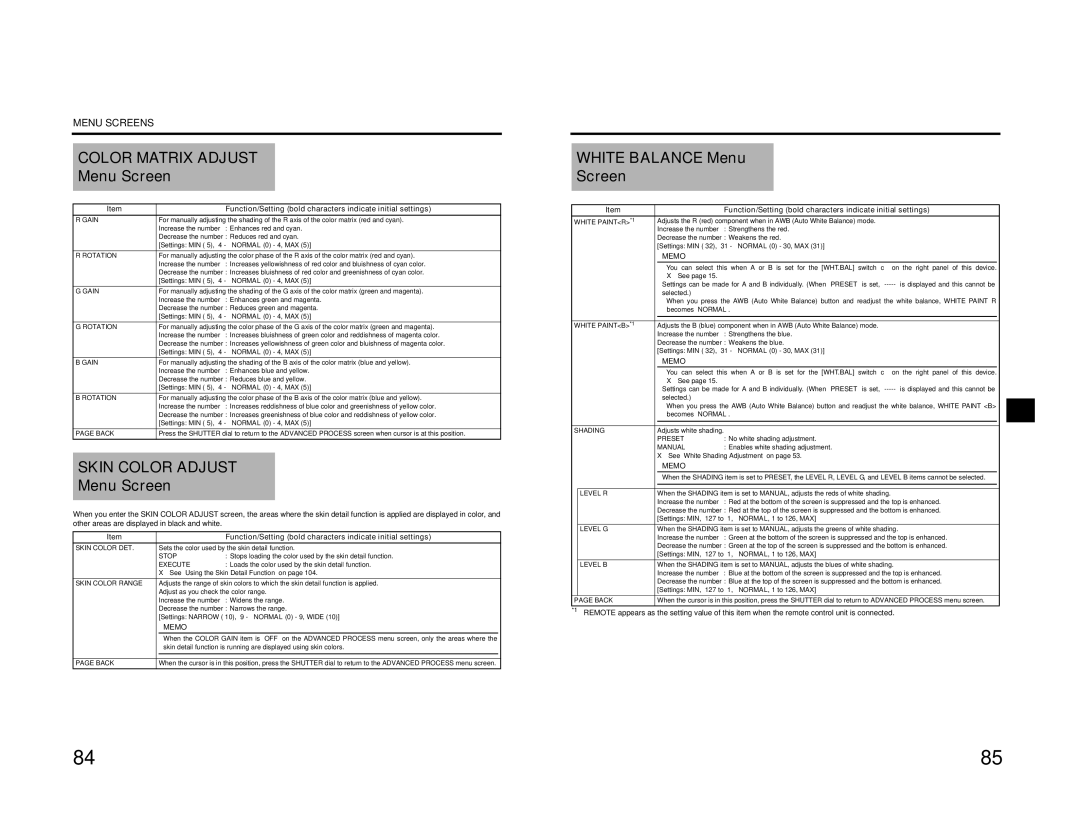MENU SCREENS
COLOR MATRIX ADJUST
Menu Screen
Item | Function/Setting (bold characters indicate initial settings) |
R GAIN | For manually adjusting the shading of the R axis of the color matrix (red and cyan). |
| Increase the number : Enhances red and cyan. |
| Decrease the number : Reduces red and cyan. |
| [Settings: MIN |
R ROTATION | For manually adjusting the color phase of the R axis of the color matrix (red and cyan). |
| Increase the number : Increases yellowishness of red color and bluishness of cyan color. |
| Decrease the number : Increases bluishness of red color and greenishness of cyan color. |
| [Settings: MIN |
G GAIN | For manually adjusting the shading of the G axis of the color matrix (green and magenta). |
| Increase the number : Enhances green and magenta. |
| Decrease the number : Reduces green and magenta. |
| [Settings: MIN |
G ROTATION | For manually adjusting the color phase of the G axis of the color matrix (green and magenta). |
| Increase the number : Increases bluishness of green color and reddishness of magenta color. |
| Decrease the number : Increases yellowishness of green color and bluishness of magenta color. |
| [Settings: MIN |
B GAIN | For manually adjusting the shading of the B axis of the color matrix (blue and yellow). |
| Increase the number : Enhances blue and yellow. |
| Decrease the number : Reduces blue and yellow. |
| [Settings: MIN |
B ROTATION | For manually adjusting the color phase of the B axis of the color matrix (blue and yellow). |
| Increase the number : Increases reddishness of blue color and greenishness of yellow color. |
| Decrease the number : Increases greenishness of blue color and reddishness of yellow color. |
| [Settings: MIN |
PAGE BACK | Press the SHUTTER dial to return to the ADVANCED PROCESS screen when cursor is at this position. |
SKIN COLOR ADJUST
Menu Screen
When you enter the SKIN COLOR ADJUST screen, the areas where the skin detail function is applied are displayed in color, and other areas are displayed in black and white.
Item |
|
| Function/Setting (bold characters indicate initial settings) |
|
SKIN COLOR DET. |
| Sets the color used by the skin detail function. |
| |
| STOP | : Stops loading the color used by the skin detail function. |
| |
| EXECUTE | : Loads the color used by the skin detail function. |
| |
| X See “Using the Skin Detail Function” on page 104. |
| ||
SKIN COLOR RANGE |
| Adjusts the range of skin colors to which the skin detail function is applied. |
| |
| Adjust as you check the color range. |
| ||
| Increase the number | : Widens the range. |
| |
| Decrease the number : Narrows the range. |
| ||
| [Settings: NARROW |
| ||
|
| MEMO |
|
|
|
| When the COLOR GAIN item is “OFF” on the ADVANCED PROCESS menu screen, only the areas where the |
| |
|
| skin detail function is running are displayed using skin colors. |
| |
|
|
|
| |
|
|
| ||
PAGE BACK | When the cursor is in this position, press the SHUTTER dial to return to the ADVANCED PROCESS menu screen. |
| ||
WHITE BALANCE Menu
Screen
| Item |
|
| Function/Setting (bold characters indicate initial settings) |
|
|
WHITE PAINT<R>*1 | Adjusts the R (red) component when in AWB (Auto White Balance) mode. |
|
| |||
|
| Increase the number | : Strengthens the red. |
|
| |
|
| Decrease the number : Weakens the red. |
|
| ||
|
| [Settings: MIN |
|
| ||
|
|
| MEMO |
|
|
|
|
|
| • You can select this when A or B is set for the [WHT.BAL] switch c on the right panel | of this device. |
| |
|
|
| X See page 15. |
|
|
|
|
|
| Settings can be made for A and B individually. (When “PRESET” is set, |
| ||
|
|
| selected.) |
|
|
|
|
|
| • When you press the AWB (Auto White Balance) button and readjust the white balance, WHITE PAINT R |
| ||
|
|
| becomes “NORMAL”. |
|
| |
|
|
|
|
|
| |
|
|
|
| |||
WHITE PAINT<B>*1 | Adjusts the B (blue) component when in AWB (Auto White Balance) mode. |
|
| |||
|
| Increase the number | : Strengthens the blue. |
|
| |
|
| Decrease the number : Weakens the blue. |
|
| ||
|
| [Settings: MIN |
|
| ||
|
|
| MEMO |
|
|
|
|
|
| • You can select this when A or B is set for the [WHT.BAL] switch c on the right panel | of this device. |
| |
|
|
| X See page 15. |
|
|
|
|
|
| Settings can be made for A and B individually. (When “PRESET” is set, |
| ||
|
|
| selected.) |
|
|
|
|
|
| • When you press the AWB (Auto White Balance) button and readjust the white balance, WHITE PAINT <B> |
| ||
|
|
| becomes “NORMAL”. |
|
| |
|
|
|
|
|
| |
|
|
|
| |||
SHADING | Adjusts white shading. |
|
| |||
|
| PRESET | : No white shading adjustment. |
|
| |
|
| MANUAL | : Enables white shading adjustment. |
|
| |
|
| X See “White Shading Adjustment” on page 53. |
|
| ||
|
|
| MEMO |
|
|
|
|
|
| When the SHADING item is set to PRESET, the LEVEL R, LEVEL G, and LEVEL B items cannot be selected. |
| ||
|
|
|
|
|
| |
|
|
|
|
| ||
| LEVEL R | When the SHADING item is set to MANUAL, adjusts the reds of white shading. |
|
| ||
|
| Increase the number | : Red at the bottom of the screen is suppressed and the top is enhanced. |
|
| |
|
| Decrease the number : Red at the top of the screen is suppressed and the bottom is enhanced. |
|
| ||
|
| [Settings: MIN, |
|
| ||
| LEVEL G | When the SHADING item is set to MANUAL, adjusts the greens of white shading. |
|
| ||
|
| Increase the number | : Green at the bottom of the screen is suppressed and the top is enhanced. |
|
| |
|
| Decrease the number : Green at the top of the screen is suppressed and the bottom is enhanced. |
|
| ||
|
| [Settings: MIN, |
|
| ||
| LEVEL B | When the SHADING item is set to MANUAL, adjusts the blues of white shading. |
|
| ||
|
| Increase the number | : Blue at the bottom of the screen is suppressed and the top is enhanced. |
|
| |
|
| Decrease the number : Blue at the top of the screen is suppressed and the bottom is enhanced. |
|
| ||
|
| [Settings: MIN, |
|
| ||
PAGE BACK | When the cursor is in this position, press the SHUTTER dial to return to ADVANCED PROCESS menu screen. |
| ||||
*1 REMOTE appears as the setting value of this item when the remote control unit is connected.
84 | 85 |