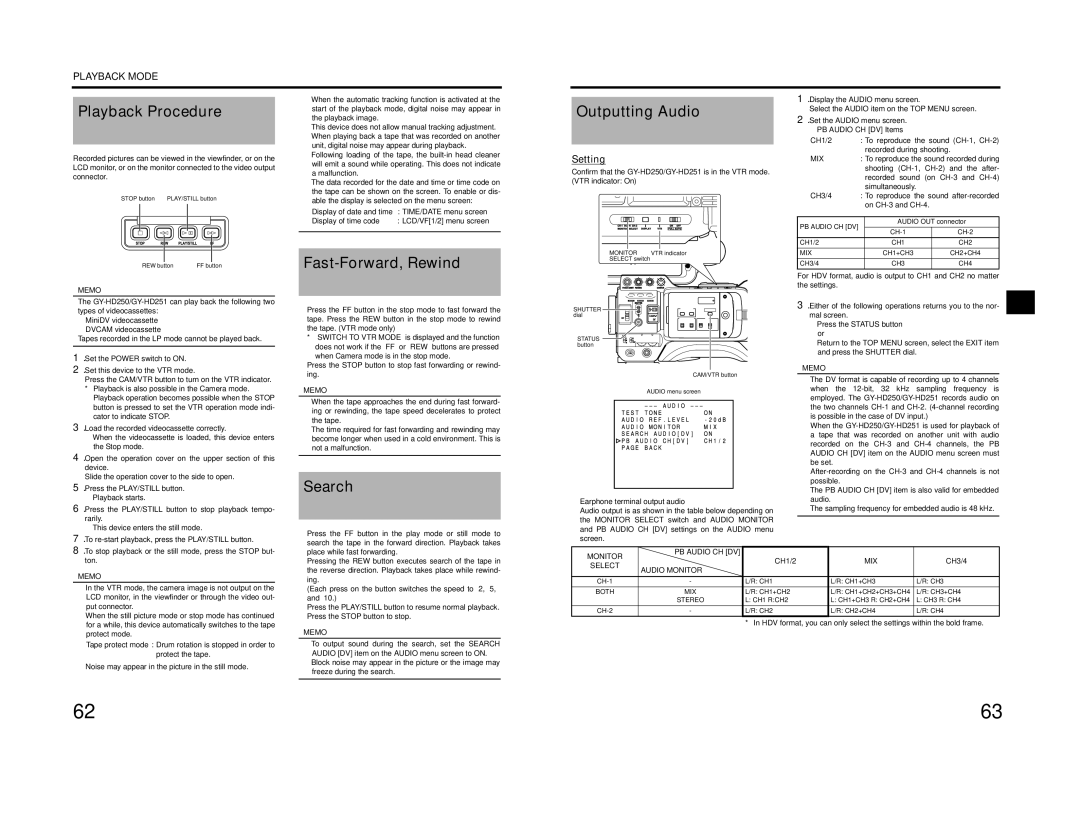PLAYBACK MODE
Playback Procedure
Recorded pictures can be viewed in the viewfinder, or on the LCD monitor, or on the monitor connected to the video output connector.
STOP button |
| PLAY/STILL button |
| ||||||||||||||||||||||||||||||||
|
|
|
|
|
|
|
|
|
|
|
|
|
|
|
|
|
|
|
|
|
|
|
|
|
|
|
|
|
|
|
|
|
|
|
|
•When the automatic tracking function is activated at the start of the playback mode, digital noise may appear in the playback image.
•This device does not allow manual tracking adjustment.
•When playing back a tape that was recorded on another unit, digital noise may appear during playback.
•Following loading of the tape, the
•The data recorded for the date and time or time code on the tape can be shown on the screen. To enable or dis- able the display is selected on the menu screen:
Display of date and time | : TIME/DATE menu screen |
Display of time code | : LCD/VF[1/2] menu screen |
|
|
Outputting Audio
Setting
Confirm that the
1.Display the AUDIO menu screen.
Select the AUDIO item on the TOP MENU screen.
2.Set the AUDIO menu screen.
• PB AUDIO CH [DV] Items
CH1/2 | : To reproduce the sound | ||
|
| recorded during shooting. |
|
MIX | : To reproduce the sound recorded during | ||
|
| shooting | |
|
| recorded sound (on | |
|
| simultaneously. |
|
CH3/4 | : To reproduce the sound | ||
|
| on |
|
|
|
| |
PB AUDIO CH [DV] |
| AUDIO OUT connector | |
| |||
|
| ||
CH1/2 |
| CH1 | CH2 |
REW button FF button |
|
MEMO
MONITOR | VTR indicator |
SELECT switch | |
| VF BRIGHT |
MIX | CH1+CH3 | CH2+CH4 |
CH3/4 | CH3 | CH4 |
For HDV format, audio is output to CH1 and CH2 no matter the settings.
The
•MiniDV videocassette
•DVCAM videocassette
Tapes recorded in the LP mode cannot be played back.
1. Set the POWER switch to ON. |
2. Set this device to the VTR mode. |
Press the CAM/VTR button to turn on the VTR indicator. |
* Playback is also possible in the Camera mode. |
Playback operation becomes possible when the STOP |
button is pressed to set the VTR operation mode indi- |
cator to indicate STOP. |
3. Load the recorded videocassette correctly. |
• When the videocassette is loaded, this device enters |
the Stop mode. |
4. Open the operation cover on the upper section of this |
device. |
Slide the operation cover to the side to open. |
5. Press the PLAY/STILL button. |
• Playback starts. |
6. Press the PLAY/STILL button to stop playback tempo- |
rarily. |
• This device enters the still mode. |
7. To |
Press the FF button in the stop mode to fast forward the tape. Press the REW button in the stop mode to rewind the tape. (VTR mode only)
*“SWITCH TO VTR MODE” is displayed and the function does not work if the “FF” or “REW” buttons are pressed when Camera mode is in the stop mode.
Press the STOP button to stop fast forwarding or rewind- ing.
MEMO
•When the tape approaches the end during fast forward- ing or rewinding, the tape speed decelerates to protect the tape.
•The time required for fast forwarding and rewinding may become longer when used in a cold environment. This is not a malfunction.
Search
Press the FF button in the play mode or still mode to |
search the tape in the forward direction. Playback takes |
| USER 1 | USER 2 | USER 3 |
|
|
SHUTTER | ND FILTER |
| LCD BRIGHT | CAM/VTR | |
2 |
| - | + | ||
dial | 1 |
|
|
|
|
| MENU | AUDIO SELECT | TC | ||
TC
UB
STATUS
STATUS button
POWERREC
CAM/VTR button
AUDIO menu screen
Earphone terminal output audio
Audio output is as shown in the table below depending on the MONITOR SELECT switch and AUDIO MONITOR and PB AUDIO CH [DV] settings on the AUDIO menu screen.
3.Either of the following operations returns you to the nor- mal screen.
•Press the STATUS button or
•Return to the TOP MENU screen, select the EXIT item and press the SHUTTER dial.
MEMO
•The DV format is capable of recording up to 4 channels when the
When the
•The PB AUDIO CH [DV] item is also valid for embedded audio.
•The sampling frequency for embedded audio is 48 kHz.
8. To stop playback or the still mode, press the STOP but- |
ton. |
MEMO
•In the VTR mode, the camera image is not output on the LCD monitor, in the viewfinder or through the video out- put connector.
•When the still picture mode or stop mode has continued for a while, this device automatically switches to the tape protect mode.
Tape protect mode : Drum rotation is stopped in order to protect the tape.
• Noise may appear in the picture in the still mode.
place while fast forwarding. |
Pressing the REW button executes search of the tape in |
the reverse direction. Playback takes place while rewind- |
ing. |
(Each press on the button switches the speed to ×2, ×5, |
and ×10.) |
Press the PLAY/STILL button to resume normal playback. |
Press the STOP button to stop. |
MEMO
•To output sound during the search, set the SEARCH AUDIO [DV] item on the AUDIO menu screen to ON.
•Block noise may appear in the picture or the image may freeze during the search.
MONITOR | PB AUDIO CH [DV] | CH1/2 | MIX | CH3/4 | |
| |||||
SELECT | AUDIO MONITOR | ||||
|
|
| |||
|
|
|
| ||
- | L/R: CH1 | L/R: CH1+CH3 | L/R: CH3 | ||
BOTH | MIX | L/R: CH1+CH2 | L/R: CH1+CH2+CH3+CH4 | L/R: CH3+CH4 | |
| STEREO | L: CH1 R:CH2 | L: CH1+CH3 R: CH2+CH4 | L: CH3 R: CH4 | |
- | L/R: CH2 | L/R: CH2+CH4 | L/R: CH4 |
* In HDV format, you can only select the settings within the bold frame.
62 | 63 |