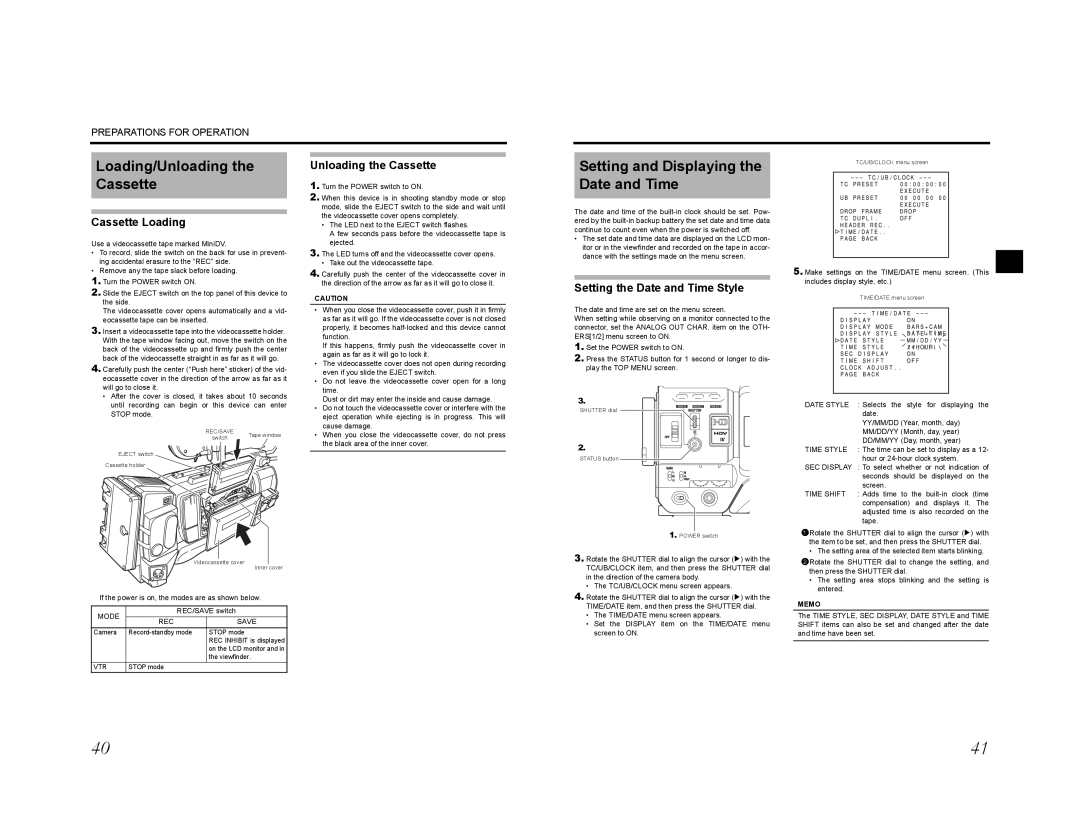PREPARATIONS FOR OPERATION
Loading/Unloading the Cassette
Unloading the Cassette
1. Turn the POWER switch to ON. |
2. When this device is in shooting standby mode or stop |
mode, slide the EJECT switch to the side and wait until |
Setting and Displaying the |
| TC/UB/CLOCK menu screen |
Date and Time |
|
|
|
| |
|
|
|
Cassette Loading
Use a videocassette tape marked MiniDV.
•To record, slide the switch on the back for use in prevent- ing accidental erasure to the “REC” side.
•Remove any the tape slack before loading.
1.Turn the POWER switch ON.
2.Slide the EJECT switch on the top panel of this device to the side.
The videocassette cover opens automatically and a vid- eocassette tape can be inserted.
3.Insert a videocassette tape into the videocassette holder. With the tape window facing out, move the switch on the back of the videocassette up and firmly push the center back of the videocassette straight in as far as it will go.
4.Carefully push the center (“Push here” sticker) of the vid- eocassette cover in the direction of the arrow as far as it will go to close it.
•After the cover is closed, it takes about 10 seconds until recording can begin or this device can enter STOP mode.
REC/SAVE | Tape window | |
switch | ||
|
EJECT switch
Cassette holder
the videocassette cover opens completely. |
• The LED next to the EJECT switch flashes. |
A few seconds pass before the videocassette tape is |
ejected. |
3. The LED turns off and the videocassette cover opens. |
• Take out the videocassette tape. |
4. Carefully push the center of the videocassette cover in |
the direction of the arrow as far as it will go to close it. |
CAUTION
•When you close the videocassette cover, push it in firmly as far as it will go. If the videocassette cover is not closed properly, it becomes
If this happens, firmly push the videocassette cover in again as far as it will go to lock it.
•The videocassette cover does not open during recording even if you slide the EJECT switch.
•Do not leave the videocassette cover open for a long time.
Dust or dirt may enter the inside and cause damage.
•Do not touch the videocassette cover or interfere with the eject operation while ejecting is in progress. This will cause damage.
•When you close the videocassette cover, do not press the black area of the inner cover.
The date and time of the
•The set date and time data are displayed on the LCD mon- itor or in the viewfinder and recorded on the tape in accor- dance with the settings made on the menu screen.
Setting the Date and Time Style
The date and time are set on the menu screen.
When setting while observing on a monitor connected to the connector, set the ANALOG OUT CHAR. item on the OTH- ERS[1/2] menu screen to ON.
1.Set the POWER switch to ON.
2.Press the STATUS button for 1 second or longer to dis- play the TOP MENU screen.
3. | USER 1 USER 2 USER 3 |
SHUTTER dial
ND FILTER
2
1
MENU
2.
STATUS
STATUS button
WHT.BAL
AUTO AUTO
AUDIO
ON OFF
POWERREC
1. POWER switch
3. | K |
5.Make settings on the TIME/DATE menu screen. (This includes display style, etc.)
TIME/DATE menu screen
DATE STYLE | : Selects the style for displaying the |
| date. |
| YY/MM/DD (Year, month, day) |
| MM/DD/YY (Month, day, year) |
| DD/MM/YY (Day, month, year) |
TIME STYLE | : The time can be set to display as a 12- |
| hour or |
SEC DISPLAY | : To select whether or not indication of |
| seconds should be displayed on the |
| screen. |
TIME SHIFT | : Adds time to the |
| compensation) and displays it. The |
| adjusted time is also recorded on the |
| tape. |
1Rotate the SHUTTER dial to align the cursor (K) with the item to be set, and then press the SHUTTER dial.
• The setting area of the selected item starts blinking.
Videocassette cover
Inner cover
If the power is on, the modes are as shown below.
MODE | REC/SAVE switch | |
| REC | SAVE |
Camera | STOP mode | |
|
| REC INHIBIT is displayed |
|
| on the LCD monitor and in |
|
| the viewfinder. |
VTR | STOP mode |
|
Rotate the SHUTTER dial to align the cursor ( ) with the |
TC/UB/CLOCK item, and then press the SHUTTER dial |
in the direction of the camera body. |
• The TC/UB/CLOCK menu screen appears. |
4. Rotate the SHUTTER dial to align the cursor (K) with the |
TIME/DATE item, and then press the SHUTTER dial. |
• The TIME/DATE menu screen appears. |
• Set the DISPLAY item on the TIME/DATE menu |
screen to ON. |
2Rotate the SHUTTER dial to change the setting, and then press the SHUTTER dial.
•The setting area stops blinking and the setting is entered.
MEMO
The TIME STYLE, SEC DISPLAY, DATE STYLE and TIME SHIFT items can also be set and changed after the date and time have been set.
40 | 41 |