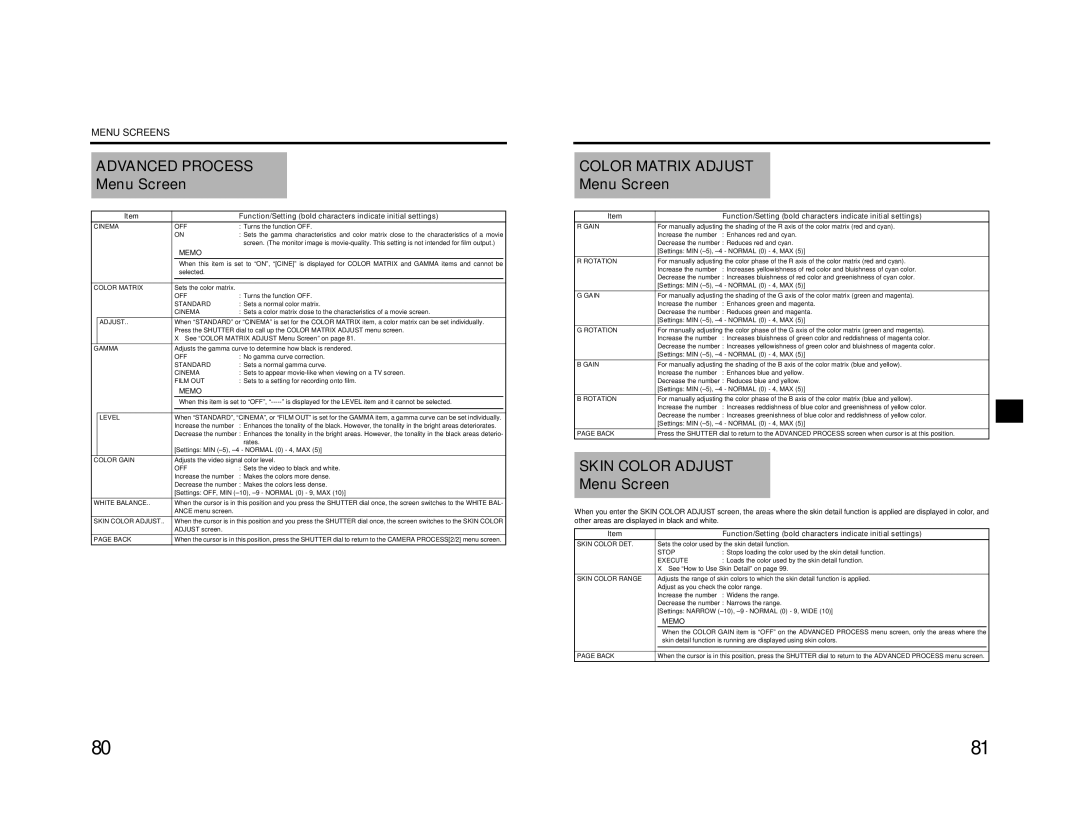MENU SCREENS
ADVANCED PROCESS
Menu Screen
| Item |
| Function/Setting (bold characters indicate initial settings) |
|
CINEMA | OFF | : Turns the function OFF. |
| |
|
| ON | : Sets the gamma characteristics and color matrix close to the characteristics of a movie |
|
|
|
| screen. (The monitor image is |
|
|
| MEMO |
|
|
|
| When this item is set to “ON”, “[CINE]” is displayed for COLOR MATRIX and GAMMA items and cannot be |
| |
|
| selected. |
|
|
|
|
|
|
|
|
|
|
| |
COLOR MATRIX | Sets the color matrix. |
|
| |
|
| OFF | : Turns the function OFF. |
|
|
| STANDARD | : Sets a normal color matrix. |
|
|
| CINEMA | : Sets a color matrix close to the characteristics of a movie screen. |
|
| ADJUST.. | When “STANDARD” or “CINEMA” is set for the COLOR MATRIX item, a color matrix can be set individually. |
| |
|
| Press the SHUTTER dial to call up the COLOR MATRIX ADJUST menu screen. |
| |
|
| X See “COLOR MATRIX ADJUST Menu Screen” on page 81. |
| |
GAMMA | Adjusts the gamma curve to determine how black is rendered. |
| ||
|
| OFF | : No gamma curve correction. |
|
|
| STANDARD | : Sets a normal gamma curve. |
|
|
| CINEMA | : Sets to appear |
|
|
| FILM OUT | : Sets to a setting for recording onto film. |
|
|
| MEMO |
|
|
|
| When this item is set to “OFF”, |
| |
|
|
|
| |
|
|
|
| |
| LEVEL | When “STANDARD”, “CINEMA”, or “FILM OUT” is set for the GAMMA item, a gamma curve can be set individually. |
| |
|
| Increase the number | : Enhances the tonality of the black. However, the tonality in the bright areas deteriorates. |
|
|
| Decrease the number : Enhances the tonality in the bright areas. However, the tonality in the black areas deterio- |
| |
|
|
| rates. |
|
|
| [Settings: MIN |
| |
COLOR GAIN | Adjusts the video signal color level. |
| ||
|
| OFF | : Sets the video to black and white. |
|
|
| Increase the number | : Makes the colors more dense. |
|
|
| Decrease the number : Makes the colors less dense. |
| |
|
| [Settings: OFF, MIN |
| |
WHITE BALANCE.. | When the cursor is in this position and you press the SHUTTER dial once, the screen switches to the WHITE BAL- |
| ||
|
| ANCE menu screen. |
|
|
SKIN COLOR ADJUST.. | When the cursor is in this position and you press the SHUTTER dial once, the screen switches to the SKIN COLOR |
| ||
|
| ADJUST screen. |
|
|
PAGE BACK | When the cursor is in this position, press the SHUTTER dial to return to the CAMERA PROCESS[2/2] menu screen. |
| ||
COLOR MATRIX ADJUST
Menu Screen
Item | Function/Setting (bold characters indicate initial settings) |
R GAIN | For manually adjusting the shading of the R axis of the color matrix (red and cyan). |
| Increase the number : Enhances red and cyan. |
| Decrease the number : Reduces red and cyan. |
| [Settings: MIN |
R ROTATION | For manually adjusting the color phase of the R axis of the color matrix (red and cyan). |
| Increase the number : Increases yellowishness of red color and bluishness of cyan color. |
| Decrease the number : Increases bluishness of red color and greenishness of cyan color. |
| [Settings: MIN |
G GAIN | For manually adjusting the shading of the G axis of the color matrix (green and magenta). |
| Increase the number : Enhances green and magenta. |
| Decrease the number : Reduces green and magenta. |
| [Settings: MIN |
G ROTATION | For manually adjusting the color phase of the G axis of the color matrix (green and magenta). |
| Increase the number : Increases bluishness of green color and reddishness of magenta color. |
| Decrease the number : Increases yellowishness of green color and bluishness of magenta color. |
| [Settings: MIN |
B GAIN | For manually adjusting the shading of the B axis of the color matrix (blue and yellow). |
| Increase the number : Enhances blue and yellow. |
| Decrease the number : Reduces blue and yellow. |
| [Settings: MIN |
B ROTATION | For manually adjusting the color phase of the B axis of the color matrix (blue and yellow). |
| Increase the number : Increases reddishness of blue color and greenishness of yellow color. |
| Decrease the number : Increases greenishness of blue color and reddishness of yellow color. |
| [Settings: MIN |
PAGE BACK | Press the SHUTTER dial to return to the ADVANCED PROCESS screen when cursor is at this position. |
SKIN COLOR ADJUST
Menu Screen
When you enter the SKIN COLOR ADJUST screen, the areas where the skin detail function is applied are displayed in color, and other areas are displayed in black and white.
Item |
| Function/Setting (bold characters indicate initial settings) |
|
SKIN COLOR DET. | Sets the color used by the skin detail function. |
| |
| STOP | : Stops loading the color used by the skin detail function. |
|
| EXECUTE | : Loads the color used by the skin detail function. |
|
| X See “How to Use Skin Detail” on page 99. |
| |
SKIN COLOR RANGE | Adjusts the range of skin colors to which the skin detail function is applied. |
| |
| Adjust as you check the color range. |
| |
| Increase the number | : Widens the range. |
|
| Decrease the number : Narrows the range. |
| |
| [Settings: NARROW |
| |
| MEMO |
|
|
| When the COLOR GAIN item is “OFF” on the ADVANCED PROCESS menu screen, only the areas where the |
| |
| skin detail function is running are displayed using skin colors. |
| |
|
|
| |
|
|
| |
PAGE BACK | When the cursor is in this position, press the SHUTTER dial to return to the ADVANCED PROCESS menu screen. |
| |
80 | 81 |