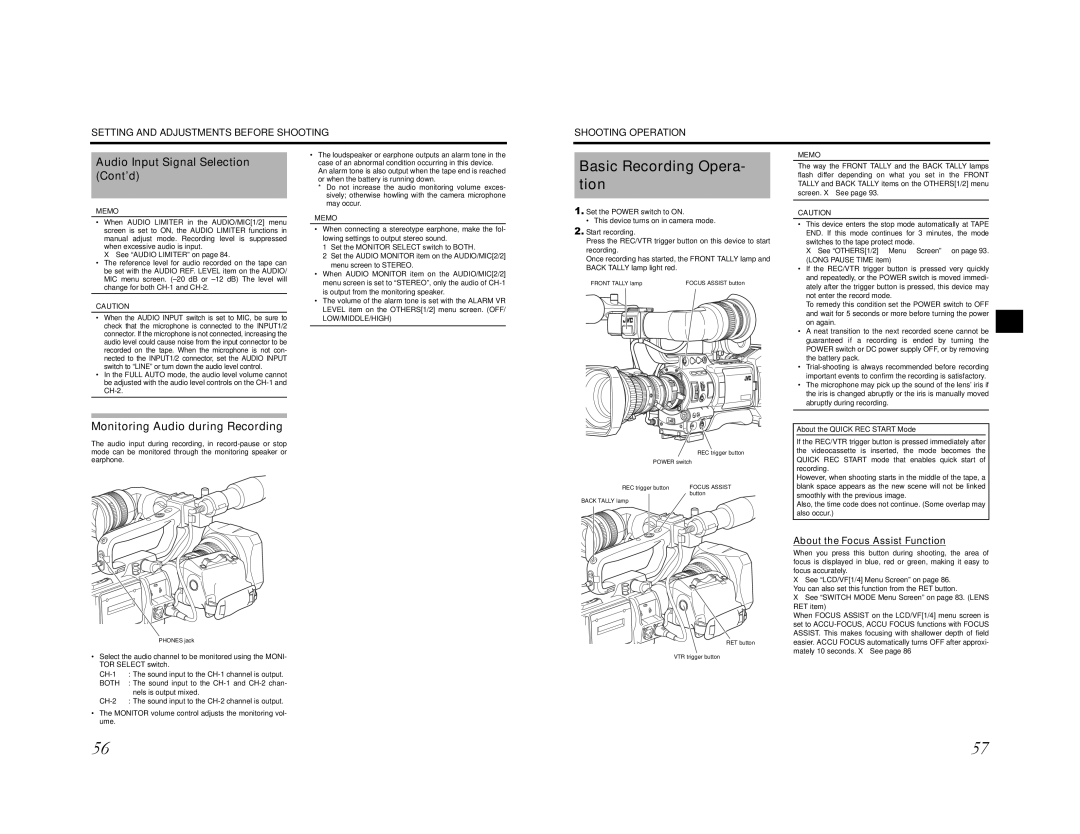SETTING AND ADJUSTMENTS BEFORE SHOOTING
SHOOTING OPERATION
Audio Input Signal Selection (Cont’d)
MEMO
•When AUDIO LIMITER in the AUDIO/MIC[1/2] menu screen is set to ON, the AUDIO LIMITER functions in manual adjust mode. Recording level is suppressed when excessive audio is input.
X See “AUDIO LIMITER” on page 84.
•The reference level for audio recorded on the tape can be set with the AUDIO REF. LEVEL item on the AUDIO/ MIC menu screen.
CAUTION
•When the AUDIO INPUT switch is set to MIC, be sure to check that the microphone is connected to the INPUT1/2 connector. If the microphone is not connected, increasing the audio level could cause noise from the input connector to be recorded on the tape. When the microphone is not con- nected to the INPUT1/2 connector, set the AUDIO INPUT switch to “LINE” or turn down the audio level control.
•In the FULL AUTO mode, the audio level volume cannot be adjusted with the audio level controls on the
•The loudspeaker or earphone outputs an alarm tone in the case of an abnormal condition occurring in this device. An alarm tone is also output when the tape end is reached or when the battery is running down.
*Do not increase the audio monitoring volume exces- sively; otherwise howling with the camera microphone may occur.
MEMO
•When connecting a stereotype earphone, make the fol- lowing settings to output stereo sound.
1Set the MONITOR SELECT switch to BOTH.
2Set the AUDIO MONITOR item on the AUDIO/MIC[2/2] menu screen to STEREO.
•When AUDIO MONITOR item on the AUDIO/MIC[2/2] menu screen is set to “STEREO”, only the audio of
•The volume of the alarm tone is set with the ALARM VR LEVEL item on the OTHERS[1/2] menu screen. (OFF/
LOW/MIDDLE/HIGH)
Basic Recording Opera- tion
1.Set the POWER switch to ON.
• This device turns on in camera mode.
2.Start recording.
Press the REC/VTR trigger button on this device to start recording.
Once recording has started, the FRONT TALLY lamp and BACK TALLY lamp light red.
FRONT TALLY lamp | FOCUS ASSIST button |
MEMO
The way the FRONT TALLY and the BACK TALLY lamps flash differ depending on what you set in the FRONT TALLY and BACK TALLY items on the OTHERS[1/2] menu screen. X See page 93.
CAUTION
• This device enters the stop mode automatically at TAPE END. If this mode continues for 3 minutes, the mode switches to the tape protect mode.
X See “OTHERS[1/2] Menu Screen” on page 93. (LONG PAUSE TIME item)
•If the REC/VTR trigger button is pressed very quickly and repeatedly, or the POWER switch is moved immedi- ately after the trigger button is pressed, this device may not enter the record mode.
To remedy this condition set the POWER switch to OFF and wait for 5 seconds or more before turning the power on again.
•A neat transition to the next recorded scene cannot be guaranteed if a recording is ended by turning the POWER switch or DC power supply OFF, or by removing the battery pack.
•
•The microphone may pick up the sound of the lens’ iris if the iris is changed abruptly or the iris is manually moved abruptly during recording.
Monitoring Audio during Recording
The audio input during recording, in
PHONES jack
•Select the audio channel to be monitored using the MONI- TOR SELECT switch.
BOTH : The sound input to the
•The MONITOR volume control adjusts the monitoring vol- ume.
| REC trigger button |
POWER switch | |
REC trigger button | FOCUS ASSIST |
| button |
BACK TALLY lamp
RET button
VTR trigger button
About the QUICK REC START Mode
If the REC/VTR trigger button is pressed immediately after the videocassette is inserted, the mode becomes the QUICK REC START mode that enables quick start of recording.
However, when shooting starts in the middle of the tape, a blank space appears as the new scene will not be linked smoothly with the previous image.
Also, the time code does not continue. (Some overlap may also occur.)
About the Focus Assist Function
When you press this button during shooting, the area of focus is displayed in blue, red or green, making it easy to focus accurately.
X See “LCD/VF[1/4] Menu Screen” on page 86. You can also set this function from the RET button.
X See “SWITCH MODE Menu Screen” on page 83. (LENS RET item)
When FOCUS ASSIST on the LCD/VF[1/4] menu screen is set to
56 | 57 |