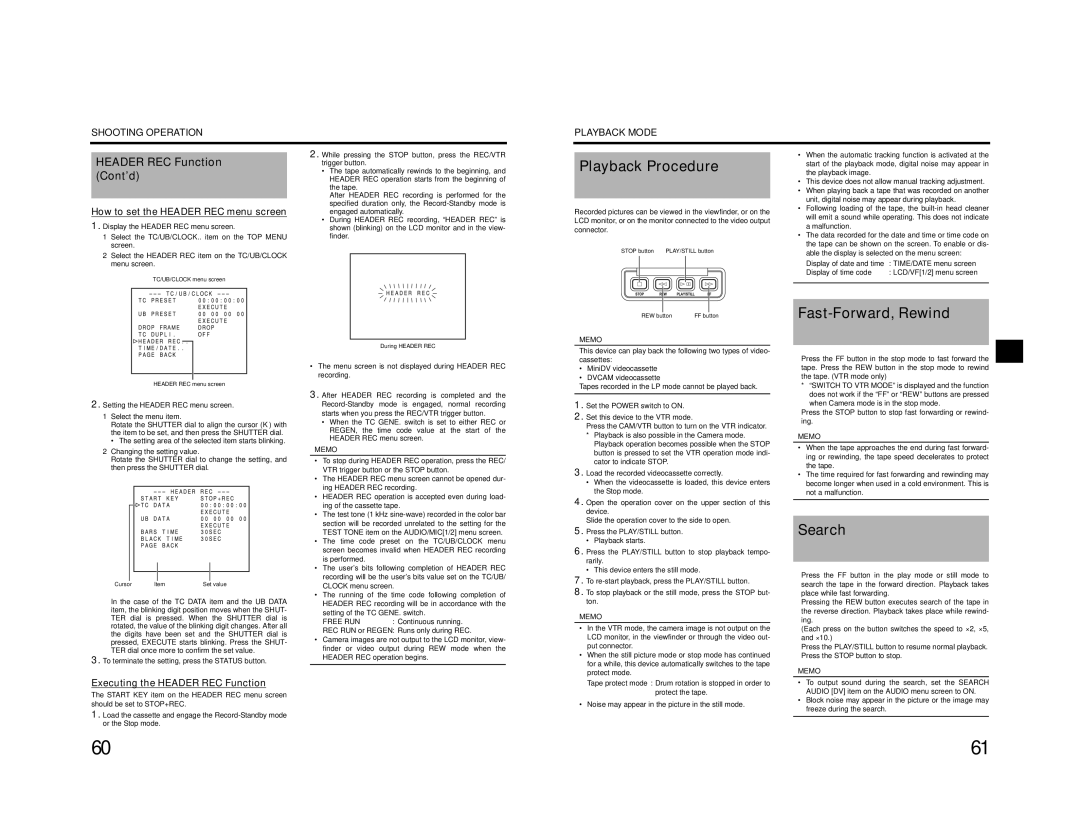SHOOTING OPERATION
PLAYBACK MODE
|
| 2. While pressing the STOP button, press the REC/VTR | |||
HEADER REC Function |
| ||||
| trigger button. | ||||
(Cont’d) |
| • | The tape automatically rewinds to the beginning, and | ||
|
| HEADER REC operation starts from the beginning of | |||
|
|
| the tape. | ||
|
|
| After HEADER REC recording is performed for the | ||
How to set the HEADER REC menu screen |
| specified duration only, the | |||
• | engaged automatically. | ||||
1. Display the HEADER REC menu screen. | During HEADER REC recording, “HEADER REC” is | ||||
| shown (blinking) on the LCD monitor and in the view- | ||||
1Select the TC/UB/CLOCK.. item on the TOP MENU |
| finder. | |||
screen. |
|
|
|
| |
2Select the HEADER REC item on the TC/UB/CLOCK |
|
|
|
| |
|
|
|
| ||
menu screen. |
|
|
|
| |
TC/UB/CLOCK menu screen |
|
|
|
| |
Playback Procedure
Recorded pictures can be viewed in the viewfinder, or on the LCD monitor, or on the monitor connected to the video output connector.
STOP button |
| PLAY/STILL button |
|
| |||||||||||||||||||||||||||||||
|
|
|
|
|
|
|
|
|
|
|
|
|
|
|
|
|
|
|
|
|
|
|
|
|
|
|
|
|
|
|
|
|
|
|
|
•When the automatic tracking function is activated at the start of the playback mode, digital noise may appear in the playback image.
•This device does not allow manual tracking adjustment.
•When playing back a tape that was recorded on another unit, digital noise may appear during playback.
•Following loading of the tape, the
•The data recorded for the date and time or time code on the tape can be shown on the screen. To enable or dis- able the display is selected on the menu screen:
Display of date and time | : TIME/DATE menu screen |
Display of time code | : LCD/VF[1/2] menu screen |
|
|
During HEADER REC
|
|
|
|
|
|
|
|
|
|
|
|
|
|
|
|
| |
|
|
|
|
|
|
|
| |
|
|
|
|
|
|
|
| |
REW button FF button | ||||||||
MEMO
This device can play back the following two types of video-
HEADER REC menu screen
2.Setting the HEADER REC menu screen.
1Select the menu item.
Rotate the SHUTTER dial to align the cursor (K) with the item to be set, and then press the SHUTTER dial.
•The setting area of the selected item starts blinking.
2Changing the setting value.
Rotate the SHUTTER dial to change the setting, and then press the SHUTTER dial.
Cursor | Item | Set value |
In the case of the TC DATA item and the UB DATA item, the blinking digit position moves when the SHUT- TER dial is pressed. When the SHUTTER dial is rotated, the value of the blinking digit changes. After all the digits have been set and the SHUTTER dial is pressed, EXECUTE starts blinking. Press the SHUT- TER dial once more to confirm the set value.
3.To terminate the setting, press the STATUS button.
•The menu screen is not displayed during HEADER REC recording.
3.After HEADER REC recording is completed and the
•When the TC GENE. switch is set to either REC or REGEN, the time code value at the start of the HEADER REC menu screen.
MEMO
•To stop during HEADER REC operation, press the REC/ VTR trigger button or the STOP button.
•The HEADER REC menu screen cannot be opened dur- ing HEADER REC recording.
•HEADER REC operation is accepted even during load- ing of the cassette tape.
•The test tone (1 kHz
•The time code preset on the TC/UB/CLOCK menu screen becomes invalid when HEADER REC recording is performed.
•The user’s bits following completion of HEADER REC recording will be the user’s bits value set on the TC/UB/ CLOCK menu screen.
•The running of the time code following completion of HEADER REC recording will be in accordance with the
setting of the TC GENE. switch.
FREE RUN | : Continuous running. |
REC RUN or REGEN: Runs only during REC.
•Camera images are not output to the LCD monitor, view- finder or video output during REW mode when the HEADER REC operation begins.
cassettes:
•MiniDV videocassette
•DVCAM videocassette
Tapes recorded in the LP mode cannot be played back.
1.Set the POWER switch to ON.
2.Set this device to the VTR mode.
Press the CAM/VTR button to turn on the VTR indicator.
*Playback is also possible in the Camera mode. Playback operation becomes possible when the STOP button is pressed to set the VTR operation mode indi- cator to indicate STOP.
3.Load the recorded videocassette correctly.
• When the videocassette is loaded, this device enters the Stop mode.
4.Open the operation cover on the upper section of this device.
Slide the operation cover to the side to open.
5.Press the PLAY/STILL button.
• Playback starts.
6.Press the PLAY/STILL button to stop playback tempo- rarily.
• This device enters the still mode.
7.To
8.To stop playback or the still mode, press the STOP but- ton.
MEMO
•In the VTR mode, the camera image is not output on the LCD monitor, in the viewfinder or through the video out- put connector.
•When the still picture mode or stop mode has continued for a while, this device automatically switches to the tape protect mode.
Press the FF button in the stop mode to fast forward the tape. Press the REW button in the stop mode to rewind the tape. (VTR mode only)
*“SWITCH TO VTR MODE” is displayed and the function does not work if the “FF” or “REW” buttons are pressed when Camera mode is in the stop mode.
Press the STOP button to stop fast forwarding or rewind- ing.
MEMO
•When the tape approaches the end during fast forward- ing or rewinding, the tape speed decelerates to protect the tape.
•The time required for fast forwarding and rewinding may become longer when used in a cold environment. This is not a malfunction.
Search
Press the FF button in the play mode or still mode to search the tape in the forward direction. Playback takes place while fast forwarding.
Pressing the REW button executes search of the tape in the reverse direction. Playback takes place while rewind- ing.
(Each press on the button switches the speed to ×2, ×5, and ×10.)
Press the PLAY/STILL button to resume normal playback.
Press the STOP button to stop.
MEMO
Executing the HEADER REC Function
The START KEY item on the HEADER REC menu screen should be set to STOP+REC.
1.Load the cassette and engage the
Tape protect mode : Drum rotation is stopped in order to protect the tape.
• Noise may appear in the picture in the still mode.
•To output sound during the search, set the SEARCH AUDIO [DV] item on the AUDIO menu screen to ON.
•Block noise may appear in the picture or the image may freeze during the search.
60 | 61 |