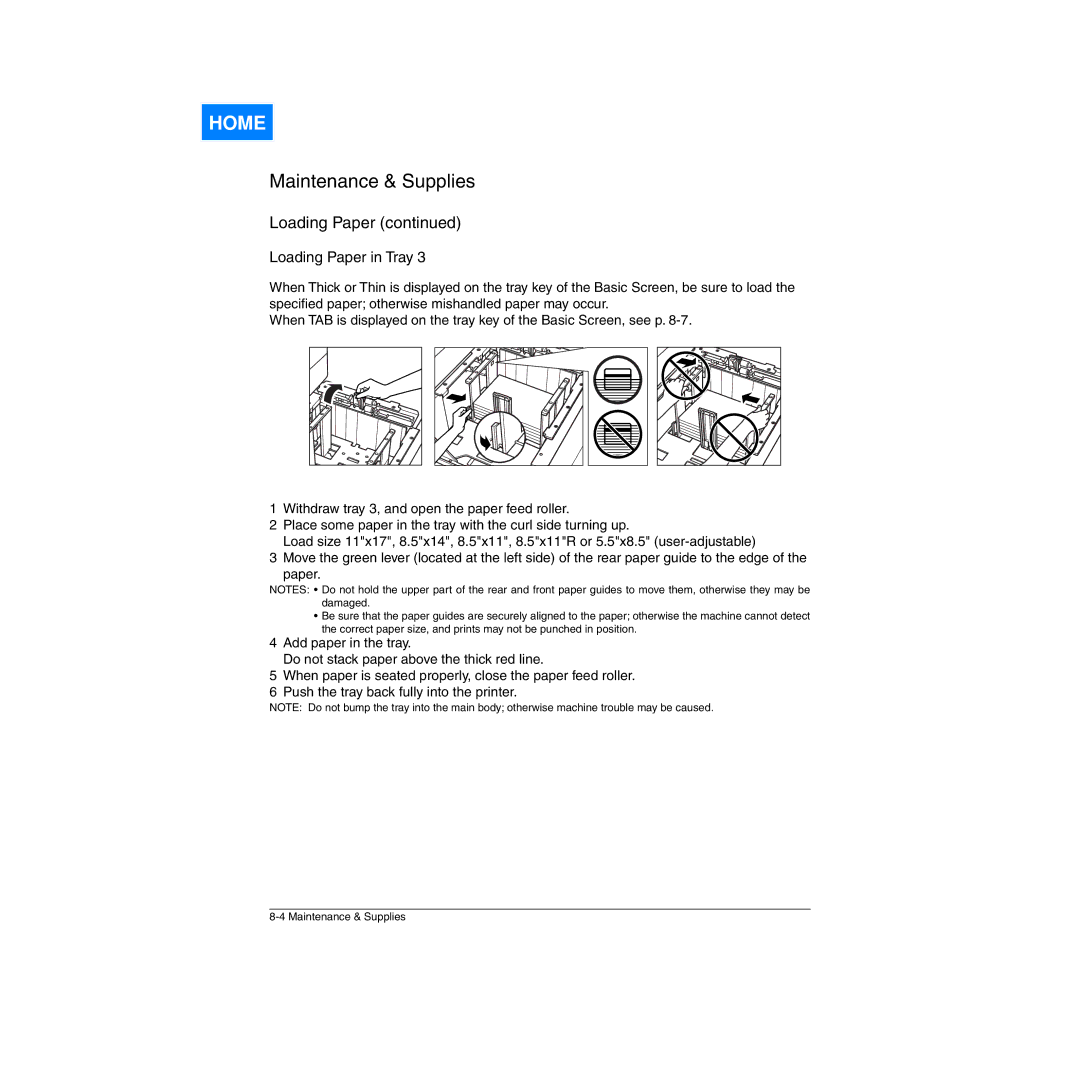HOME
Maintenance & Supplies
Loading Paper (continued)
Loading Paper in Tray 3
When Thick or Thin is displayed on the tray key of the Basic Screen, be sure to load the specified paper; otherwise mishandled paper may occur.
When TAB is displayed on the tray key of the Basic Screen, see p.
1Withdraw tray 3, and open the paper feed roller.
2Place some paper in the tray with the curl side turning up.
Load size 11"x17", 8.5"x14", 8.5"x11", 8.5"x11"R or 5.5"x8.5"
3Move the green lever (located at the left side) of the rear paper guide to the edge of the
paper.
NOTES: • Do not hold the upper part of the rear and front paper guides to move them, otherwise they may be damaged.
•Be sure that the paper guides are securely aligned to the paper; otherwise the machine cannot detect the correct paper size, and prints may not be punched in position.
4Add paper in the tray.
Do not stack paper above the thick red line.
5When paper is seated properly, close the paper feed roller.
6Push the tray back fully into the printer.
NOTE: Do not bump the tray into the main body; otherwise machine trouble may be caused.