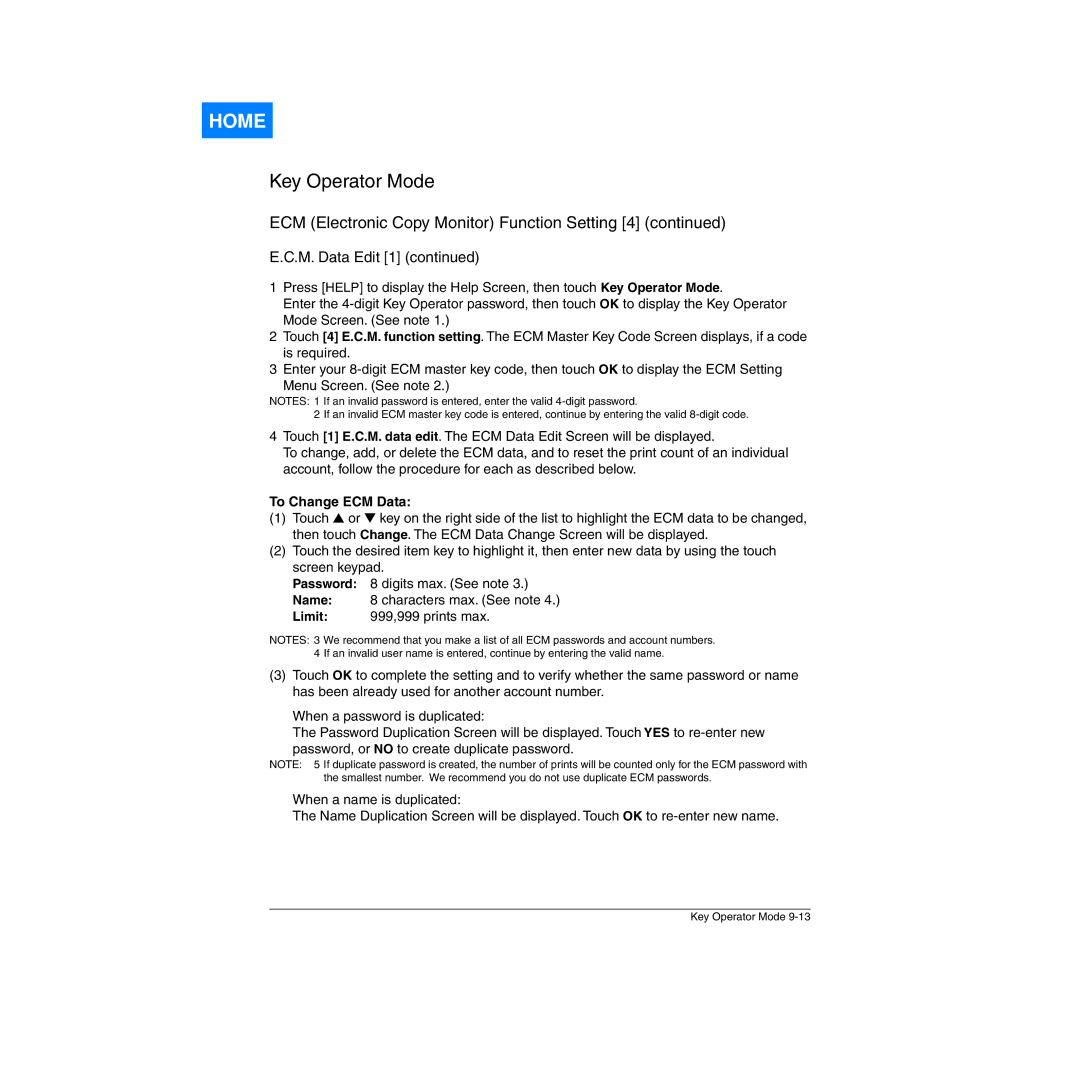HOME
Key Operator Mode
ECM (Electronic Copy Monitor) Function Setting [4] (continued)
E.C.M. Data Edit [1] (continued)
1Press [HELP] to display the Help Screen, then touch Key Operator Mode.
Enter the
2Touch [4] E.C.M. function setting. The ECM Master Key Code Screen displays, if a code is required.
3Enter your
Menu Screen. (See note 2.)
NOTES: 1 If an invalid password is entered, enter the valid
2 If an invalid ECM master key code is entered, continue by entering the valid
4Touch [1] E.C.M. data edit. The ECM Data Edit Screen will be displayed.
To change, add, or delete the ECM data, and to reset the print count of an individual account, follow the procedure for each as described below.
To Change ECM Data:
(1)Touch ▲ or ▼ key on the right side of the list to highlight the ECM data to be changed, then touch Change. The ECM Data Change Screen will be displayed.
(2)Touch the desired item key to highlight it, then enter new data by using the touch screen keypad.
Password: 8 digits max. (See note 3.)
Name: 8 characters max. (See note 4.)
Limit: 999,999 prints max.
NOTES: 3 We recommend that you make a list of all ECM passwords and account numbers. 4 If an invalid user name is entered, continue by entering the valid name.
(3)Touch OK to complete the setting and to verify whether the same password or name has been already used for another account number.
When a password is duplicated:
The Password Duplication Screen will be displayed. Touch YES to
password, or NO to create duplicate password.
NOTE: 5 If duplicate password is created, the number of prints will be counted only for the ECM password with the smallest number. We recommend you do not use duplicate ECM passwords.
When a name is duplicated:
The Name Duplication Screen will be displayed. Touch OK to
Key Operator Mode