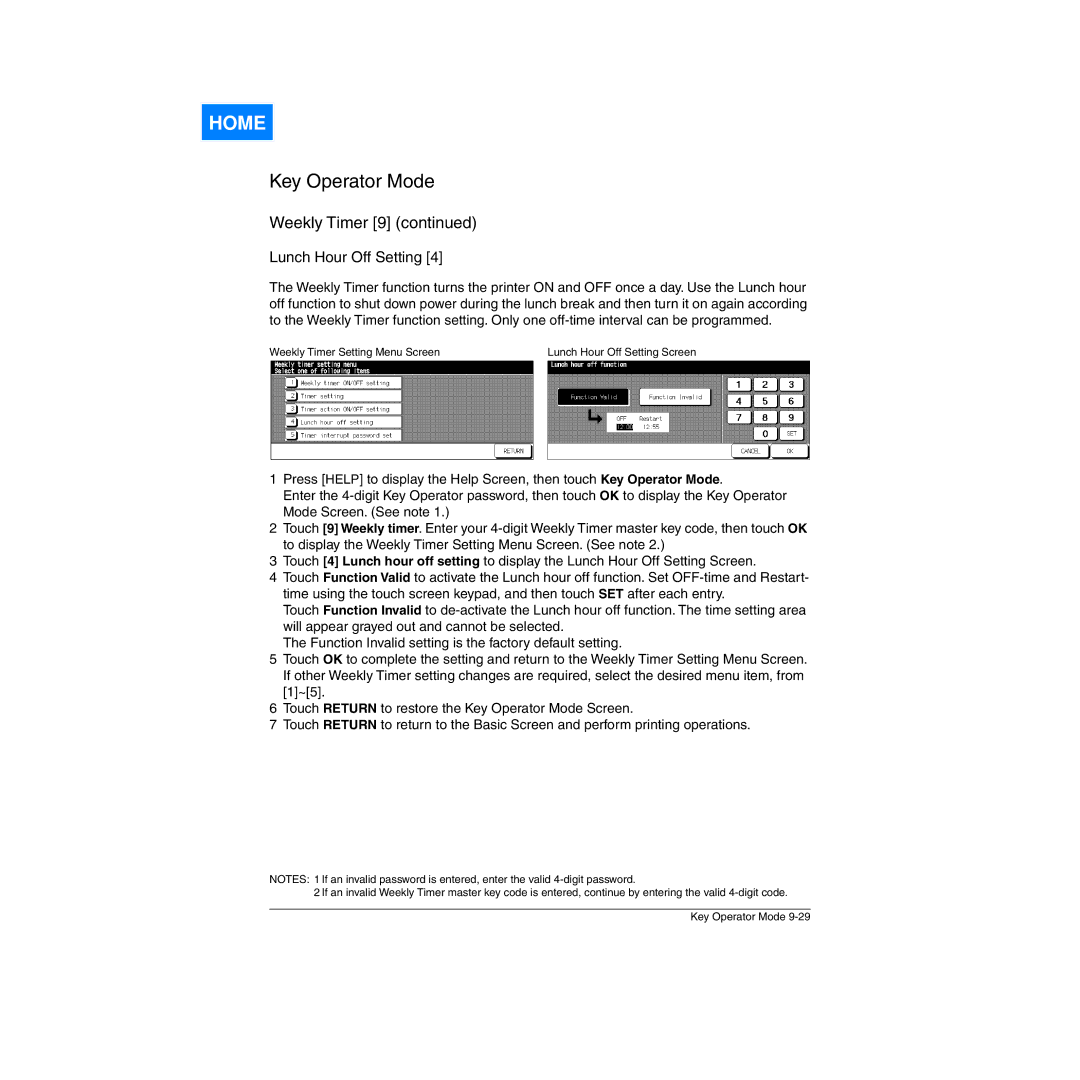HOME
Key Operator Mode
Weekly Timer [9] (continued)
Lunch Hour Off Setting [4]
The Weekly Timer function turns the printer ON and OFF once a day. Use the Lunch hour off function to shut down power during the lunch break and then turn it on again according to the Weekly Timer function setting. Only one
Weekly Timer Setting Menu Screen | Lunch Hour Off Setting Screen |
1Press [HELP] to display the Help Screen, then touch Key Operator Mode.
Enter the
2Touch [9] Weekly timer. Enter your
3Touch [4] Lunch hour off setting to display the Lunch Hour Off Setting Screen.
4Touch Function Valid to activate the Lunch hour off function. Set
Touch Function Invalid to
The Function Invalid setting is the factory default setting.
5Touch OK to complete the setting and return to the Weekly Timer Setting Menu Screen. If other Weekly Timer setting changes are required, select the desired menu item, from [1]~[5].
6Touch RETURN to restore the Key Operator Mode Screen.
7Touch RETURN to return to the Basic Screen and perform printing operations.
NOTES: 1 If an invalid password is entered, enter the valid
2 If an invalid Weekly Timer master key code is entered, continue by entering the valid
Key Operator Mode