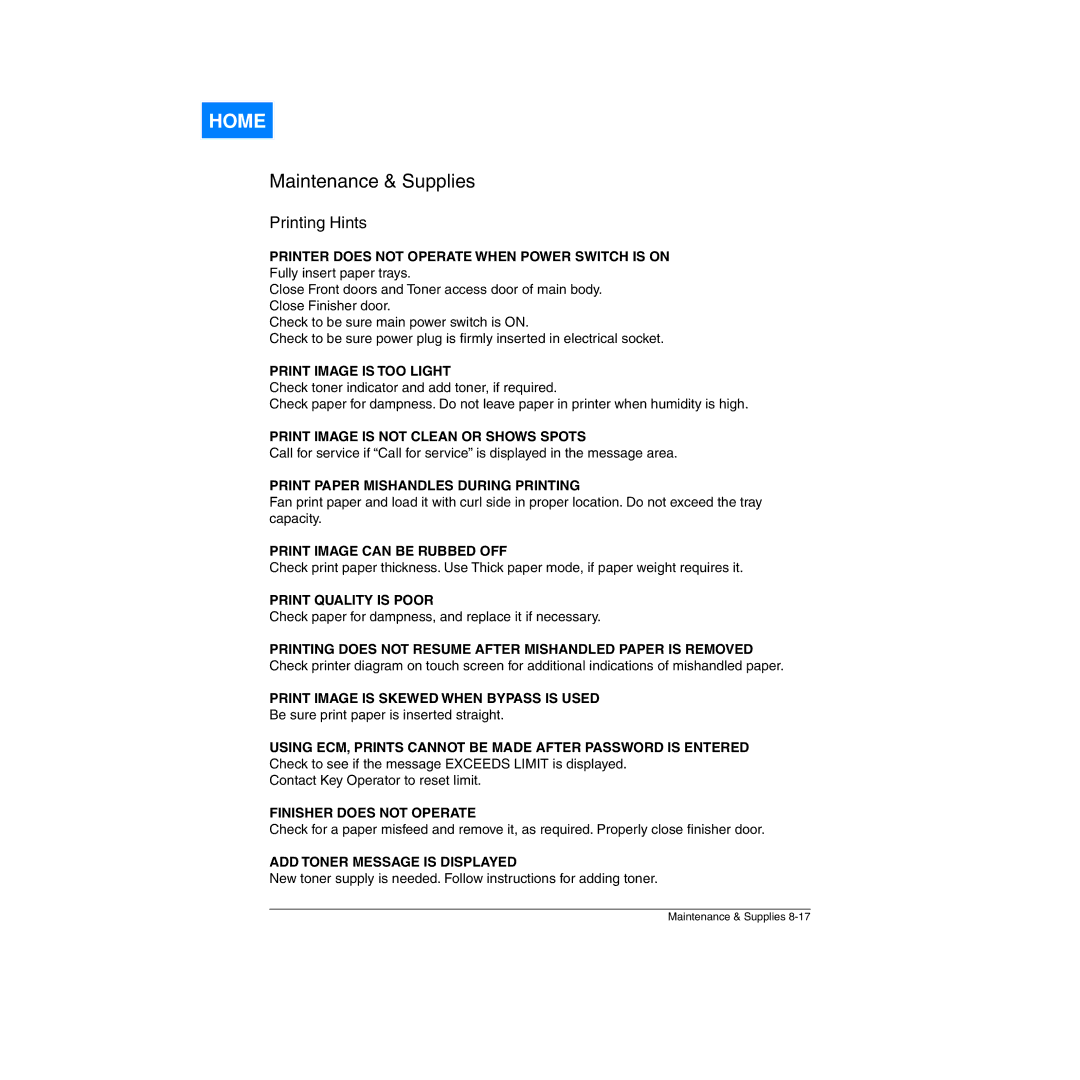HOME
Maintenance & Supplies
Printing Hints
PRINTER DOES NOT OPERATE WHEN POWER SWITCH IS ON
Fully insert paper trays.
Close Front doors and Toner access door of main body.
Close Finisher door.
Check to be sure main power switch is ON.
Check to be sure power plug is firmly inserted in electrical socket.
PRINT IMAGE IS TOO LIGHT
Check toner indicator and add toner, if required.
Check paper for dampness. Do not leave paper in printer when humidity is high.
PRINT IMAGE IS NOT CLEAN OR SHOWS SPOTS
Call for service if “Call for service” is displayed in the message area.
PRINT PAPER MISHANDLES DURING PRINTING
Fan print paper and load it with curl side in proper location. Do not exceed the tray capacity.
PRINT IMAGE CAN BE RUBBED OFF
Check print paper thickness. Use Thick paper mode, if paper weight requires it.
PRINT QUALITY IS POOR
Check paper for dampness, and replace it if necessary.
PRINTING DOES NOT RESUME AFTER MISHANDLED PAPER IS REMOVED
Check printer diagram on touch screen for additional indications of mishandled paper.
PRINT IMAGE IS SKEWED WHEN BYPASS IS USED
Be sure print paper is inserted straight.
USING ECM, PRINTS CANNOT BE MADE AFTER PASSWORD IS ENTERED Check to see if the message EXCEEDS LIMIT is displayed.
Contact Key Operator to reset limit.
FINISHER DOES NOT OPERATE
Check for a paper misfeed and remove it, as required. Properly close finisher door.
ADD TONER MESSAGE IS DISPLAYED
New toner supply is needed. Follow instructions for adding toner.
Maintenance & Supplies