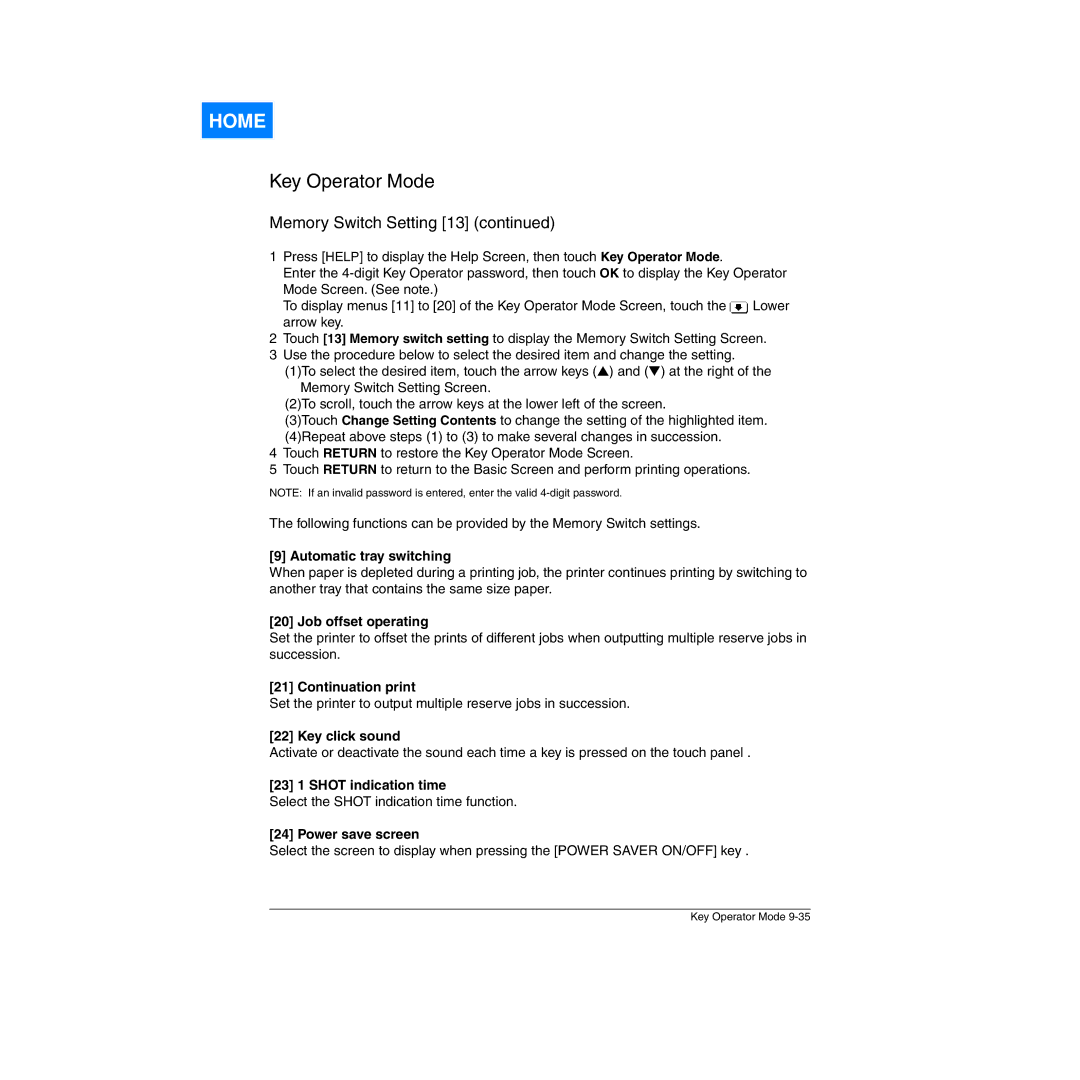HOME
Key Operator Mode
Memory Switch Setting [13] (continued)
1Press [HELP] to display the Help Screen, then touch Key Operator Mode.
Enter the
To display menus [11] to [20] of the Key Operator Mode Screen, touch the ![]() Lower arrow key.
Lower arrow key.
2Touch [13] Memory switch setting to display the Memory Switch Setting Screen.
3Use the procedure below to select the desired item and change the setting.
(1)To select the desired item, touch the arrow keys (▲) and (▼) at the right of the Memory Switch Setting Screen.
(2)To scroll, touch the arrow keys at the lower left of the screen.
(3)Touch Change Setting Contents to change the setting of the highlighted item. (4)Repeat above steps (1) to (3) to make several changes in succession.
4Touch RETURN to restore the Key Operator Mode Screen.
5Touch RETURN to return to the Basic Screen and perform printing operations.
NOTE: If an invalid password is entered, enter the valid
The following functions can be provided by the Memory Switch settings.
[9] Automatic tray switching
When paper is depleted during a printing job, the printer continues printing by switching to another tray that contains the same size paper.
[20] Job offset operating
Set the printer to offset the prints of different jobs when outputting multiple reserve jobs in succession.
[21] Continuation print
Set the printer to output multiple reserve jobs in succession.
[22] Key click sound
Activate or deactivate the sound each time a key is pressed on the touch panel .
[23] 1 SHOT indication time
Select the SHOT indication time function.
[24] Power save screen
Select the screen to display when pressing the [POWER SAVER ON/OFF] key .
Key Operator Mode