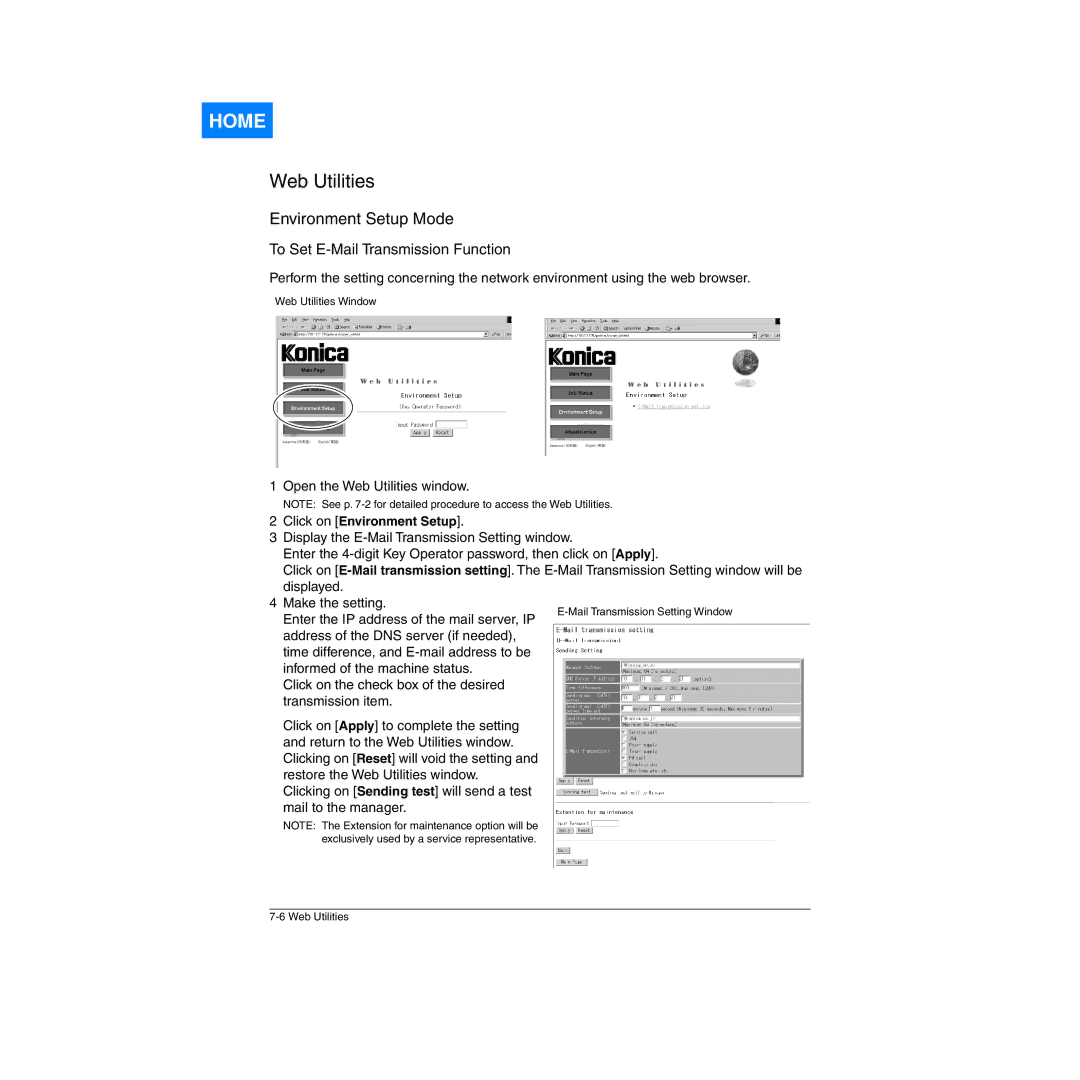HOME
Web Utilities
Environment Setup Mode
To Set E-Mail Transmission Function
Perform the setting concerning the network environment using the web browser.
Web Utilities Window
1 Open the Web Utilities window.
NOTE: See p.
2Click on [Environment Setup].
3Display the
Enter the
Click on
4Make the setting.
Enter the IP address of the mail server, IP address of the DNS server (if needed), time difference, and
Click on the check box of the desired transmission item.
Click on [Apply] to complete the setting and return to the Web Utilities window. Clicking on [Reset] will void the setting and restore the Web Utilities window.
Clicking on [Sending test] will send a test mail to the manager.
NOTE: The Extension for maintenance option will be exclusively used by a service representative.