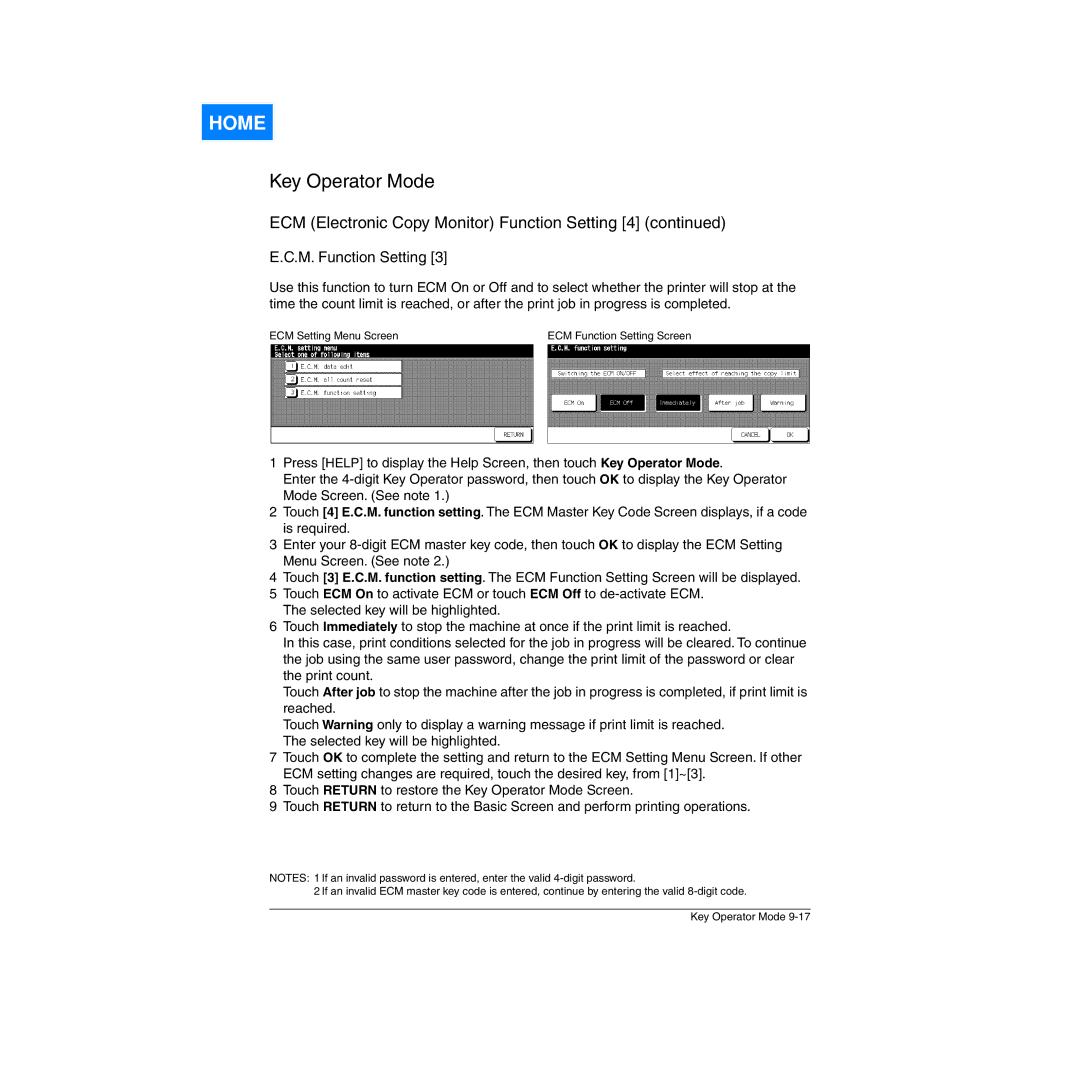HOME
Key Operator Mode
ECM (Electronic Copy Monitor) Function Setting [4] (continued)
E.C.M. Function Setting [3]
Use this function to turn ECM On or Off and to select whether the printer will stop at the time the count limit is reached, or after the print job in progress is completed.
ECM Setting Menu Screen | ECM Function Setting Screen |
1Press [HELP] to display the Help Screen, then touch Key Operator Mode.
Enter the
2Touch [4] E.C.M. function setting. The ECM Master Key Code Screen displays, if a code is required.
3Enter your
4Touch [3] E.C.M. function setting. The ECM Function Setting Screen will be displayed.
5Touch ECM On to activate ECM or touch ECM Off to
6Touch Immediately to stop the machine at once if the print limit is reached.
In this case, print conditions selected for the job in progress will be cleared. To continue the job using the same user password, change the print limit of the password or clear the print count.
Touch After job to stop the machine after the job in progress is completed, if print limit is reached.
Touch Warning only to display a warning message if print limit is reached. The selected key will be highlighted.
7Touch OK to complete the setting and return to the ECM Setting Menu Screen. If other ECM setting changes are required, touch the desired key, from [1]~[3].
8Touch RETURN to restore the Key Operator Mode Screen.
9Touch RETURN to return to the Basic Screen and perform printing operations.
NOTES: 1 If an invalid password is entered, enter the valid
2 If an invalid ECM master key code is entered, continue by entering the valid
Key Operator Mode