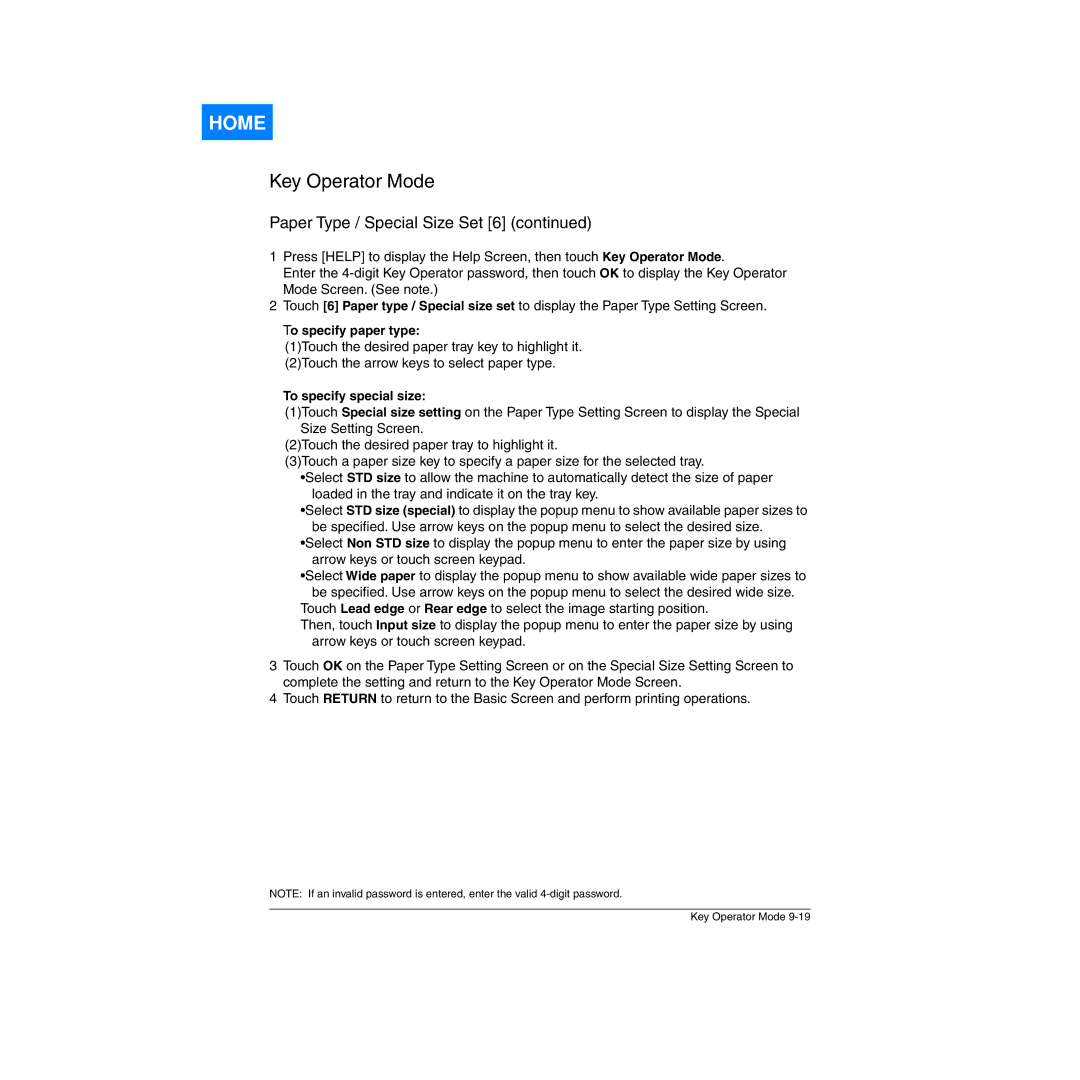HOME
Key Operator Mode
Paper Type / Special Size Set [6] (continued)
1Press [HELP] to display the Help Screen, then touch Key Operator Mode.
Enter the
2Touch [6] Paper type / Special size set to display the Paper Type Setting Screen.
To specify paper type:
(1)Touch the desired paper tray key to highlight it. (2)Touch the arrow keys to select paper type.
To specify special size:
(1)Touch Special size setting on the Paper Type Setting Screen to display the Special Size Setting Screen.
(2)Touch the desired paper tray to highlight it.
(3)Touch a paper size key to specify a paper size for the selected tray.
•Select STD size to allow the machine to automatically detect the size of paper loaded in the tray and indicate it on the tray key.
•Select STD size (special) to display the popup menu to show available paper sizes to be specified. Use arrow keys on the popup menu to select the desired size.
•Select Non STD size to display the popup menu to enter the paper size by using arrow keys or touch screen keypad.
•Select Wide paper to display the popup menu to show available wide paper sizes to be specified. Use arrow keys on the popup menu to select the desired wide size.
Touch Lead edge or Rear edge to select the image starting position.
Then, touch Input size to display the popup menu to enter the paper size by using arrow keys or touch screen keypad.
3Touch OK on the Paper Type Setting Screen or on the Special Size Setting Screen to complete the setting and return to the Key Operator Mode Screen.
4Touch RETURN to return to the Basic Screen and perform printing operations.
NOTE: If an invalid password is entered, enter the valid
Key Operator Mode