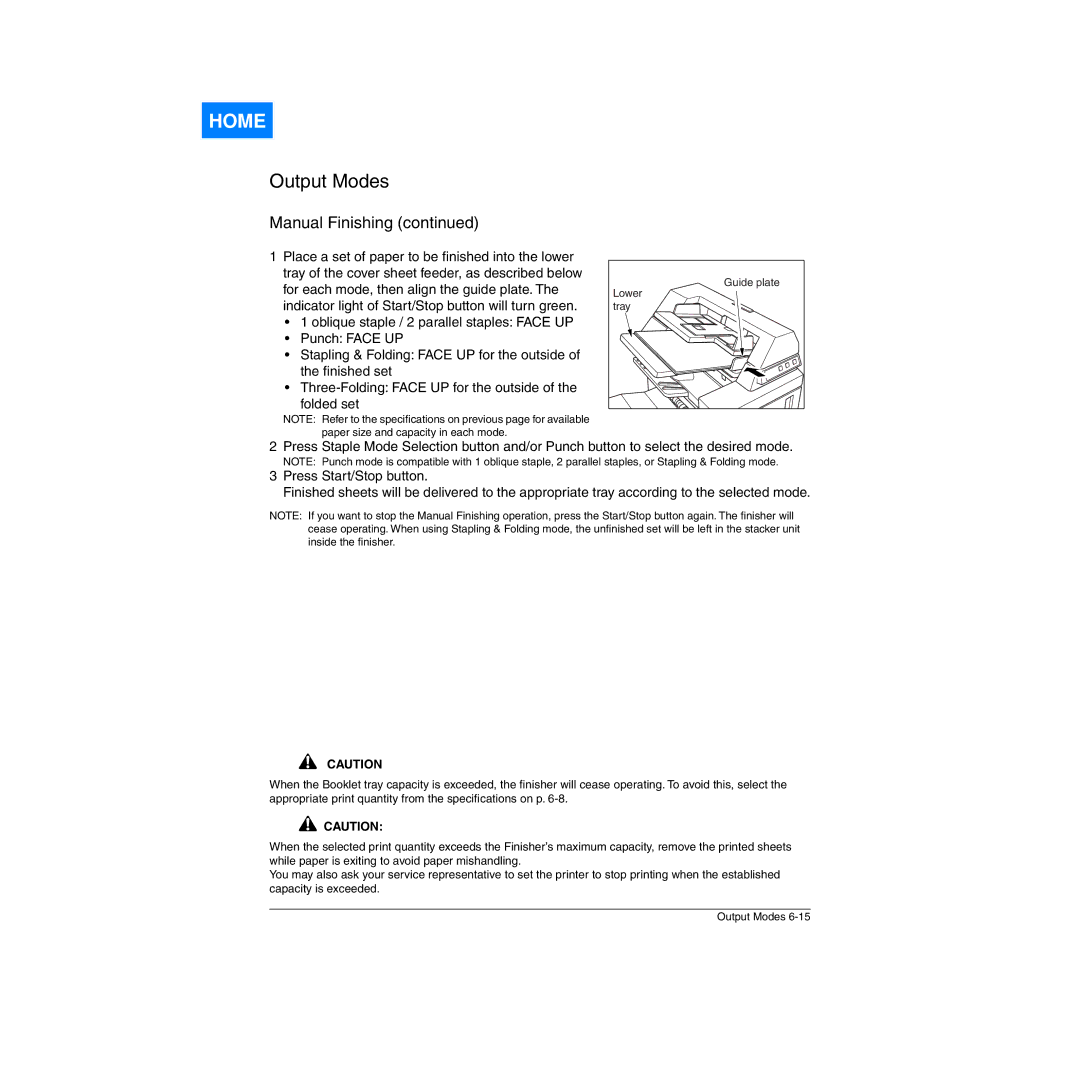HOME
Output Modes
Manual Finishing (continued)
1Place a set of paper to be finished into the lower tray of the cover sheet feeder, as described below for each mode, then align the guide plate. The indicator light of Start/Stop button will turn green.
•1 oblique staple / 2 parallel staples: FACE UP
•Punch: FACE UP
•Stapling & Folding: FACE UP for the outside of the finished set
•
folded set
NOTE: Refer to the specifications on previous page for available paper size and capacity in each mode.
Guide plate |
Lower |
tray |
2 Press Staple Mode Selection button and/or Punch button to select the desired mode.
NOTE: Punch mode is compatible with 1 oblique staple, 2 parallel staples, or Stapling & Folding mode.
3Press Start/Stop button.
Finished sheets will be delivered to the appropriate tray according to the selected mode.
NOTE: If you want to stop the Manual Finishing operation, press the Start/Stop button again. The finisher will cease operating. When using Stapling & Folding mode, the unfinished set will be left in the stacker unit inside the finisher.
CAUTION
When the Booklet tray capacity is exceeded, the finisher will cease operating. To avoid this, select the appropriate print quantity from the specifications on p.
CAUTION:
When the selected print quantity exceeds the Finisher’s maximum capacity, remove the printed sheets while paper is exiting to avoid paper mishandling.
You may also ask your service representative to set the printer to stop printing when the established capacity is exceeded.
Output Modes