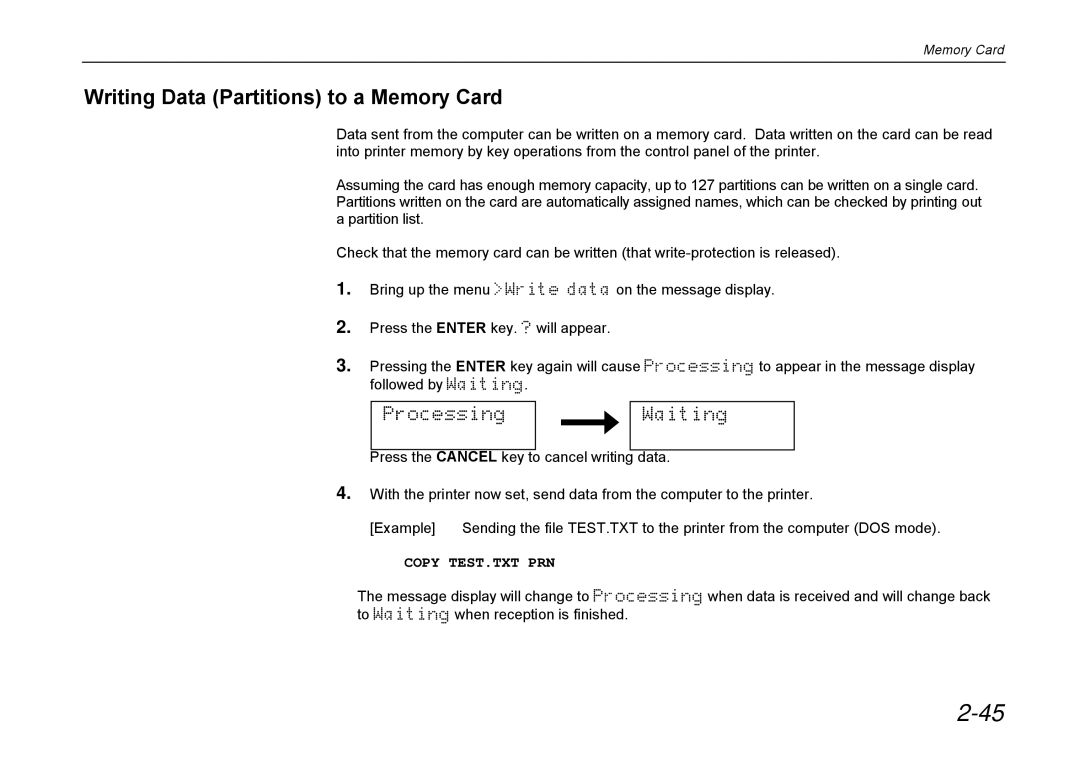Memory Card
Writing Data (Partitions) to a Memory Card
Data sent from the computer can be written on a memory card. Data written on the card can be read into printer memory by key operations from the control panel of the printer.
Assuming the card has enough memory capacity, up to 127 partitions can be written on a single card. Partitions written on the card are automatically assigned names, which can be checked by printing out a partition list.
Check that the memory card can be written (that
1.Bring up the menu >Write data on the message display.
2.Press the ENTER key. ? will appear.
3.Pressing the ENTER key again will cause Processing to appear in the message display followed by Waiting.
Processing |
| Waiting |
|
Press the CANCEL key to cancel writing data.
4.With the printer now set, send data from the computer to the printer.
[Example] | Sending the file TEST.TXT to the printer from the computer (DOS mode). |
COPY TEST.TXT PRN
The message display will change to Processing when data is received and will change back to Waiting when reception is finished.