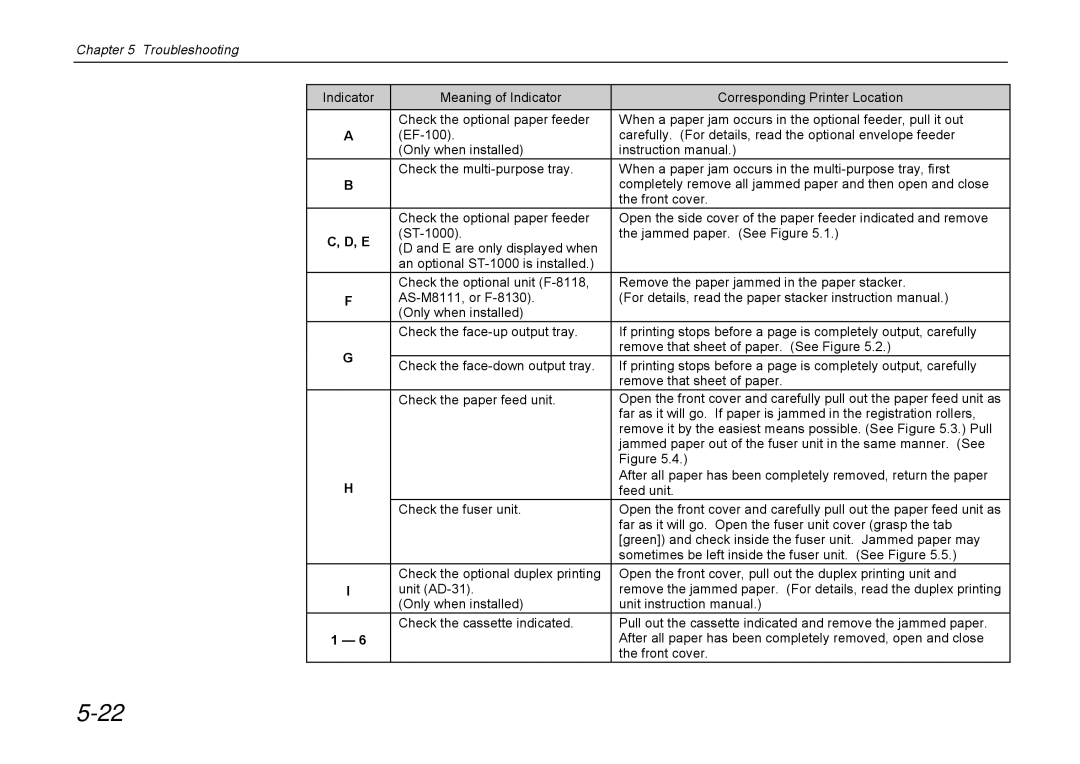Chapter 5 Troubleshooting
Indicator | Meaning of Indicator | Corresponding Printer Location | |
| Check the optional paper feeder | When a paper jam occurs in the optional feeder, pull it out | |
A | carefully. (For details, read the optional envelope feeder | ||
| (Only when installed) | instruction manual.) | |
| Check the | When a paper jam occurs in the | |
B |
| completely remove all jammed paper and then open and close | |
|
| the front cover. | |
| Check the optional paper feeder | Open the side cover of the paper feeder indicated and remove | |
C, D, E | the jammed paper. (See Figure 5.1.) | ||
(D and E are only displayed when |
| ||
|
| ||
| an optional |
| |
| Check the optional unit | Remove the paper jammed in the paper stacker. | |
F | (For details, read the paper stacker instruction manual.) | ||
| (Only when installed) |
| |
| Check the | If printing stops before a page is completely output, carefully | |
G |
| remove that sheet of paper. (See Figure 5.2.) | |
Check the | If printing stops before a page is completely output, carefully | ||
| |||
|
| remove that sheet of paper. | |
| Check the paper feed unit. | Open the front cover and carefully pull out the paper feed unit as | |
|
| far as it will go. If paper is jammed in the registration rollers, | |
|
| remove it by the easiest means possible. (See Figure 5.3.) Pull | |
|
| jammed paper out of the fuser unit in the same manner. (See | |
|
| Figure 5.4.) | |
H |
| After all paper has been completely removed, return the paper | |
| feed unit. | ||
| Check the fuser unit. | Open the front cover and carefully pull out the paper feed unit as | |
|
| far as it will go. Open the fuser unit cover (grasp the tab | |
|
| [green]) and check inside the fuser unit. Jammed paper may | |
|
| sometimes be left inside the fuser unit. (See Figure 5.5.) | |
| Check the optional duplex printing | Open the front cover, pull out the duplex printing unit and | |
I | unit | remove the jammed paper. (For details, read the duplex printing | |
| (Only when installed) | unit instruction manual.) | |
| Check the cassette indicated. | Pull out the cassette indicated and remove the jammed paper. | |
1 — 6 |
| After all paper has been completely removed, open and close | |
|
| the front cover. |