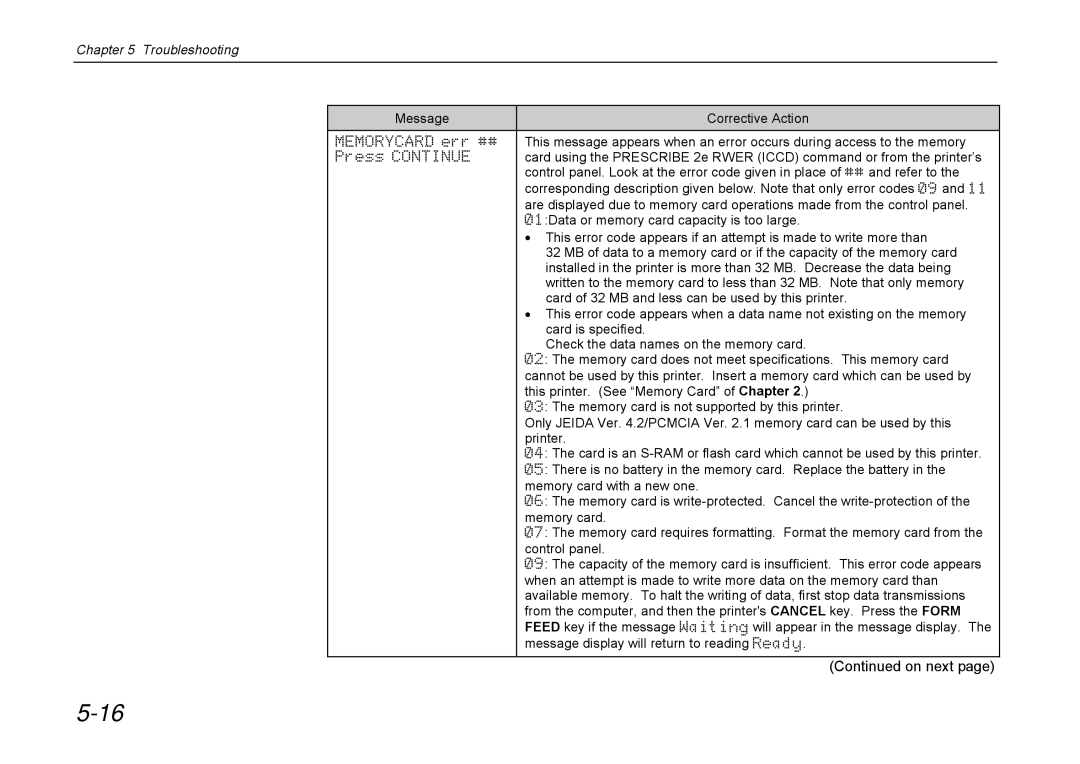Chapter 5 Troubleshooting
Message | Corrective Action |
MEMORYCARD err ## | This message appears when an error occurs during access to the memory |
Press CONTINUE | card using the PRESCRIBE 2e RWER (ICCD) command or from the printer’s |
| control panel. Look at the error code given in place of ## and refer to the |
| corresponding description given below. Note that only error codes 09 and 11 |
| are displayed due to memory card operations made from the control panel. |
| 01:Data or memory card capacity is too large. |
| · This error code appears if an attempt is made to write more than |
| 32 MB of data to a memory card or if the capacity of the memory card |
| installed in the printer is more than 32 MB. Decrease the data being |
| written to the memory card to less than 32 MB. Note that only memory |
| card of 32 MB and less can be used by this printer. |
| · This error code appears when a data name not existing on the memory |
| card is specified. |
| Check the data names on the memory card. |
| 02: The memory card does not meet specifications. This memory card |
| cannot be used by this printer. Insert a memory card which can be used by |
| this printer. (See “Memory Card” of Chapter 2.) |
| 03: The memory card is not supported by this printer. |
| Only JEIDA Ver. 4.2/PCMCIA Ver. 2.1 memory card can be used by this |
| printer. |
| 04: The card is an |
| 05: There is no battery in the memory card. Replace the battery in the |
| memory card with a new one. |
| 06: The memory card is |
| memory card. |
| 07: The memory card requires formatting. Format the memory card from the |
| control panel. |
| 09: The capacity of the memory card is insufficient. This error code appears |
| when an attempt is made to write more data on the memory card than |
| available memory. To halt the writing of data, first stop data transmissions |
| from the computer, and then the printer's CANCEL key. Press the FORM |
| FEED key if the message Waiting will appear in the message display. The |
| message display will return to reading Ready. |
|
|
| (Continued on next page) |