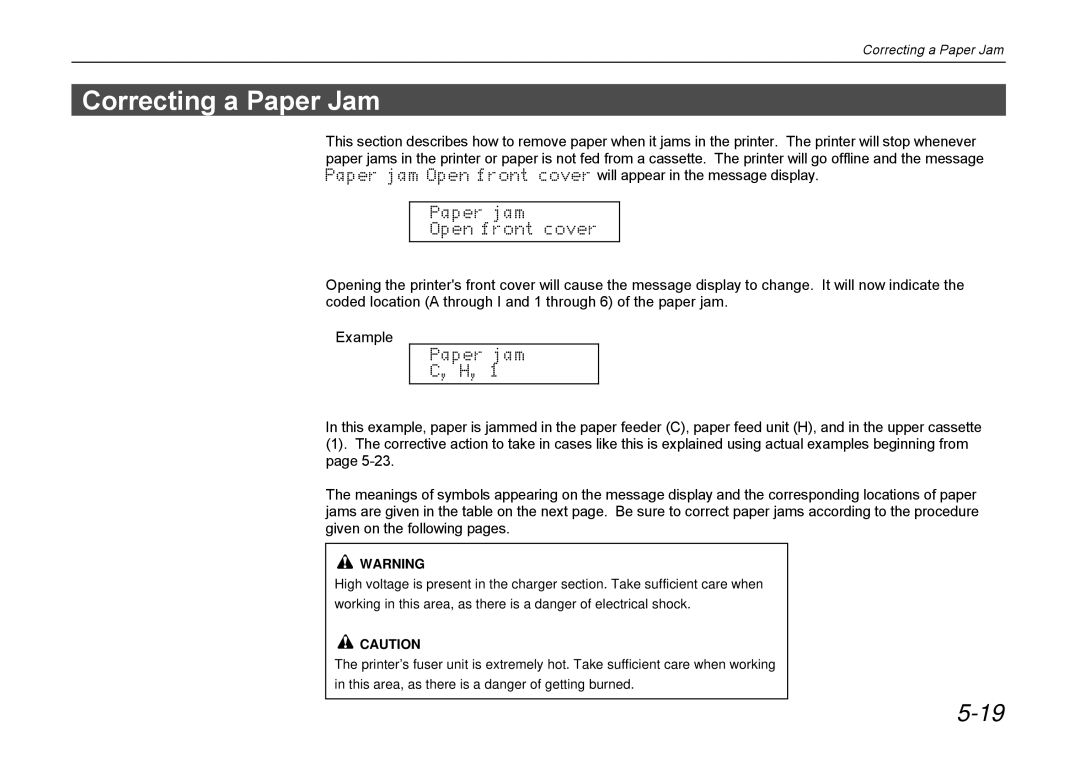Correcting a Paper Jam
Correcting a Paper Jam
This section describes how to remove paper when it jams in the printer. The printer will stop whenever paper jams in the printer or paper is not fed from a cassette. The printer will go offline and the message Paper jam Open front cover will appear in the message display.
Paper jam
Open front cover
Opening the printer's front cover will cause the message display to change. It will now indicate the coded location (A through I and 1 through 6) of the paper jam.
Example
Paper jam
C, H, 1
In this example, paper is jammed in the paper feeder (C), paper feed unit (H), and in the upper cassette
(1). The corrective action to take in cases like this is explained using actual examples beginning from page
The meanings of symbols appearing on the message display and the corresponding locations of paper jams are given in the table on the next page. Be sure to correct paper jams according to the procedure given on the following pages.
WARNING
High voltage is present in the charger section. Take sufficient care when working in this area, as there is a danger of electrical shock.
![]() CAUTION
CAUTION
The printer’s fuser unit is extremely hot. Take sufficient care when working in this area, as there is a danger of getting burned.