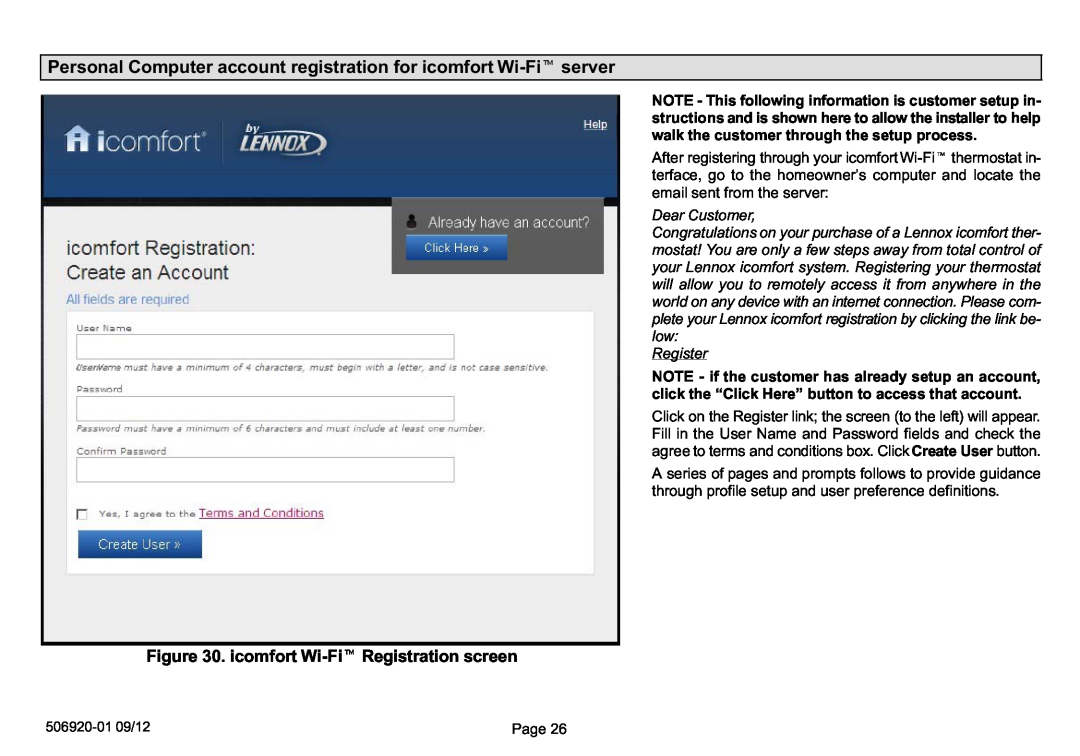Personal Computer account registration for icomfort
NOTE − This following information is customer setup in- structions and is shown here to allow the installer to help walk the customer through the setup process.
After registering through your icomfort
Dear Customer,
Congratulations on your purchase of a Lennox icomfort ther- mostat! You are only a few steps away from total control of your Lennox icomfort system. Registering your thermostat will allow you to remotely access it from anywhere in the world on any device with an internet connection. Please com- plete your Lennox icomfort registration by clicking the link be- low:
Register
NOTE − if the customer has already setup an account,
click the | to access that account. |
Click on the Register link; the screen (to the left) will appear. Fill in the User Name and Password fields and check the agree to terms and conditions box. Click Create User button.
A series of pages and prompts follows to provide guidance through profile setup and user preference definitions.
Figure 30. icomfort Wi-Fit Registration screen
506920−01 09/12 | Page 26 |