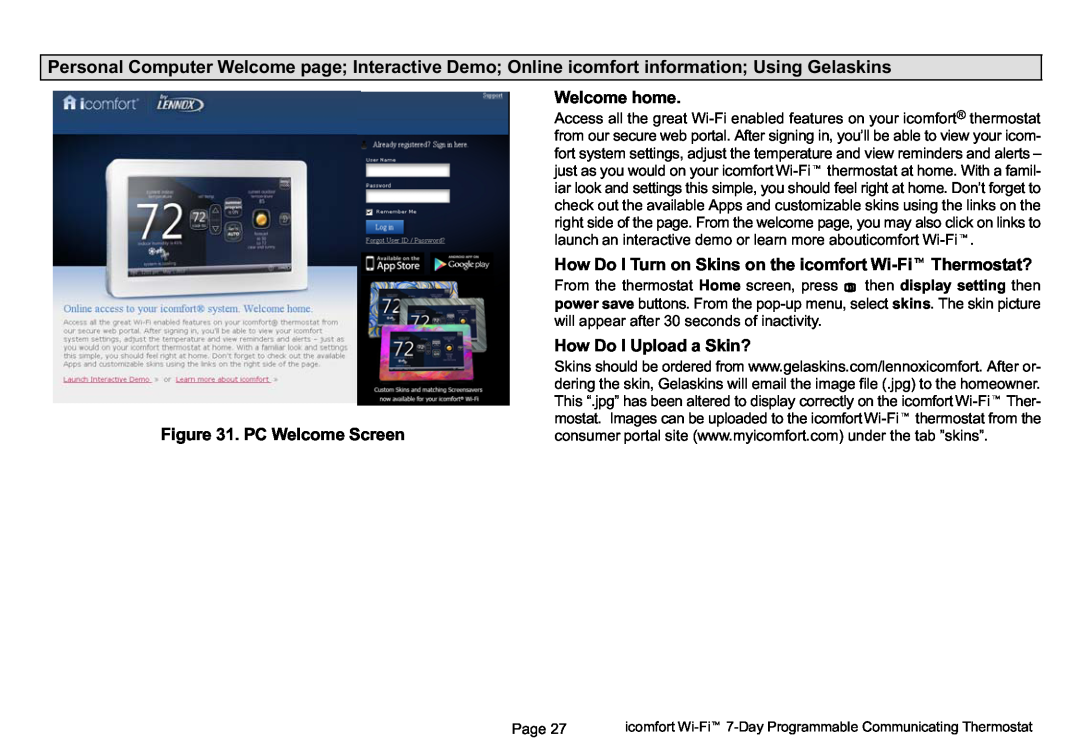Personal Computer Welcome page; Interactive Demo; Online icomfort information; Using Gelaskins
Welcome home.
Access all the great Wi−Fi enabled features on your icomfort® thermostat from our secure web portal. After signing in, you´ll be able to view your icom- fort system settings, adjust the temperature and view reminders and alerts ˘ just as you would on your icomfort
How Do I Turn on Skins on the icomfort
From the thermostat Home screen, press ![]() then display setting then power save buttons. From the pop−up menu, select skins. The skin picture will appear after 30 seconds of inactivity.
then display setting then power save buttons. From the pop−up menu, select skins. The skin picture will appear after 30 seconds of inactivity.
How Do I Upload a Skin?
| Skins should be ordered from www.gelaskins.com/lennoxicomfort. After or- | |
| dering the skin, Gelaskins will email the image file (.jpg) to the homeowner. | |
| This |
|
| mostat. Images can be uploaded to the | |
Figure 31. PC Welcome Screen | consumer portal site (www.myicomfort.com) under the tab "skins". | |
Page 27 | icomfort |