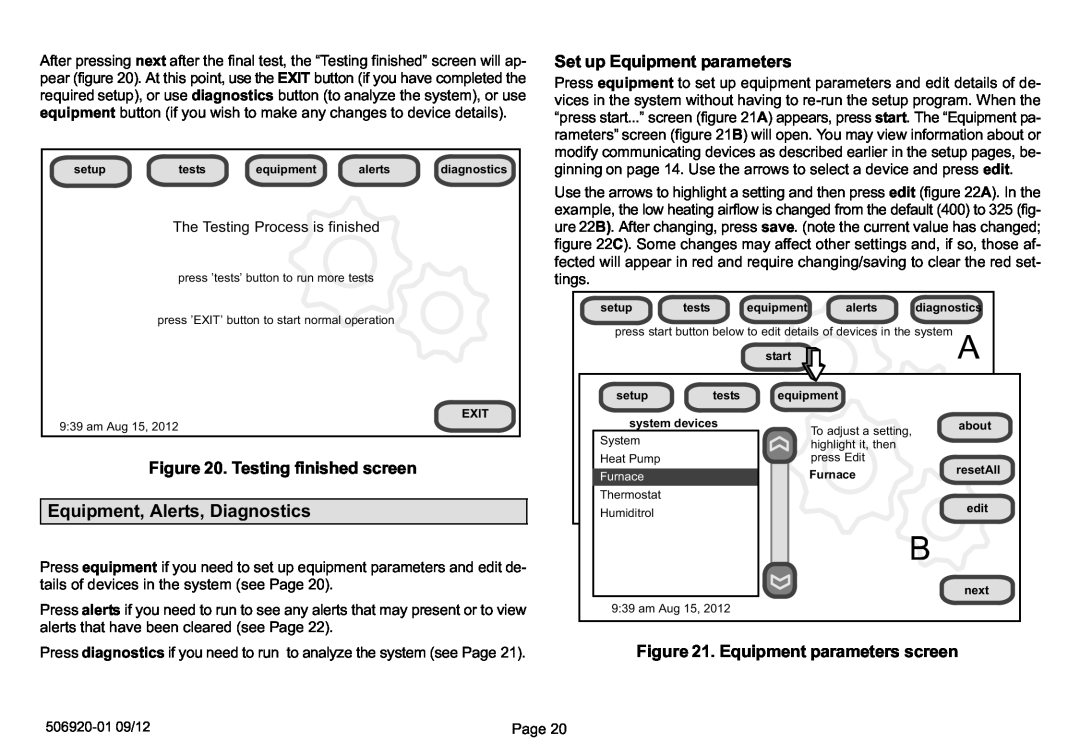After pressing next after the final test, the esting finished" screen will ap- pear (figure 20). At this point, use the EXIT button (if you have completed the required setup), or use diagnostics button (to analyze the system), or use equipment button (if you wish to make any changes to device details).
setup | tests | equipment | alerts | diagnostics |
The Testing Process is finished
press ’tests’ button to run more tests
press ’EXIT’ button to start normal operation
Set up Equipment parameters
Press equipment to set up equipment parameters and edit details of de- vices in the system without having to re−run the setup program. When the
start..." screen (figure 21A) appears, press start. The
rameters" screen (figure 21B) will open. You may view information about or modify communicating devices as described earlier in the setup pages, be- ginning on page 14. Use the arrows to select a device and press edit.
Use the arrows to highlight a setting and then press edit (figure 22A). In the example, the low heating airflow is changed from the default (400) to 325 (fig- ure 22B). After changing, press save. (note the current value has changed; figure 22C). Some changes may affect other settings and, if so, those af- fected will appear in red and require changing/saving to clear the red set- tings.
setup | tests | equipment | alerts | diagnostics |
press start button below to edit details of devices in the system
start
EXIT
9:39 am Aug 15, 2012
Figure 20. Testing finished screen
Equipment, Alerts, Diagnostics
setup tests
system devices
System
Heat Pump
Furnace
Thermostat
Humiditrol
equipment back
To adjust a setting, highlight it, then press Edit
Furnace
about
resetAll
EXIT edit
Press equipment if you need to set up equipment parameters and edit de- tails of devices in the system (see Page 20).
Press alerts if you need to run to see any alerts that may present or to view alerts that have been cleared (see Page 22).
Press diagnostics if you need to run to analyze the system (see Page 21).
next
9:39 am Aug 15, 2012
Figure 21. Equipment parameters screen
506920−01 09/12 | Page 20 |