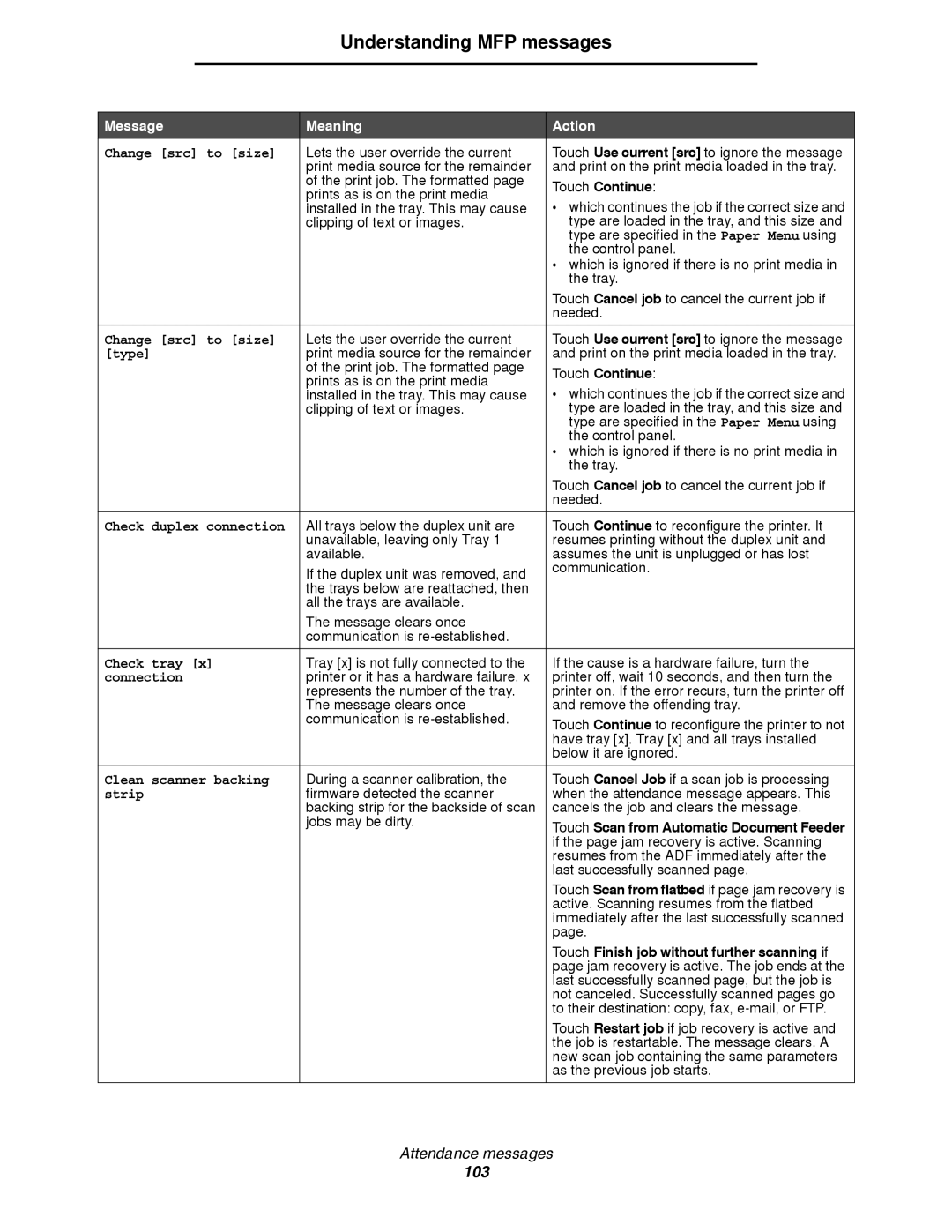Understanding MFP messages
Message | Meaning | Action |
Change [src] to [size] | Lets the user override the current | Touch Use current [src] to ignore the message |
| print media source for the remainder | and print on the print media loaded in the tray. |
| of the print job. The formatted page | Touch Continue: |
| prints as is on the print media | |
| • which continues the job if the correct size and | |
| installed in the tray. This may cause | |
| clipping of text or images. | type are loaded in the tray, and this size and |
|
| type are specified in the Paper Menu using |
|
| the control panel. |
|
| • which is ignored if there is no print media in |
|
| the tray. |
|
| Touch Cancel job to cancel the current job if |
|
| needed. |
|
|
|
Change [src] to [size] | Lets the user override the current | Touch Use current [src] to ignore the message |
[type] | print media source for the remainder | and print on the print media loaded in the tray. |
| of the print job. The formatted page | Touch Continue: |
| prints as is on the print media | |
| • which continues the job if the correct size and | |
| installed in the tray. This may cause | |
| clipping of text or images. | type are loaded in the tray, and this size and |
|
| type are specified in the Paper Menu using |
|
| the control panel. |
|
| • which is ignored if there is no print media in |
|
| the tray. |
|
| Touch Cancel job to cancel the current job if |
|
| needed. |
|
|
|
Check duplex connection | All trays below the duplex unit are | Touch Continue to reconfigure the printer. It |
| unavailable, leaving only Tray 1 | resumes printing without the duplex unit and |
| available. | assumes the unit is unplugged or has lost |
| If the duplex unit was removed, and | communication. |
|
| |
| the trays below are reattached, then |
|
| all the trays are available. |
|
| The message clears once |
|
| communication is |
|
|
|
|
Check tray [x] | Tray [x] is not fully connected to the | If the cause is a hardware failure, turn the |
connection | printer or it has a hardware failure. x | printer off, wait 10 seconds, and then turn the |
| represents the number of the tray. | printer on. If the error recurs, turn the printer off |
| The message clears once | and remove the offending tray. |
| communication is | Touch Continue to reconfigure the printer to not |
|
| |
|
| have tray [x]. Tray [x] and all trays installed |
|
| below it are ignored. |
|
|
|
Clean scanner backing | During a scanner calibration, the | Touch Cancel Job if a scan job is processing |
strip | firmware detected the scanner | when the attendance message appears. This |
| backing strip for the backside of scan | cancels the job and clears the message. |
| jobs may be dirty. | Touch Scan from Automatic Document Feeder |
|
| |
|
| if the page jam recovery is active. Scanning |
|
| resumes from the ADF immediately after the |
|
| last successfully scanned page. |
|
| Touch Scan from flatbed if page jam recovery is |
|
| active. Scanning resumes from the flatbed |
|
| immediately after the last successfully scanned |
|
| page. |
|
| Touch Finish job without further scanning if |
|
| page jam recovery is active. The job ends at the |
|
| last successfully scanned page, but the job is |
|
| not canceled. Successfully scanned pages go |
|
| to their destination: copy, fax, |
|
| Touch Restart job if job recovery is active and |
|
| the job is restartable. The message clears. A |
|
| new scan job containing the same parameters |
|
| as the previous job starts. |
|
|
|
Attendance messages
103