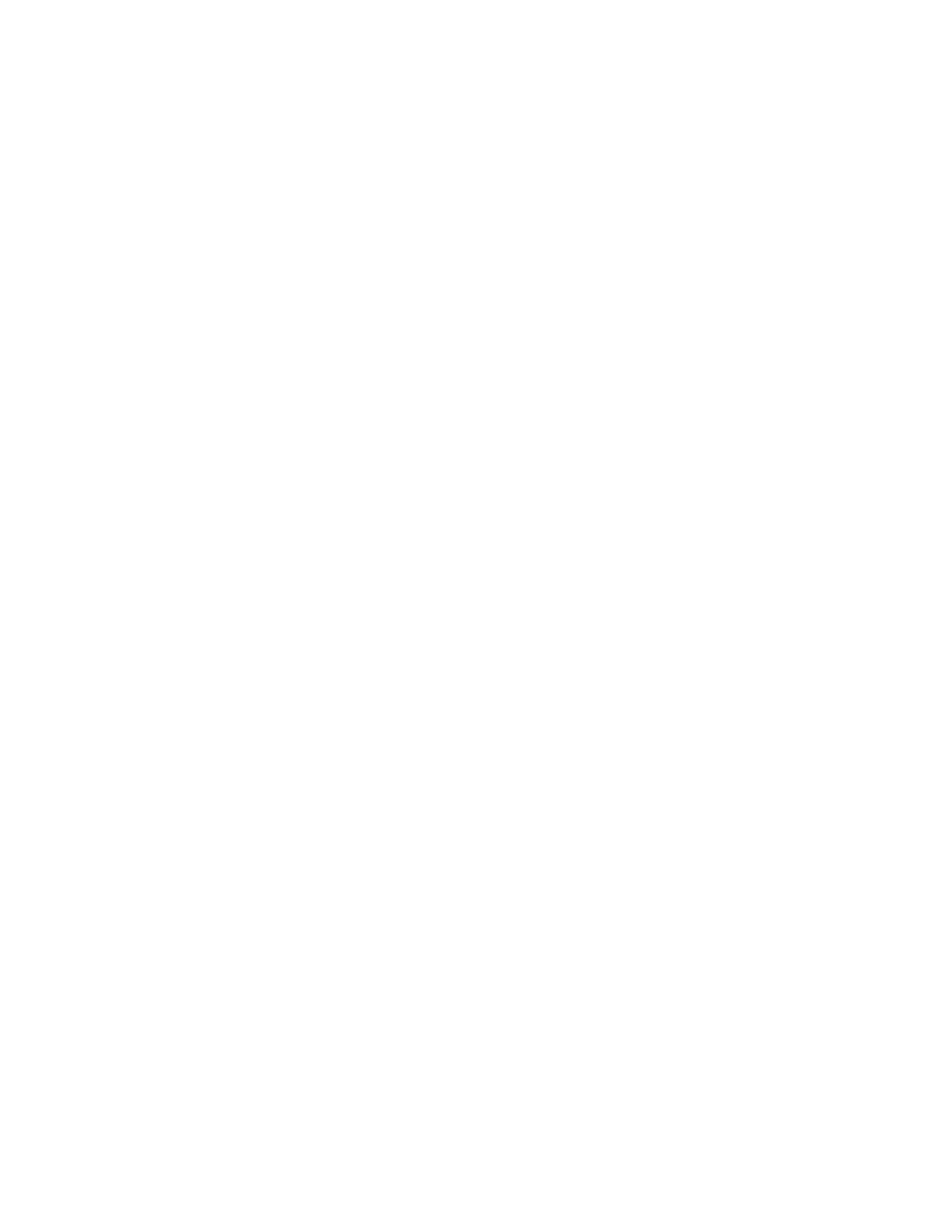Using the MFP menus
Menu item | Purpose | Values and descriptions |
| |
Assign Type/ | Sends print jobs to a specific | Plain Paper Bin | Disabled* | |
Bin | output bin based on the |
| Standard Bin | |
Card Stock Bin | ||||
| requested paper type. | Bin 1 | ||
| Note: This menu item only |
| Bin 2 | |
| Transparency Bin | |||
| Bin 3 | |||
| appears when Configure Bins | |||
|
| Bin 4 | ||
| appears and is set to Mailbox | Labels Bin | ||
| Bin 5 | |||
| or Type Assignment. |
| ||
| Bond Bin | Bin 6 | ||
| If a | |||
| Bin 7 | |||
|
| |||
| available, it appears instead of | Envelope Bin | Bin 8 | |
| Custom <x> Bin. If two or | Bin 9 | ||
|
| |||
| more output bins share the | Letterhead Bin | Bin 10 | |
| same name, the name only | Note: Only installed output bins | ||
|
| |||
| appears once in the Assign | Preprinted Bin | ||
| appear. If Configure Bins is set to | |||
| Type/Bin value list. | |||
|
| Type Assignment, then the default | ||
| Colored Bin | |||
|
| |||
|
| is the Standard Bin. | ||
|
|
| ||
|
| Custom <x> Bin (<x> |
| |
|
| represents |
| |
|
|
|
| |
Overflow Bin | Sends print jobs to a specific | Standard Bin* | Note: Only installed output bins will | |
| output bin based on the | Bin 1 | be displayed. If multiple output bins | |
| requested paper type. | Bin 2 | are assigned the same name, the | |
|
| Bin 3 | name only appears once in the | |
|
| Bin 4 | Output Bin value list. | |
|
| Bin 5 |
| |
|
| Bin 6 |
| |
|
| Bin 7 |
| |
|
| Bin 8 |
| |
|
| Bin 9 |
| |
|
| Bin 10 |
| |
|
|
|
|
Reports
Note: After a report prints, the MFP returns to the home screen.
Each report prints using some standard print values, such as:
•one copy
•portrait orientation
•600 dots per inch (dpi) print resolution
•normal print area
•no separator sheets
•duplex printing is set off
•multiple page printing is set off
•toner darkness is set to four
•media source is the user default
Reports
28