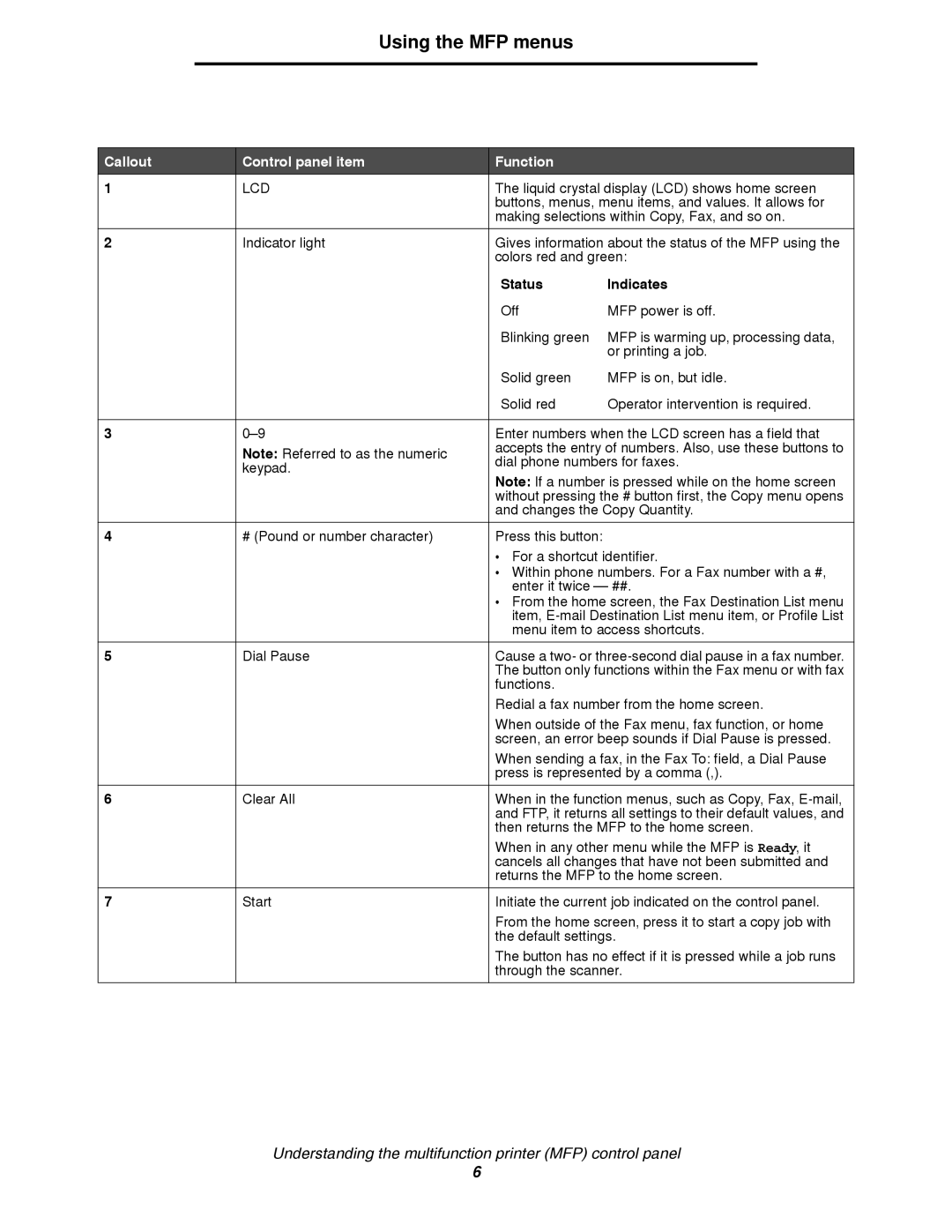Using the MFP menus
Callout | Control panel item | Function |
1 | LCD | The liquid crystal display (LCD) shows home screen |
|
| buttons, menus, menu items, and values. It allows for |
|
| making selections within Copy, Fax, and so on. |
|
|
|
2 | Indicator light | Gives information about the status of the MFP using the |
|
| colors red and green: |
|
| Status | Indicates |
|
| Off | MFP power is off. |
|
| Blinking green | MFP is warming up, processing data, |
|
|
| or printing a job. |
|
| Solid green | MFP is on, but idle. |
|
| Solid red | Operator intervention is required. |
|
|
| |
3 | Enter numbers when the LCD screen has a field that | ||
| Note: Referred to as the numeric | accepts the entry of numbers. Also, use these buttons to | |
| dial phone numbers for faxes. | ||
| keypad. | ||
| Note: If a number is pressed while on the home screen | ||
|
| ||
|
| without pressing the # button first, the Copy menu opens | |
|
| and changes the Copy Quantity. | |
|
|
|
|
4 | # (Pound or number character) | Press this button: |
|
|
| • For a shortcut identifier. | |
|
| • Within phone numbers. For a Fax number with a #, | |
|
| enter it twice – ##. | |
|
| • From the home screen, the Fax Destination List menu | |
|
| item, | |
|
| menu item to access shortcuts. | |
|
|
| |
5 | Dial Pause | Cause a two- or | |
|
| The button only functions within the Fax menu or with fax | |
|
| functions. |
|
|
| Redial a fax number from the home screen. | |
|
| When outside of the Fax menu, fax function, or home | |
|
| screen, an error beep sounds if Dial Pause is pressed. | |
|
| When sending a fax, in the Fax To: field, a Dial Pause | |
|
| press is represented by a comma (,). | |
|
|
| |
6 | Clear All | When in the function menus, such as Copy, Fax, | |
|
| and FTP, it returns all settings to their default values, and | |
|
| then returns the MFP to the home screen. | |
|
| When in any other menu while the MFP is Ready, it | |
|
| cancels all changes that have not been submitted and | |
|
| returns the MFP to the home screen. | |
|
|
| |
7 | Start | Initiate the current job indicated on the control panel. | |
|
| From the home screen, press it to start a copy job with | |
|
| the default settings. | |
|
| The button has no effect if it is pressed while a job runs | |
|
| through the scanner. | |
Understanding the multifunction printer (MFP) control panel
6