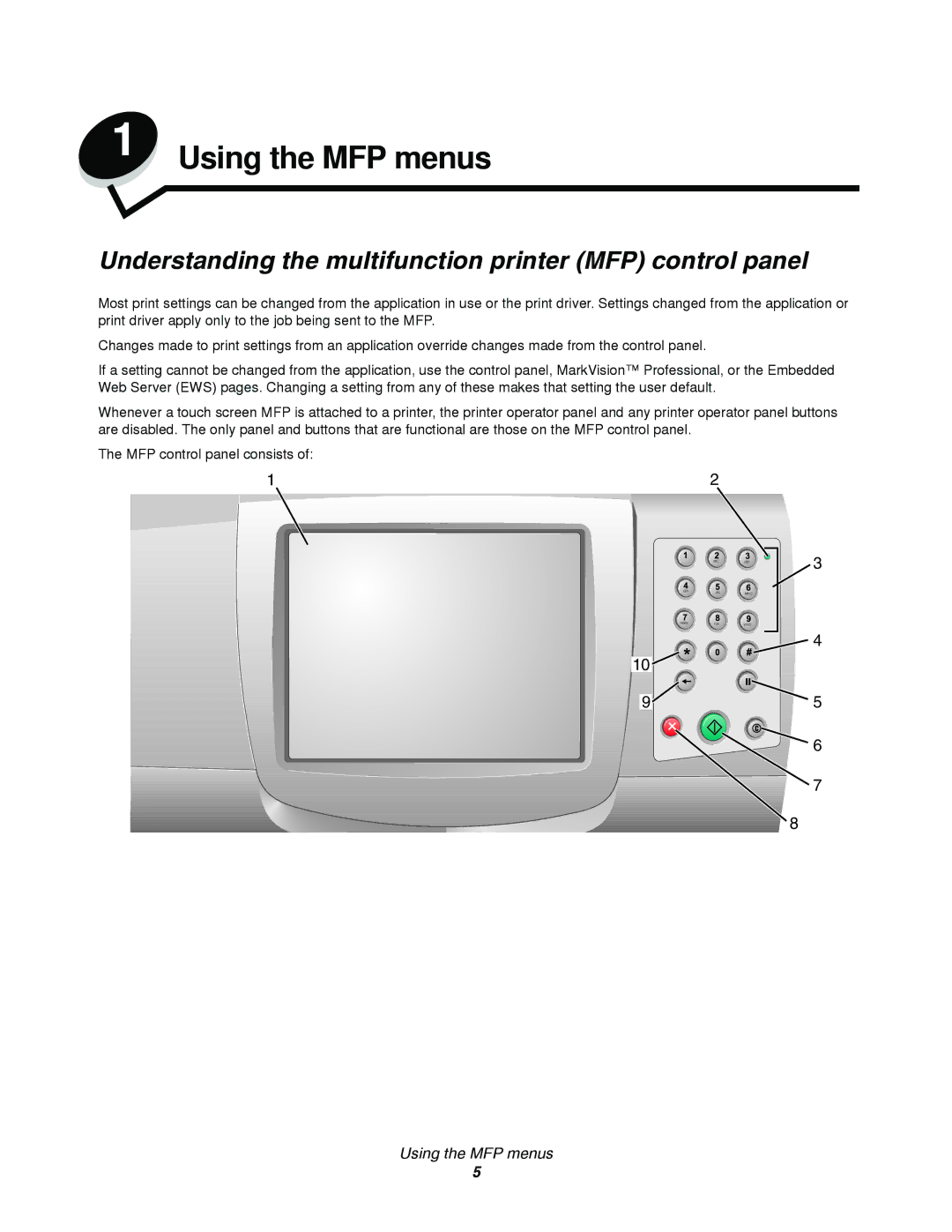1 Using the MFP menus
Understanding the multifunction printer (MFP) control panel
Most print settings can be changed from the application in use or the print driver. Settings changed from the application or print driver apply only to the job being sent to the MFP.
Changes made to print settings from an application override changes made from the control panel.
If a setting cannot be changed from the application, use the control panel, MarkVision™ Professional, or the Embedded Web Server (EWS) pages. Changing a setting from any of these makes that setting the user default.
Whenever a touch screen MFP is attached to a printer, the printer operator panel and any printer operator panel buttons are disabled. The only panel and buttons that are functional are those on the MFP control panel.
The MFP control panel consists of:
| 1 |
| 2 | |
|
|
|
|
|
|
|
|
|
|
|
|
|
|
|
|
|
|
|
|
|
|
|
|
|
|
|
|
|
|
|
|
|
|
|
|
|
|
|
|
|
|
|
|
|
| ABC | DEF | 3 |
GHI | JKL | MNO |
|
|
|
PQRS | TUV | WXYZ |
|
| 4 |
10 |
|
|
9
5
6
7
8
Using the MFP menus
5