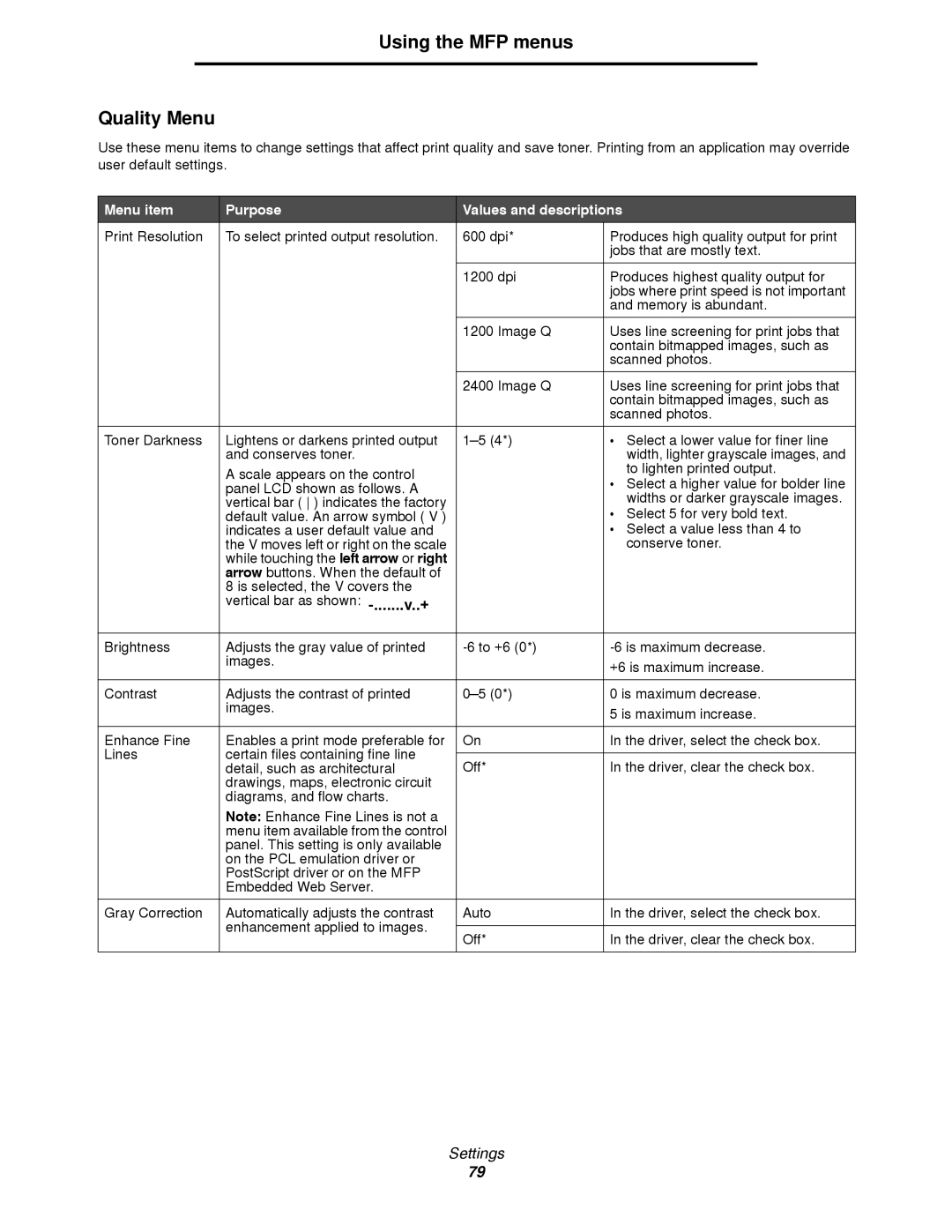Using the MFP menus
Quality Menu
Use these menu items to change settings that affect print quality and save toner. Printing from an application may override user default settings.
Menu item | Purpose | Values and descriptions | ||
Print Resolution | To select printed output resolution. | 600 dpi* | Produces high quality output for print | |
|
|
| jobs that are mostly text. | |
|
|
|
| |
|
| 1200 dpi | Produces highest quality output for | |
|
|
| jobs where print speed is not important | |
|
|
| and memory is abundant. | |
|
|
|
| |
|
| 1200 Image Q | Uses line screening for print jobs that | |
|
|
| contain bitmapped images, such as | |
|
|
| scanned photos. | |
|
|
|
| |
|
| 2400 Image Q | Uses line screening for print jobs that | |
|
|
| contain bitmapped images, such as | |
|
|
| scanned photos. | |
|
|
|
| |
Toner Darkness | Lightens or darkens printed output | • Select a lower value for finer line | ||
| and conserves toner. |
| width, lighter grayscale images, and | |
| A scale appears on the control |
| to lighten printed output. | |
|
| • Select a higher value for bolder line | ||
| panel LCD shown as follows. A |
| ||
|
| widths or darker grayscale images. | ||
| vertical bar ( ) indicates the factory |
| ||
|
| • Select 5 for very bold text. | ||
| default value. An arrow symbol ( V ) |
| ||
| indicates a user default value and |
| • Select a value less than 4 to | |
| the V moves left or right on the scale |
| conserve toner. | |
| while touching the left arrow or right |
|
| |
| arrow buttons. When the default of |
|
| |
| 8 is selected, the V covers the |
|
| |
| vertical bar as shown: |
|
| |
|
|
|
| |
Brightness | Adjusts the gray value of printed | |||
| images. |
| +6 is maximum increase. | |
|
|
| ||
|
|
|
| |
Contrast | Adjusts the contrast of printed | 0 is maximum decrease. | ||
| images. |
| 5 is maximum increase. | |
|
|
| ||
|
|
|
| |
Enhance Fine | Enables a print mode preferable for | On | In the driver, select the check box. | |
Lines | certain files containing fine line |
|
| |
Off* | In the driver, clear the check box. | |||
| detail, such as architectural | |||
| drawings, maps, electronic circuit |
|
| |
| diagrams, and flow charts. |
|
| |
| Note: Enhance Fine Lines is not a |
|
| |
| menu item available from the control |
|
| |
| panel. This setting is only available |
|
| |
| on the PCL emulation driver or |
|
| |
| PostScript driver or on the MFP |
|
| |
| Embedded Web Server. |
|
| |
|
|
|
| |
Gray Correction | Automatically adjusts the contrast | Auto | In the driver, select the check box. | |
| enhancement applied to images. |
|
| |
| Off* | In the driver, clear the check box. | ||
|
| |||
|
|
|
| |
Settings
79