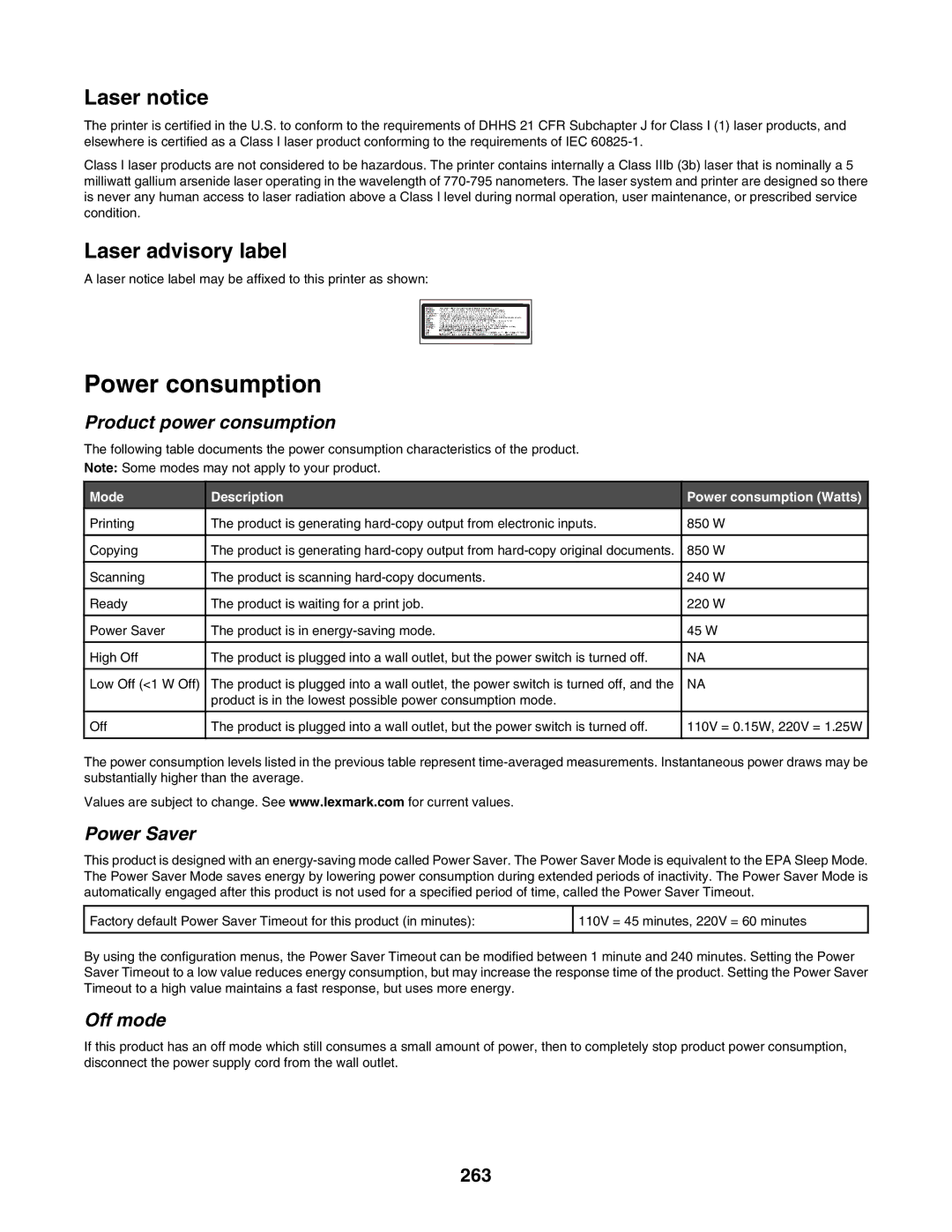Users Guide
X940e, X945e
Page
Contents
Copying
Customizing copy settings
Mailing
Canceling a copy job
Getting the printer ready to fax
Faxing
Scanning to an FTP address
Scanning to an FTP address
Clearing jams
Printing
Understanding printer menus
124
Maintaining the printer
Administrative support
231
Troubleshooting
Solving copy problems 235
Index
Page
Safety information
Page
Basic models
Printer configurations
Learning about the printer
Basic functions of the scanner
Scanner glass
Using the ADF
Using the scanner glass
Understanding the ADF and scanner glass
Control panel item Description
Understanding the control panel
Display item Description
Understanding the home screen
Function
Button Button name
Button Button name Unlock Device
Using the touch-screen buttons
Sample screen one
Button
Sample screen two
Button Button name Function
Other touch-screen buttons
Feature Feature name Description
Features
Available options
Installing options
Installing internal options
Accessing the system board to install internal options
Installing a memory card
Installing a flash memory or firmware card
Installing an internal print server or port interface card
Reinstalling the system board
Attaching cables
USB port Ethernet port Scanner connector
Loading the 520-sheet trays
Setting the Paper Size and Paper Type
Loading paper and specialty media
Loading the 520-sheet trays
Page
Touch Size Sensing
Using A5 or statement paper sizes
Touch Exit Config Menu
Long-edge orientation Short-edge orientation
Loading the 867- and 1133-sheet trays
Using the multipurpose feeder
Page
Page
Linking trays
Configuring Universal paper settings
Linking and unlinking trays
Set paper size to universal
Click Custom Types
Changing a Custom Type x name
Assigning a custom paper type name
Click Paper Menu Click Custom Name
Paper guidelines
Paper characteristics
Paper and specialty media guide
Selecting preprinted forms and letterhead
Using recycled paper
Unacceptable paper
Selecting paper
Long-edge orientation
Using letterhead
Without finisher With finisher installed
Short-edge orientation
Using transparencies
Loading letterhead in the 867-sheet tray
Loading letterhead in the 1133-sheet tray
Using labels
Using envelopes
Storing paper
Using card stock
Supported paper sizes, types, and weights
257 x 364 mm 10.1 x 14.3
Paper sizes supported by the printer
Paper types and weights supported by the finisher
Paper types and weights supported by the printer
Supported finishing features
Bin
Bin 1 finishing features
Horizonal transport unit
Finisher standard bin
Size Bi fold Booklet fold Saddle staple
Bin 2 finishing features
Bin 2 booklet-maker
Size Bi fold Booklet fold Saddle staple Envelopes any size
Making a quick copy
Copying using the ADF
Copying
Making copies
Making transparencies
Copying using the scanner glass flatbed
Copying photos
Copying on specialty media
Copying from one size to another
Customizing copy settings
Making copies using paper from a selected tray
Example 2 Copying to a single paper size
Copying a document that contains mixed paper sizes
Copying on both sides of the paper duplexing
Example 1 Copying to mixed paper sizes
Reducing or enlarging copies
Adjusting copy quality
Collated Not collated
Collating copies
Placing separator sheets between copies
Copying multiple pages onto a single sheet
Touch Custom Job
Creating a custom job job build
Touch Paper Saver
Touch Date/Time Stamp
Job interrupt
Placing information on copies
Placing the date and time at the top of each
Understanding the copy screens and options
Canceling a copy job
Color
Copy to
Scale
Darkness
Advanced Imaging
Content
Paper Saver
Create Booklet
Question Tip
Improving copy quality
Advanced Duplex
Mailing
Setting up the e-mail function
Setting up the address book
Click Configuration Click E-mail/FTP Settings
Creating an e-mail shortcut
Creating an e-mail shortcut using the Embedded Web Server
Creating an e-mail shortcut using the touch screen
Sending an e-mail using the keypad
Touch E-mail It
Sending an e-mail using a shortcut number
Sending an e-mail using the address book
Mailing color documents
Mailing to a profile
Using profiles
Customizing e-mail settings
Creating an e-mail profile
Original Size
Canceling an e-mail
Understanding e-mail options
Changing the output file type
Binding
Resolution
Content
Orientation
Page
Equipment Benefits
Faxing
Getting the printer ready to fax
Choosing a fax connection
Country/region
Using an RJ11 adapter
Page
Country/region
Connecting directly to a telephone wall jack in Germany
Connecting to a telephone
Connecting to an answering machine
Connecting to a computer with a modem
Page
Turning daylight saving time on or off
Setting the outgoing fax name and number
Setting the date and time
Click Configuration Click Set Date and Time
Sending a fax
Sending a fax using the control panel
Sending a fax using the computer
Click Configuration Click Manage Destinations
Click Fax Shortcut Setup
Using shortcuts and the address book
Creating a fax destination shortcut using the touch screen
Using fax destination shortcuts
Making a fax lighter or darker
Customizing fax settings
Using the address book
Changing the fax resolution
Sending a fax at a scheduled time
Canceling an outgoing fax
Touch Advanced Options Touch Delayed Send
Click Fax Settings Click Fax Job Log or Fax Call Log
Understanding fax options
Holding faxes
Click Configuration Click Fax Settings
Improving fax quality
Holding and forwarding faxes
Forwarding a fax
Click Analog Fax Setup Click Holding Faxes
Scanning to an FTP address
Scanning to an FTP address using the keypad
Scanning to an FTP address
Scanning to an FTP address using the address book
Scanning to an FTP address using a shortcut number
Understanding FTP options
Creating an FTP destination shortcut using the touch screen
Improving FTP quality
Click Scan Profile Click Create Scan Profile
Scanning to a computer or USB flash memory device
Scanning to a computer
Format Type
Quick Setup
Scanning to a USB flash memory device
Understanding scan to computer options
Advanced Imaging
Default Content
Compression
Improving scan quality
Printing confidential and other held jobs
Installing printer software
Printing
Printing a document
Touch Confidential Jobs
Printing confidential and other held jobs from Windows
100
Job type Description
101
Printing from a USB flash memory device
102
Printing a directory list
Printing a menu settings
Printing a network setup
Printing information pages
Canceling a print job from the Windows desktop
Canceling a print job
Canceling a print job from the control panel
Canceling a print job from the Windows taskbar
105
Using Max Speed and Max Yield
Printing in black and white
106
Clearing jams
Avoiding jams
Understanding jam numbers and locations
Jam numbers Area name Instructions
107
Touch Continue
Paper jams
108
109
110
111
Paper jam
112
113
114
115
Cover, knob, or handle name
287-288 paper jams
116
Covers, knobs, and handles located behind finisher Door G
117
118
119
Staple jam
120
121
122
123
124
Settings Network/Ports Help
Understanding printer menus
Menus list
Menu item Description
Supplies menu
125
126
Default Source menu
Paper menu
Paper Size/Type menu
Manual Paper Size
127
MP Feeder Size
MP Feeder Type
128
Configure MP menu
129
Substitute Size menu
Paper Texture menu
130
Paper Loading menu
Menu item Definition
Custom Types menu
Custom Names menu
131
132
Universal Setup menu
Custom Bin Names menu
Output Bin
Bin Setup menu
Configure Bins
133
134
Reports menu
Reports menu
Print Directory
135
Print Fonts
Display Language
Settings menu
General Settings menu
136
137
138
139
Timeouts
140
Print Recovery
Factory Defaults
141
Copy Settings menu
142
143
Fax Settings menu
Fax Mode Analog Fax Setup menu
General Fax Settings
144
Dial Prefix
Fax Send Settings
Resolution
145
146
147
Fax Receive Settings
148
Fax Log Settings
Distinctive Rings
Speaker Settings
149
150
Fax Mode Fax Server menu
Fax Server Setup
Format
Mail Settings menu
151
Photo Jpeg Quality
152
Orientation
Use Multi-Page Tiff
153
Jpeg Quality
Mail images sent as
154
Mail Server Setup menu
Mail Server Setup
155
FTP Settings menu
156
157
Base File Name
Scan to USB Settings
158
FTP bit Depth
159
Scan bit Depth
160
161
Print Settings
Finishing menu
Multipage Order
162
Collation
Multipage Print
163
164
Quality menu
Manual Color
165
RGB Saturation
Color Samples
Format Disk
Color Adjust
Utilities menu
166
167
Setup menu
168
Font Priority
Print PS Error
PostScript menu
169
170
PCL Emul menu
171
Annotations
172
Tray Renumber
Scale to Fit
Scale
Html menu
173
Font Size
174
Image menu
Security menu
Authentication Mode
Auto Log out delay Scan to PC Port Range
Function Access
176
Confidential Print
Password Protect
177
178
Year
179
Time Zone
Current Date and Time
180
Network/Ports menu
TCP/IP menu
181
IPv6
IPv6 menu
182
183
184
Active NIC menu
Standard Network menu
Job Buffering
NPA Mode
185
Network Buffer
USB Buffer
Standard USB menu
186
187
NetWare menu
188
Help menu
AppleTalk menu
LexLink menu
189
190
List of status and error messages
Understanding printer messages
191
Delete/Delete all/Delete all confidential jobs
192
Enter PIN
193
Invalid Network Code
194
No recognized file types Power Saver
195
Receiving page n
196
Restoring Factory Defaults
197
Waiting
198
Short paper
199
Ppds font error
200
Parallel port x disabled
201
Remove defective hard disk
202
Replace color pc units
Checking the status of supplies from the control panel
Maintaining the printer
Storing supplies
Checking the status of supplies
Ordering photoconductors
Conserving supplies
Ordering supplies
Ordering toner cartridges
205
Replacing supplies
Ordering a waste toner box
Replacing the waste toner box
206
207
208
209
210
Cleaning the printhead lenses
211
212
213
214
Replacing a photoconductor
Photoconductor color Opening name
215
216
217
Replacing a toner cartridge
218
219
Cleaning the exterior of the printer
Before moving the printer
Cleaning the scanner glass
Recycling Lexmark products
Moving the printer
221
222
223
Setting the printer up in a new location
224
Shipping the printer
Disabling control panel menus
Administrative support
Adjusting the brightness of the display
Adjusting Power Saver
226
Restoring the factory default settings
Touch Disk Encryption Touch Enable or Disable
Encrypting the printer hard disk
227
Modifying confidential print settings
Locking the entire printer
228
Using 802.1x authentication
Supporting IPSec
Supporting SNMPv3
229
Creating an administrative password
Using Secure mode
Click Create Password
230
Click TCP/IP Port Access
231
Troubleshooting
Checking an unresponsive printer
Door a will not shut properly
Make sure the printer is ready to print
Solving printing problems
Control panel display is blank or displays only diamonds
232
233
Confidential and other held jobs do not print
Job takes longer than expected to print
Large jobs do not collate
Job prints from the wrong tray or on the wrong paper
Incorrect characters print
Tray linking does not work
Poor copy quality
Solving copy problems
Copier does not respond
Scanner unit does not close
236
Partial document or photo copies
Scanning takes too long or freezes the computer
Solving scanner problems
Checking an unresponsive scanner
Scan was not successful
Caller ID is not shown
Solving fax problems
Partial document or photo scans
Cannot scan from a computer
239
240
Can send but not receive faxes
Can receive but not send faxes
Received fax has poor print quality
241
Solving option problems
Reset the printer
Blocking junk faxes
Hard disk with adapter
Drawers
Finisher
Flash memory card
Solving paper feed problems
Is the letter- or A4-size paper loaded in a 520-sheet tray?
Touch Print Recovery
That jammed does not reprint after you clear the jam
244
245
Solving print quality problems
Isolating print quality problems
Blank pages
Gray background
Characters have jagged or uneven edges
Clipped images
Dark lines
247
Incorrect margins
Light colored line, white line, or incorrectly colored line
Has paper absorbed moisture due to high humidity?
Paper curl
Print irregularities
248
Print is too light
Check the darkness, brightness, and contrast settings
Repeating defects
Skewed print
250
Print is too dark
Solid color pages
251
Toner fog or background shading appears on
Toner rubs off
Toner specks
Uneven print density
Solving color quality problems
FAQ about color printing
Transparency print quality is poor
253
Printed page appears tinted. Can I adjust the color?
What is manual color correction?
Object type Color conversion tables
What are detailed Color Samples and how do I access them?
254
Manual Color menu
255
Click Configuration Click Color Samples
Contacting Customer Support
256
Edition notice
257
Industry Canada notices
258
Radio interference notice
259
India emissions notice
260
261
262
South Africa telecommunications notice
263
Power consumption
264
Total energy usage
265
Limitation of liability
266
Index
FTP
267
268
269
270
271
272