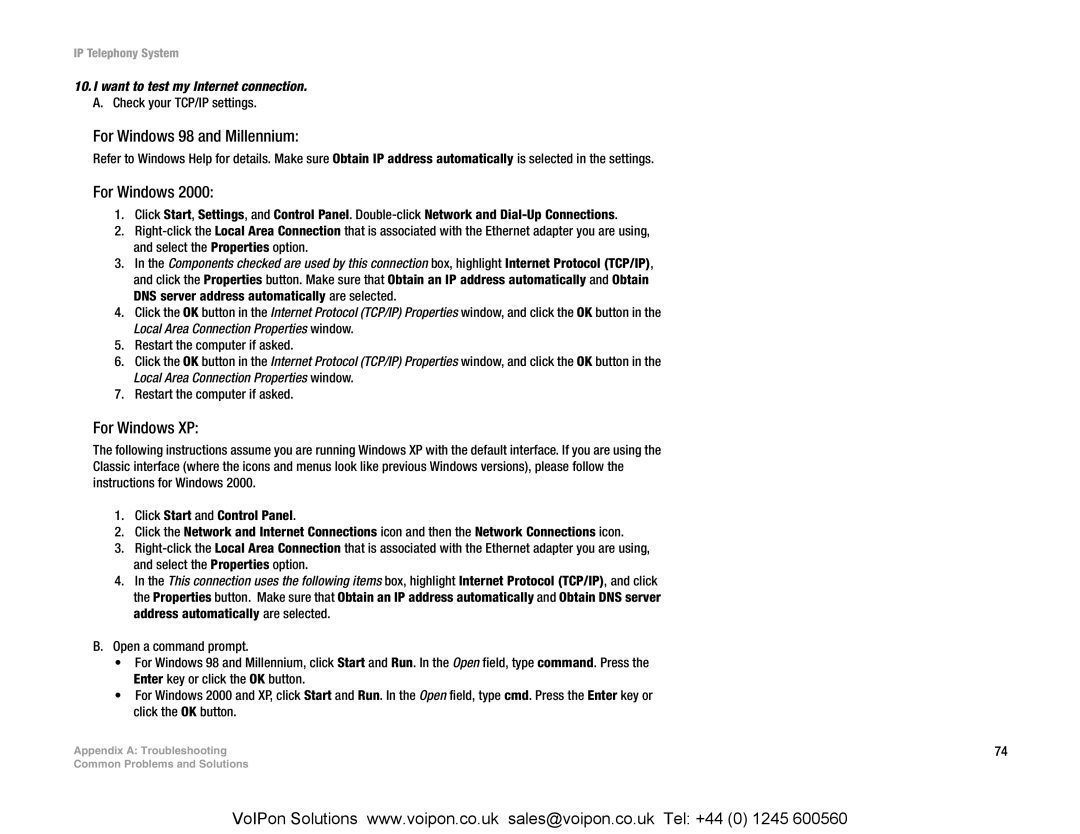IP Telephony System
10.I want to test my Internet connection. A. Check your TCP/IP settings.
For Windows 98 and Millennium:
Refer to Windows Help for details. Make sure Obtain IP address automatically is selected in the settings.
For Windows 2000:
1.Click Start, Settings, and Control Panel.
2.
3.In the Components checked are used by this connection box, highlight Internet Protocol (TCP/IP), and click the Properties button. Make sure that Obtain an IP address automatically and Obtain DNS server address automatically are selected.
4.Click the OK button in the Internet Protocol (TCP/IP) Properties window, and click the OK button in the Local Area Connection Properties window.
5.Restart the computer if asked.
6.Click the OK button in the Internet Protocol (TCP/IP) Properties window, and click the OK button in the Local Area Connection Properties window.
7.Restart the computer if asked.
For Windows XP:
The following instructions assume you are running Windows XP with the default interface. If you are using the Classic interface (where the icons and menus look like previous Windows versions), please follow the instructions for Windows 2000.
1.Click Start and Control Panel.
2.Click the Network and Internet Connections icon and then the Network Connections icon.
3.
4.In the This connection uses the following items box, highlight Internet Protocol (TCP/IP), and click the Properties button. Make sure that Obtain an IP address automatically and Obtain DNS server address automatically are selected.
B.Open a command prompt.
•For Windows 98 and Millennium, click Start and Run. In the Open field, type command. Press the Enter key or click the OK button.
•For Windows 2000 and XP, click Start and Run. In the Open field, type cmd. Press the Enter key or click the OK button.
Appendix A: Troubleshooting | 74 |
Common Problems and Solutions |
|
VoIPon Solutions www.voipon.co.uk sales@voipon.co.uk Tel: +44 (0) 1245 600560