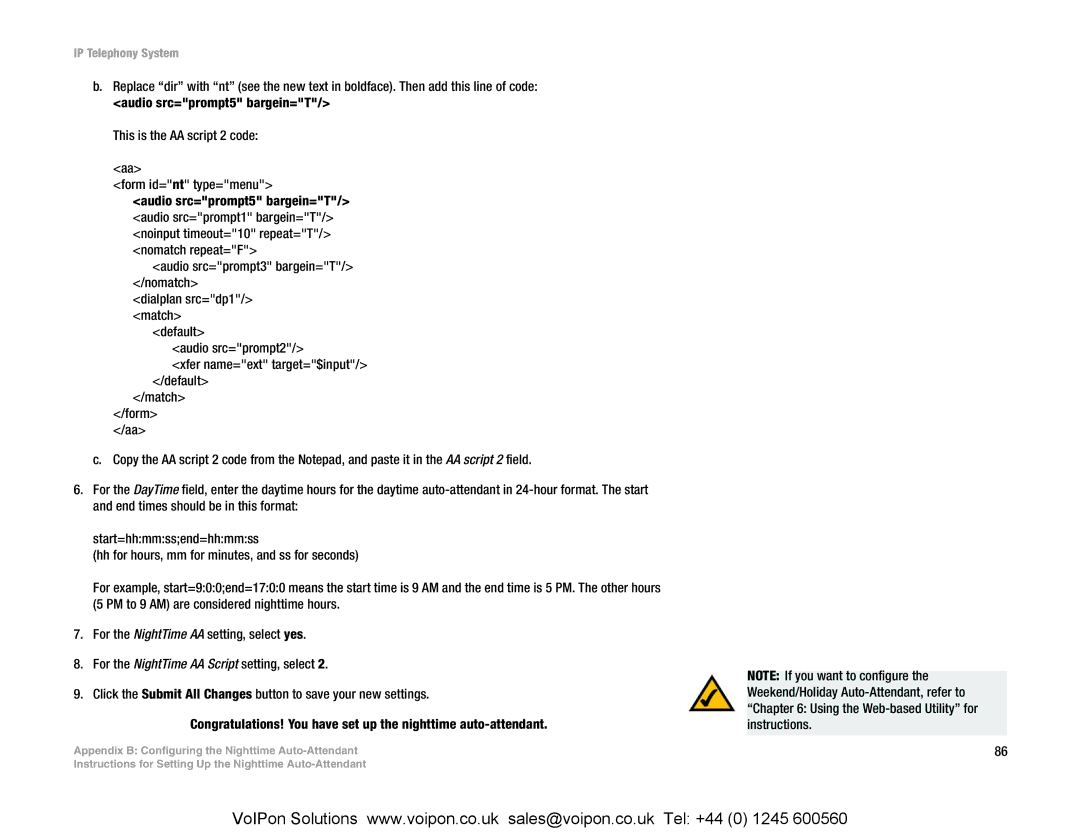IP Telephony System
b.Replace “dir” with “nt” (see the new text in boldface). Then add this line of code: <audio src="prompt5" bargein="T"/>
This is the AA script 2 code:
<aa>
<form id="nt" type="menu">
<audio src="prompt5" bargein="T"/> <audio src="prompt1" bargein="T"/> <noinput timeout="10" repeat="T"/> <nomatch repeat="F">
<audio src="prompt3" bargein="T"/> </nomatch>
<dialplan src="dp1"/> <match>
<default>
<audio src="prompt2"/>
<xfer name="ext" target="$input"/> </default>
</match>
</form>
</aa>
c.Copy the AA script 2 code from the Notepad, and paste it in the AA script 2 field.
6.For the DayTime field, enter the daytime hours for the daytime
start=hh:mm:ss;end=hh:mm:ss
(hh for hours, mm for minutes, and ss for seconds)
For example, start=9:0:0;end=17:0:0 means the start time is 9 AM and the end time is 5 PM. The other hours (5 PM to 9 AM) are considered nighttime hours.
7.For the NightTime AA setting, select yes.
8.For the NightTime AA Script setting, select 2.
9.Click the Submit All Changes button to save your new settings.
Congratulations! You have set up the nighttime
Appendix B: Configuring the Nighttime
Instructions for Setting Up the Nighttime
NOTE: If you want to configure the Weekend/Holiday
86
VoIPon Solutions www.voipon.co.uk sales@voipon.co.uk Tel: +44 (0) 1245 600560