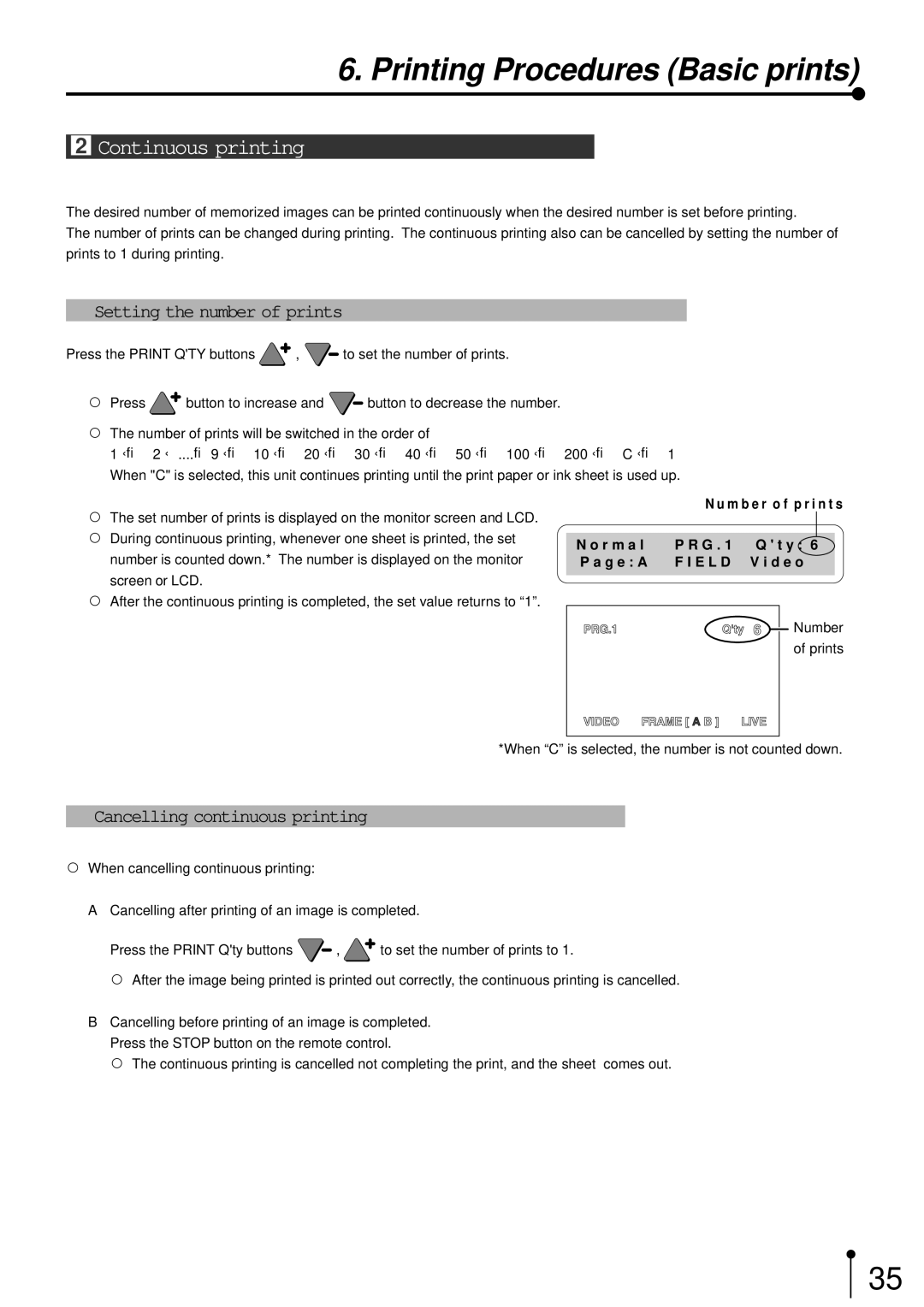6. Printing Procedures (Basic prints)
2Continuous printing
The desired number of memorized images can be printed continuously when the desired number is set before printing.
The number of prints can be changed during printing. The continuous printing also can be cancelled by setting the number of prints to 1 during printing.
1Setting the number of prints
Press the PRINT Q'TY buttons ![]() ,
, ![]() to set the number of prints.
to set the number of prints.
,Press ![]() button to increase and
button to increase and ![]() button to decrease the number.
button to decrease the number.
,The number of prints will be switched in the order of
1 ←→ 2 ←....→ 9 ←→ 10 ←→ 20 ←→ 30 ←→ 40 ←→ 50 ←→ 100 ←→ 200 ←→ C ←→ 1 When "C" is selected, this unit continues printing until the print paper or ink sheet is used up.
N u m b e r o f p r i n t s
,The set number of prints is displayed on the monitor screen and LCD.
, During continuous printing, whenever one sheet is printed, the set | N o r m a l | P R G . 1 | Q ' t y : 6 | |
number is counted down.* The number is displayed on the monitor | ||||
P a g e : A | F I E L D | V i d e o | ||
screen or LCD. |
|
|
| |
|
|
|
,After the continuous printing is completed, the set value returns to “1”.
Number of prints
*When “C” is selected, the number is not counted down.
1Cancelling continuous printing
,When cancelling continuous printing:
A Cancelling after printing of an image is completed.
Press the PRINT Q'ty buttons ![]() ,
, ![]() to set the number of prints to 1.
to set the number of prints to 1.
,After the image being printed is printed out correctly, the continuous printing is cancelled.
BCancelling before printing of an image is completed. Press the STOP button on the remote control.
, The continuous printing is cancelled not completing the print, and the sheet comes out.
35