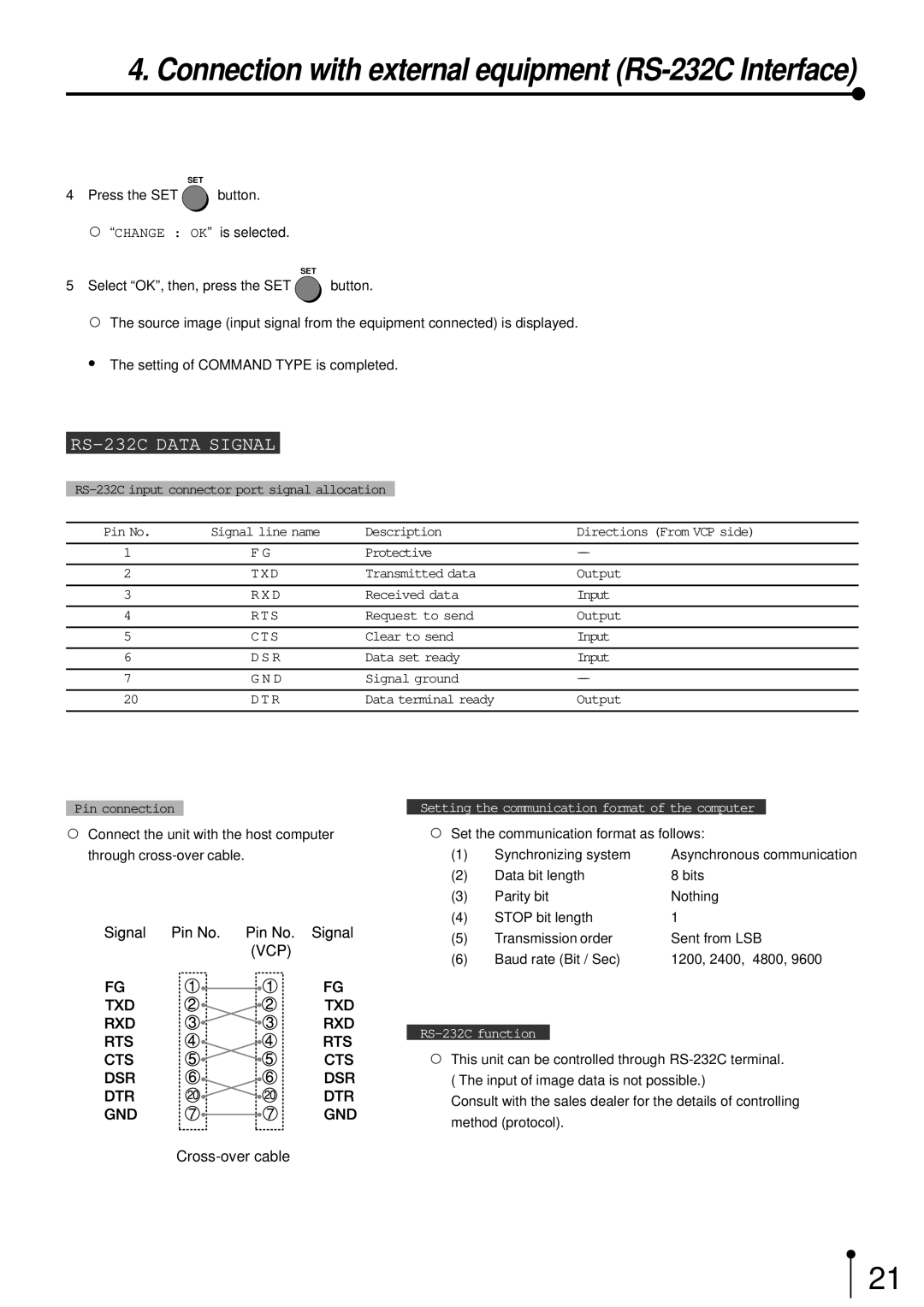4. Connection with external equipment (RS-232C Interface)
SET
4Press the SET ![]() button.
button.
, “CHANGE : OK” is selected.
SET
5Select “OK”, then, press the SET ![]() button.
button.
, The source image (input signal from the equipment connected) is displayed.
0The setting of COMMAND TYPE is completed.
RS-232C DATA SIGNAL
Pin No. | Signal line name | Description | Directions (From VCP side) |
1 | F G | Protective | - |
|
|
|
|
2 | TXD | Transmitted data | Output |
|
|
|
|
3 | R X D | Received data | Input |
|
|
|
|
4 | RTS | Request to send | Output |
|
|
|
|
5 | CTS | Clear to send | Input |
|
|
|
|
6 | D S R | Data set ready | Input |
|
|
|
|
7 | G N D | Signal ground | - |
|
|
|
|
20 | DTR | Data terminal ready | Output |
|
|
|
|
Pin connection
,Connect the unit with the host computer through
Setting the communication format of the computer
,Set the communication format as follows:
(1) | Synchronizing system | Asynchronous communication |
(2) | Data bit length | 8 bits |
(3) | Parity bit | Nothing |
(4) | STOP bit length | 1 |
(5) | Transmission order | Sent from LSB |
(6) | Baud rate (Bit / Sec) | 1200, 2400, 4800, 9600 |
,This unit can be controlled through
Consult with the sales dealer for the details of controlling method (protocol).
21