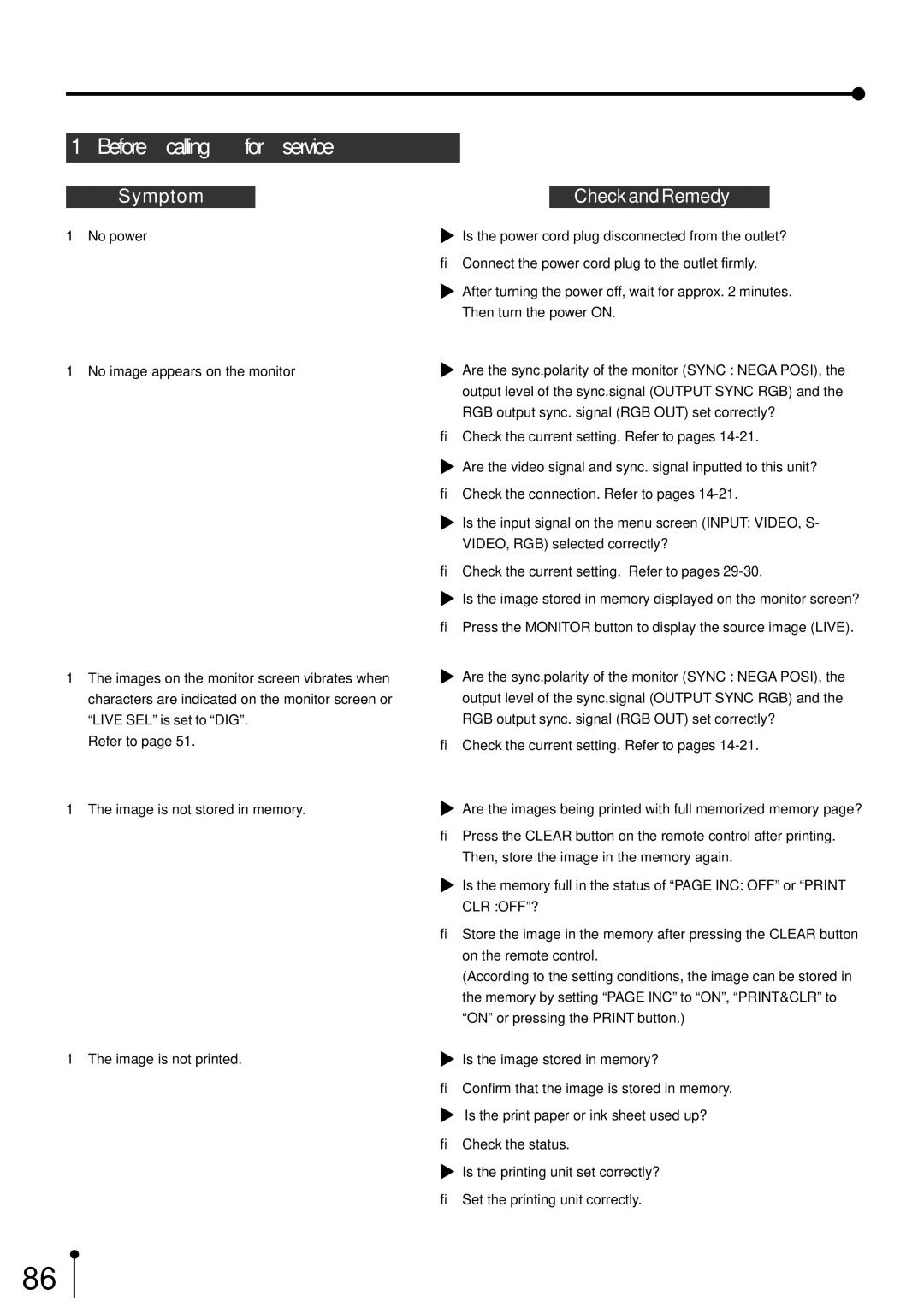9. Troubleshooting
1Before calling for service
Symptom
1No power
1No image appears on the monitor
1The images on the monitor screen vibrates when characters are indicated on the monitor screen or “LIVE SEL” is set to “DIG”.
Refer to page 51.
1The image is not stored in memory.
1The image is not printed.
Check and Remedy
![]() Is the power cord plug disconnected from the outlet?
Is the power cord plug disconnected from the outlet?
→Connect the power cord plug to the outlet firmly.
![]() After turning the power off, wait for approx. 2 minutes. Then turn the power ON.
After turning the power off, wait for approx. 2 minutes. Then turn the power ON.
![]() Are the sync.polarity of the monitor (SYNC : NEGA POSI), the output level of the sync.signal (OUTPUT SYNC RGB) and the RGB output sync. signal (RGB OUT) set correctly?
Are the sync.polarity of the monitor (SYNC : NEGA POSI), the output level of the sync.signal (OUTPUT SYNC RGB) and the RGB output sync. signal (RGB OUT) set correctly?
→Check the current setting. Refer to pages
![]() Are the video signal and sync. signal inputted to this unit?
Are the video signal and sync. signal inputted to this unit?
→Check the connection. Refer to pages
![]() Is the input signal on the menu screen (INPUT: VIDEO, S- VIDEO, RGB) selected correctly?
Is the input signal on the menu screen (INPUT: VIDEO, S- VIDEO, RGB) selected correctly?
→Check the current setting. Refer to pages
![]() Is the image stored in memory displayed on the monitor screen?
Is the image stored in memory displayed on the monitor screen?
→Press the MONITOR button to display the source image (LIVE).
![]() Are the sync.polarity of the monitor (SYNC : NEGA POSI), the output level of the sync.signal (OUTPUT SYNC RGB) and the RGB output sync. signal (RGB OUT) set correctly?
Are the sync.polarity of the monitor (SYNC : NEGA POSI), the output level of the sync.signal (OUTPUT SYNC RGB) and the RGB output sync. signal (RGB OUT) set correctly?
→Check the current setting. Refer to pages
![]() Are the images being printed with full memorized memory page?
Are the images being printed with full memorized memory page?
→Press the CLEAR button on the remote control after printing. Then, store the image in the memory again.
![]() Is the memory full in the status of “PAGE INC: OFF” or “PRINT CLR :OFF”?
Is the memory full in the status of “PAGE INC: OFF” or “PRINT CLR :OFF”?
→Store the image in the memory after pressing the CLEAR button on the remote control.
(According to the setting conditions, the image can be stored in the memory by setting “PAGE INC” to “ON”, “PRINT&CLR” to “ON” or pressing the PRINT button.)
![]() Is the image stored in memory?
Is the image stored in memory?
→Confirm that the image is stored in memory. ![]() Is the print paper or ink sheet used up?
Is the print paper or ink sheet used up?
→Check the status.
![]() Is the printing unit set correctly?
Is the printing unit set correctly?
→Set the printing unit correctly.
86