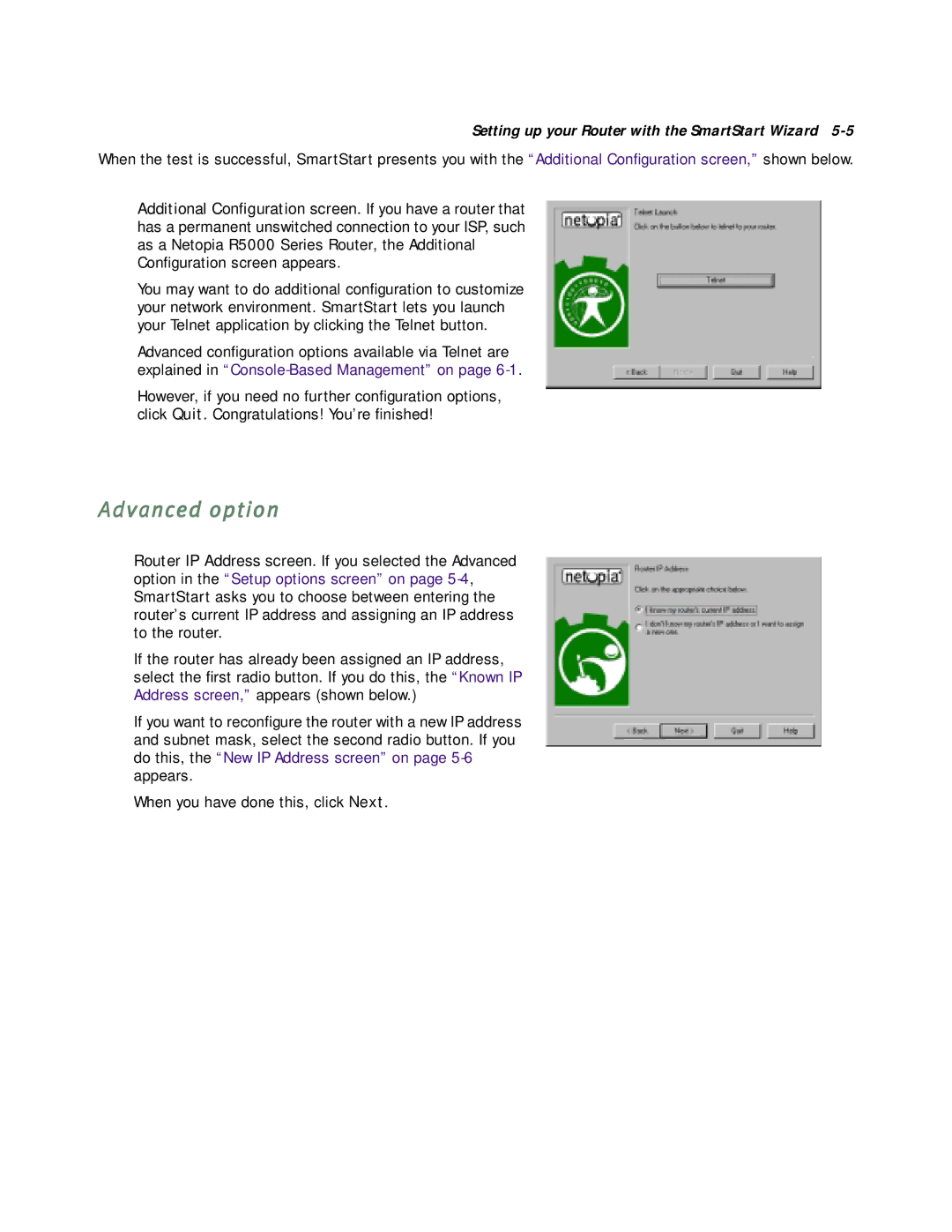Setting up your Router with the SmartStart Wizard
When the test is successful, SmartStart presents you with the “Additional Configuration screen,” shown below.
Additional Configuration screen. If you have a router that has a permanent unswitched connection to your ISP, such as a Netopia R5000 Series Router, the Additional Configuration screen appears.
You may want to do additional configuration to customize your network environment. SmartStart lets you launch your Telnet application by clicking the Telnet button.
Advanced configuration options available via Telnet are explained in
However, if you need no further configuration options, click Quit. Congratulations! You’re finished!
Advanced option
Router IP Address screen. If you selected the Advanced option in the “Setup options screen” on page
If the router has already been assigned an IP address, select the first radio button. If you do this, the “Known IP Address screen,” appears (shown below.)
If you want to reconfigure the router with a new IP address and subnet mask, select the second radio button. If you do this, the “New IP Address screen” on page
When you have done this, click Next.