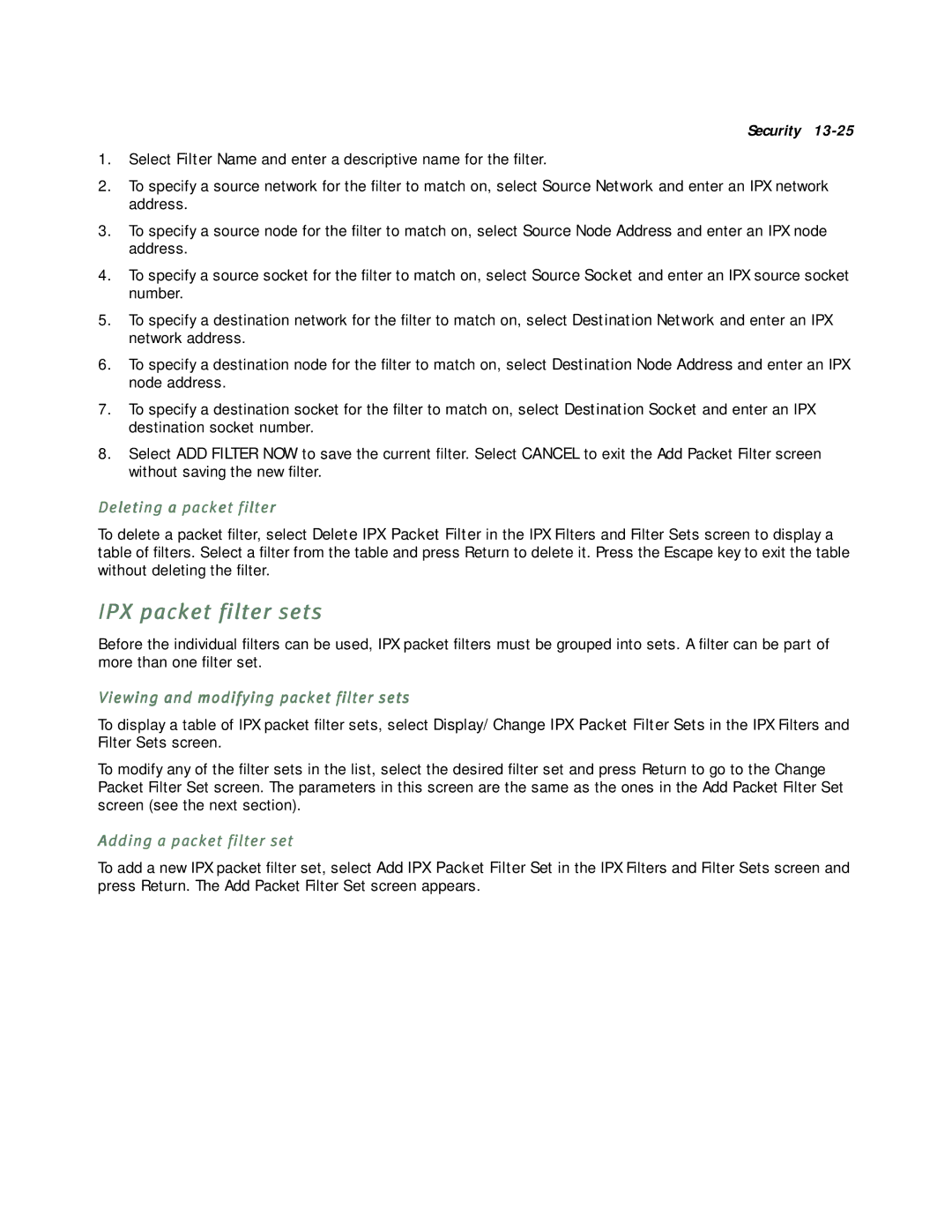Security
1.Select Filter Name and enter a descriptive name for the filter.
2.To specify a source network for the filter to match on, select Source Network and enter an IPX network address.
3.To specify a source node for the filter to match on, select Source Node Address and enter an IPX node address.
4.To specify a source socket for the filter to match on, select Source Socket and enter an IPX source socket number.
5.To specify a destination network for the filter to match on, select Destination Network and enter an IPX network address.
6.To specify a destination node for the filter to match on, select Destination Node Address and enter an IPX node address.
7.To specify a destination socket for the filter to match on, select Destination Socket and enter an IPX destination socket number.
8.Select ADD FILTER NOW to save the current filter. Select CANCEL to exit the Add Packet Filter screen without saving the new filter.
Deleting a packet filter
To delete a packet filter, select Delete IPX Packet Filter in the IPX Filters and Filter Sets screen to display a table of filters. Select a filter from the table and press Return to delete it. Press the Escape key to exit the table without deleting the filter.
IPX packet filter sets
Before the individual filters can be used, IPX packet filters must be grouped into sets. A filter can be part of more than one filter set.
Viewing and modifying packet filter sets
To display a table of IPX packet filter sets, select Display/Change IPX Packet Filter Sets in the IPX Filters and Filter Sets screen.
To modify any of the filter sets in the list, select the desired filter set and press Return to go to the Change Packet Filter Set screen. The parameters in this screen are the same as the ones in the Add Packet Filter Set screen (see the next section).
Adding a packet filter set
To add a new IPX packet filter set, select Add IPX Packet Filter Set in the IPX Filters and Filter Sets screen and press Return. The Add Packet Filter Set screen appears.