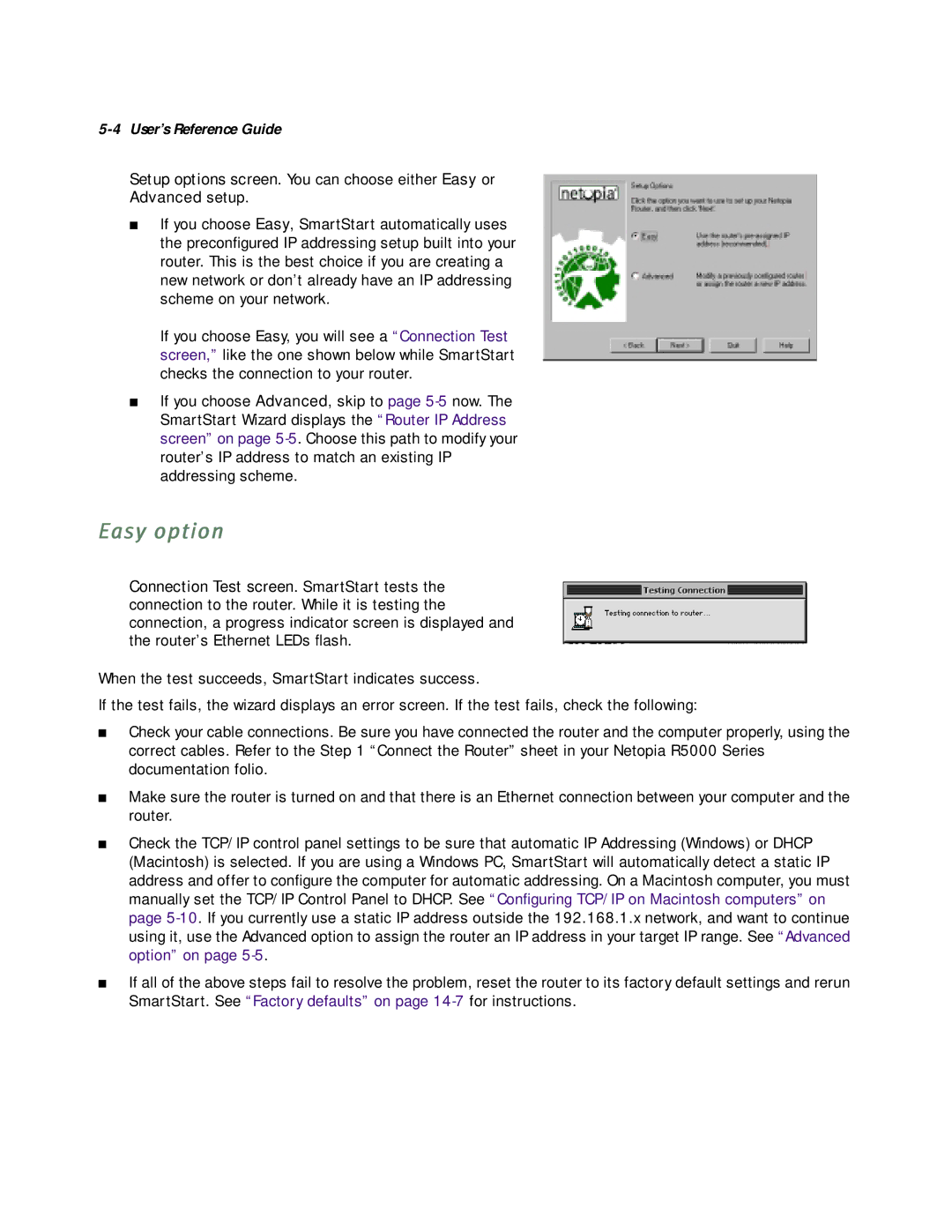5-4 User’s Reference Guide
Setup options screen. You can choose either Easy or
Advanced setup.
■If you choose Easy, SmartStart automatically uses the preconfigured IP addressing setup built into your router. This is the best choice if you are creating a new network or don’t already have an IP addressing scheme on your network.
If you choose Easy, you will see a “Connection Test screen,” like the one shown below while SmartStart checks the connection to your router.
■If you choose Advanced, skip to page
Easy option
Connection Test screen. SmartStart tests the connection to the router. While it is testing the connection, a progress indicator screen is displayed and the router’s Ethernet LEDs flash.
When the test succeeds, SmartStart indicates success.
If the test fails, the wizard displays an error screen. If the test fails, check the following:
■Check your cable connections. Be sure you have connected the router and the computer properly, using the correct cables. Refer to the Step 1 “Connect the Router” sheet in your Netopia R5000 Series documentation folio.
■Make sure the router is turned on and that there is an Ethernet connection between your computer and the router.
■Check the TCP/IP control panel settings to be sure that automatic IP Addressing (Windows) or DHCP (Macintosh) is selected. If you are using a Windows PC, SmartStart will automatically detect a static IP address and offer to configure the computer for automatic addressing. On a Macintosh computer, you must manually set the TCP/IP Control Panel to DHCP. See “Configuring TCP/IP on Macintosh computers” on page
■If all of the above steps fail to resolve the problem, reset the router to its factory default settings and rerun SmartStart. See “Factory defaults” on page