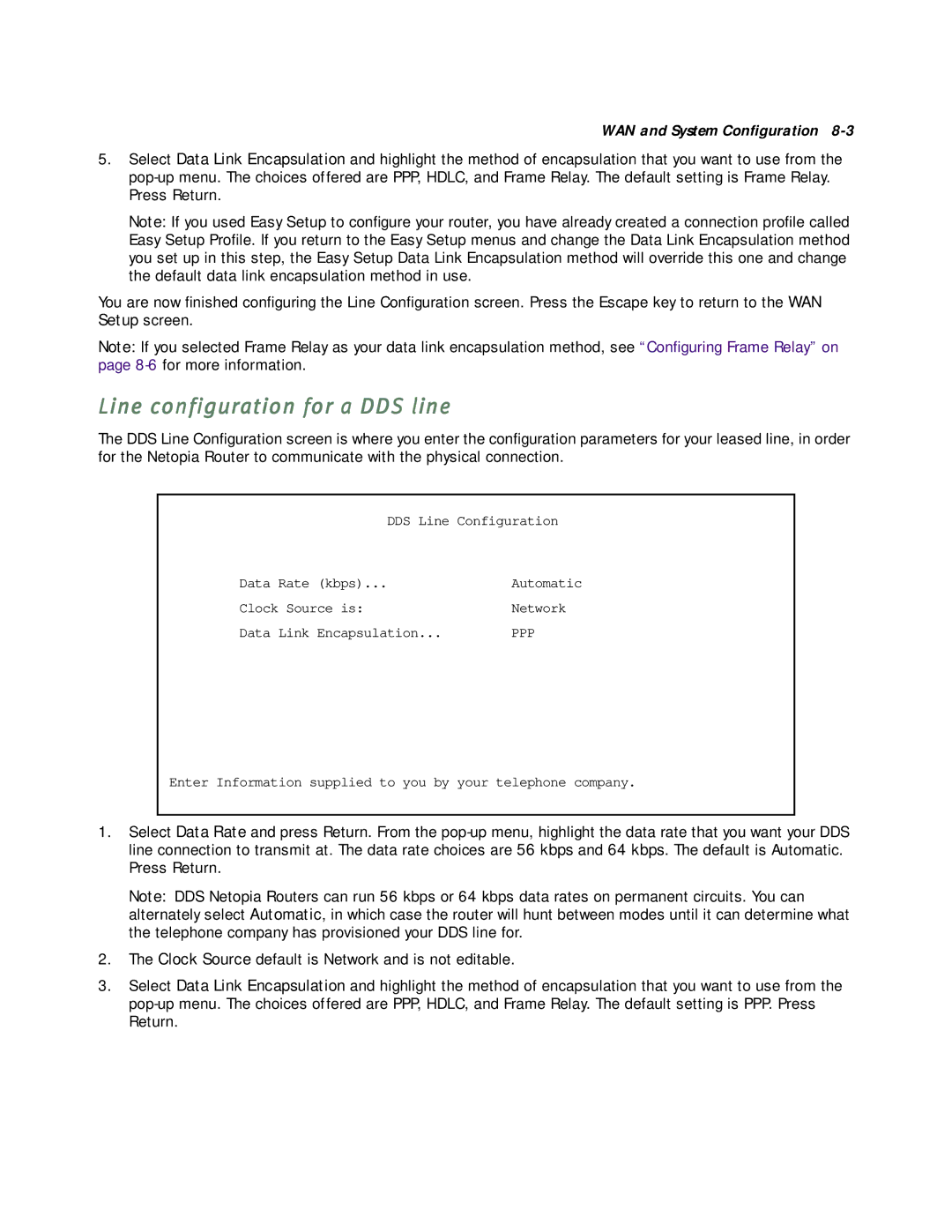WAN and System Configuration
5.Select Data Link Encapsulation and highlight the method of encapsulation that you want to use from the
Note: If you used Easy Setup to configure your router, you have already created a connection profile called Easy Setup Profile. If you return to the Easy Setup menus and change the Data Link Encapsulation method you set up in this step, the Easy Setup Data Link Encapsulation method will override this one and change the default data link encapsulation method in use.
You are now finished configuring the Line Configuration screen. Press the Escape key to return to the WAN Setup screen.
Note: If you selected Frame Relay as your data link encapsulation method, see “Configuring Frame Relay” on page
Line configuration for a DDS line
The DDS Line Configuration screen is where you enter the configuration parameters for your leased line, in order for the Netopia Router to communicate with the physical connection.
DDS Line Configuration
Data Rate (kbps)... | Automatic |
Clock Source is: | Network |
Data Link Encapsulation... | PPP |
Enter Information supplied to you by your telephone company.
1.Select Data Rate and press Return. From the
Note: DDS Netopia Routers can run 56 kbps or 64 kbps data rates on permanent circuits. You can alternately select Automatic, in which case the router will hunt between modes until it can determine what the telephone company has provisioned your DDS line for.
2.The Clock Source default is Network and is not editable.
3.Select Data Link Encapsulation and highlight the method of encapsulation that you want to use from the