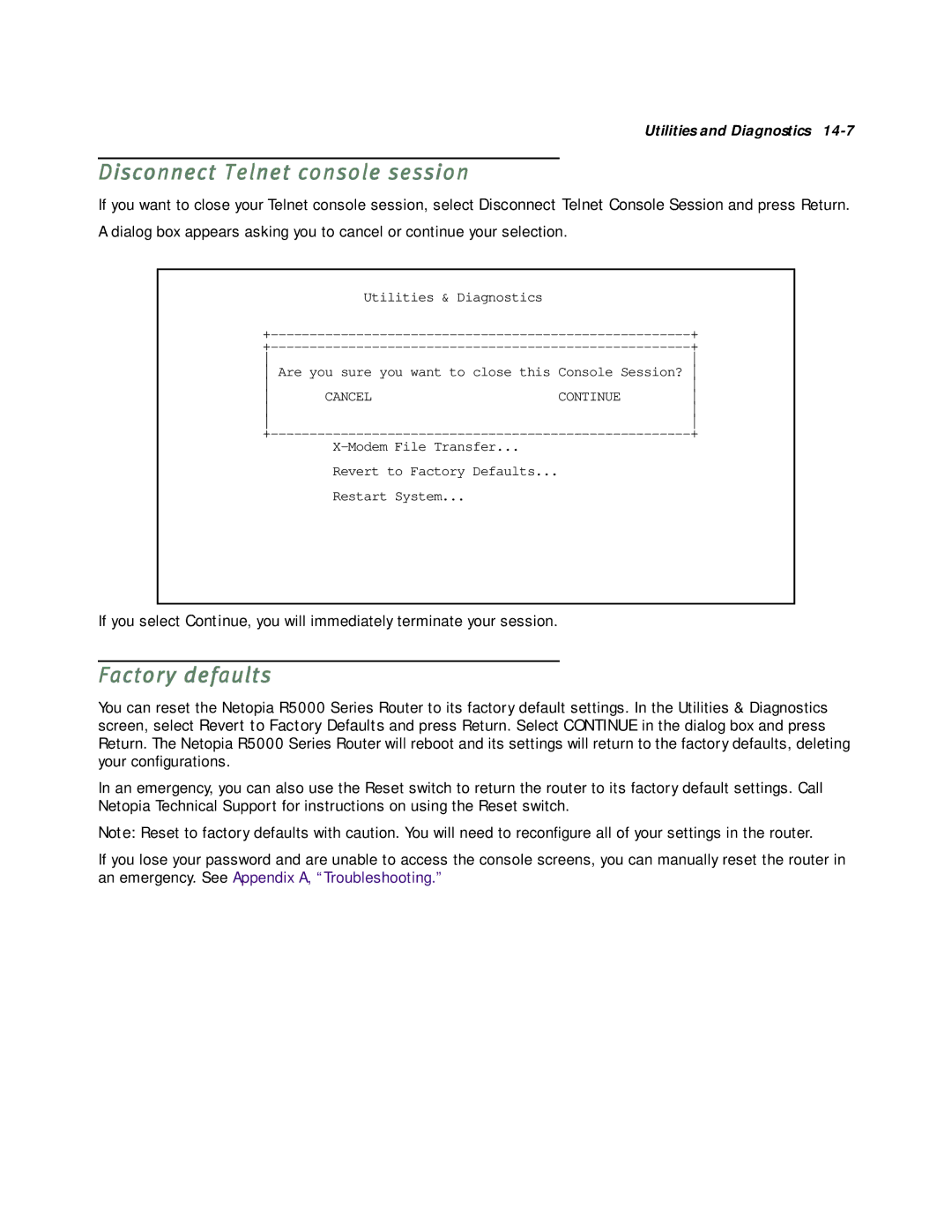Utilities and Diagnostics 14-7
Disconnect Telnet console session
If you want to close your Telnet console session, select Disconnect Telnet Console Session and press Return. A dialog box appears asking you to cancel or continue your selection.
| Utilities & Diagnostics |
+ | |
+ | |
Are you sure you want to close this Console Session?
|
| ||
CANCEL | CONTINUE | ||
|
| ||
|
| ||
| + | ||
|
|
| |
| Revert to Factory Defaults... |
| |
| Restart System... |
|
|
If you select Continue, you will immediately terminate your session.
Factory defaults
You can reset the Netopia R5000 Series Router to its factory default settings. In the Utilities & Diagnostics screen, select Revert to Factory Defaults and press Return. Select CONTINUE in the dialog box and press Return. The Netopia R5000 Series Router will reboot and its settings will return to the factory defaults, deleting your configurations.
In an emergency, you can also use the Reset switch to return the router to its factory default settings. Call Netopia Technical Support for instructions on using the Reset switch.
Note: Reset to factory defaults with caution. You will need to reconfigure all of your settings in the router.
If you lose your password and are unable to access the console screens, you can manually reset the router in an emergency. See Appendix A, “Troubleshooting.”