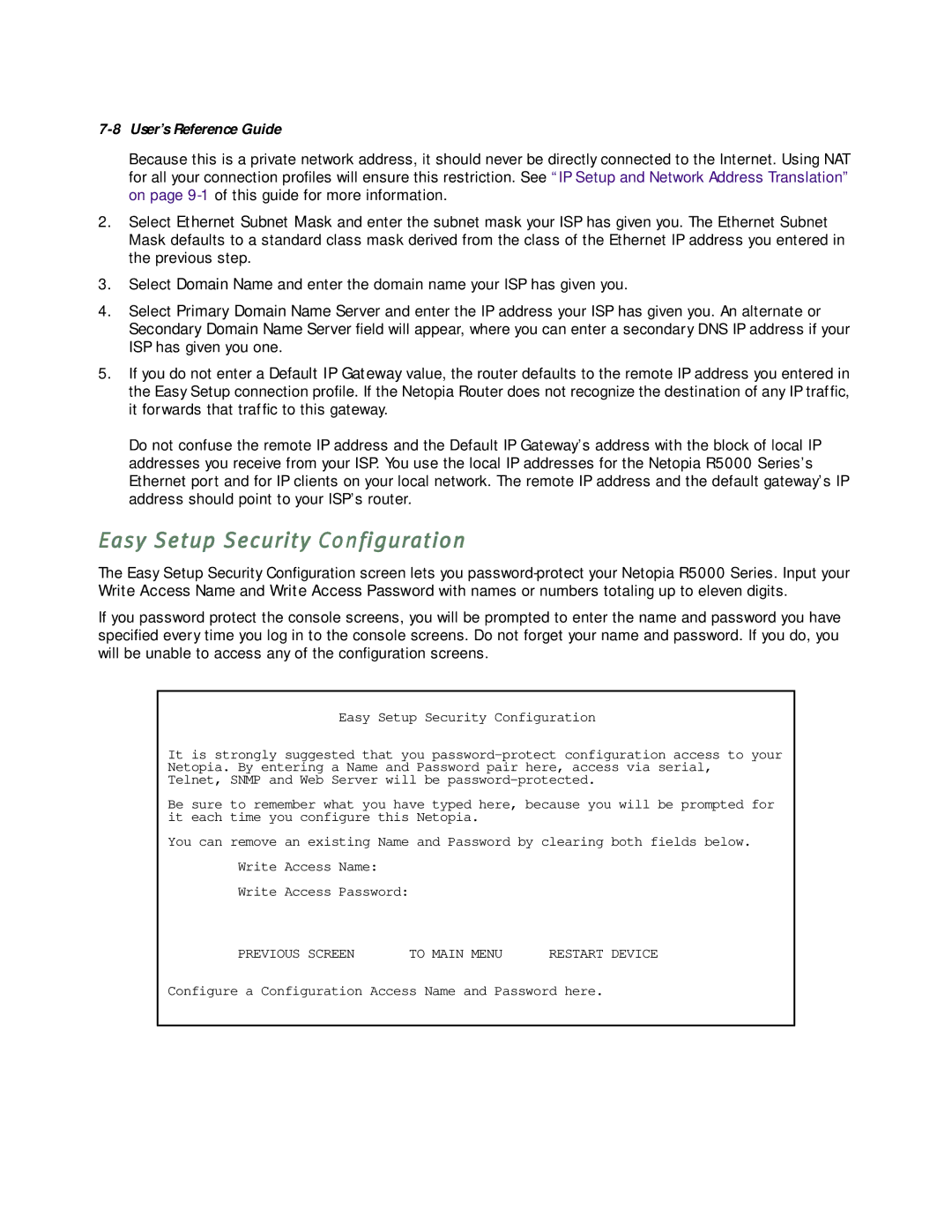7-8 User’s Reference Guide
Because this is a private network address, it should never be directly connected to the Internet. Using NAT for all your connection profiles will ensure this restriction. See “IP Setup and Network Address Translation” on page
2.Select Ethernet Subnet Mask and enter the subnet mask your ISP has given you. The Ethernet Subnet Mask defaults to a standard class mask derived from the class of the Ethernet IP address you entered in the previous step.
3.Select Domain Name and enter the domain name your ISP has given you.
4.Select Primary Domain Name Server and enter the IP address your ISP has given you. An alternate or Secondary Domain Name Server field will appear, where you can enter a secondary DNS IP address if your ISP has given you one.
5.If you do not enter a Default IP Gateway value, the router defaults to the remote IP address you entered in the Easy Setup connection profile. If the Netopia Router does not recognize the destination of any IP traffic, it forwards that traffic to this gateway.
Do not confuse the remote IP address and the Default IP Gateway’s address with the block of local IP addresses you receive from your ISP. You use the local IP addresses for the Netopia R5000 Series’s Ethernet port and for IP clients on your local network. The remote IP address and the default gateway’s IP address should point to your ISP’s router.
Easy Setup Security Configuration
The Easy Setup Security Configuration screen lets you
If you password protect the console screens, you will be prompted to enter the name and password you have specified every time you log in to the console screens. Do not forget your name and password. If you do, you will be unable to access any of the configuration screens.
Easy Setup Security Configuration
It is strongly suggested that you
Be sure to remember what you have typed here, because you will be prompted for it each time you configure this Netopia.
You can remove an existing Name and Password by clearing both fields below.
Write Access Name:
Write Access Password:
PREVIOUS SCREEN | TO MAIN MENU | RESTART DEVICE |
Configure a Configuration Access Name and Password here.