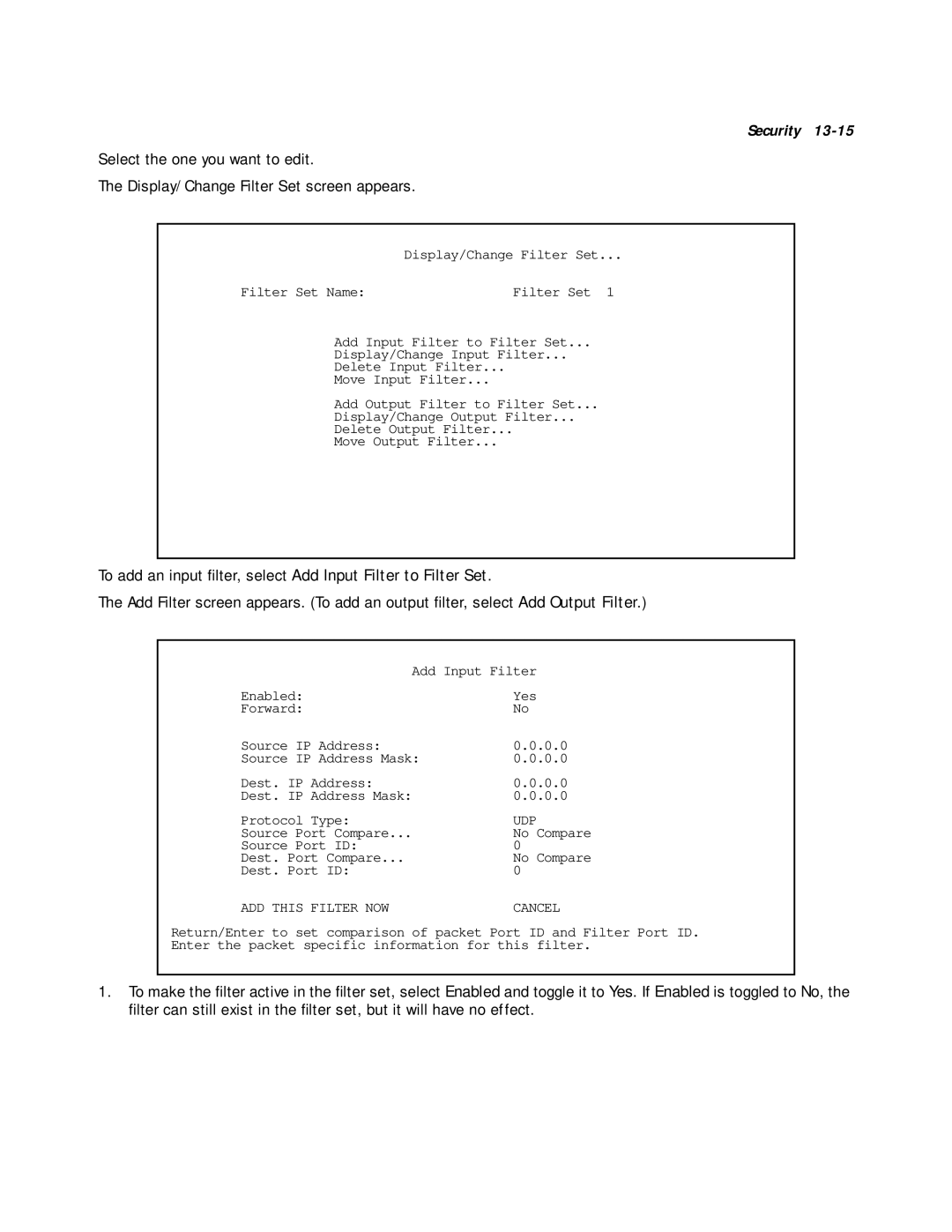Security
Select the one you want to edit.
The Display/Change Filter Set screen appears.
Display/Change Filter Set...
Filter Set Name: | Filter Set 1 |
Add Input Filter to Filter Set...
Display/Change Input Filter...
Delete Input Filter...
Move Input Filter...
Add Output Filter to Filter Set...
Display/Change Output Filter...
Delete Output Filter...
Move Output Filter...
To add an input filter, select Add Input Filter to Filter Set.
The Add Filter screen appears. (To add an output filter, select Add Output Filter.)
Add Input Filter
Enabled: | Yes |
Forward: | No |
Source IP Address: | 0.0.0.0 |
Source IP Address Mask: | 0.0.0.0 |
Dest. IP Address: | 0.0.0.0 |
Dest. IP Address Mask: | 0.0.0.0 |
Protocol Type: | UDP |
Source Port Compare... | No Compare |
Source Port ID: | 0 |
Dest. Port Compare... | No Compare |
Dest. Port ID: | 0 |
ADD THIS FILTER NOW | CANCEL |
Return/Enter to set comparison of packet Port ID and Filter Port ID.
Enter the packet specific information for this filter.
1.To make the filter active in the filter set, select Enabled and toggle it to Yes. If Enabled is toggled to No, the filter can still exist in the filter set, but it will have no effect.