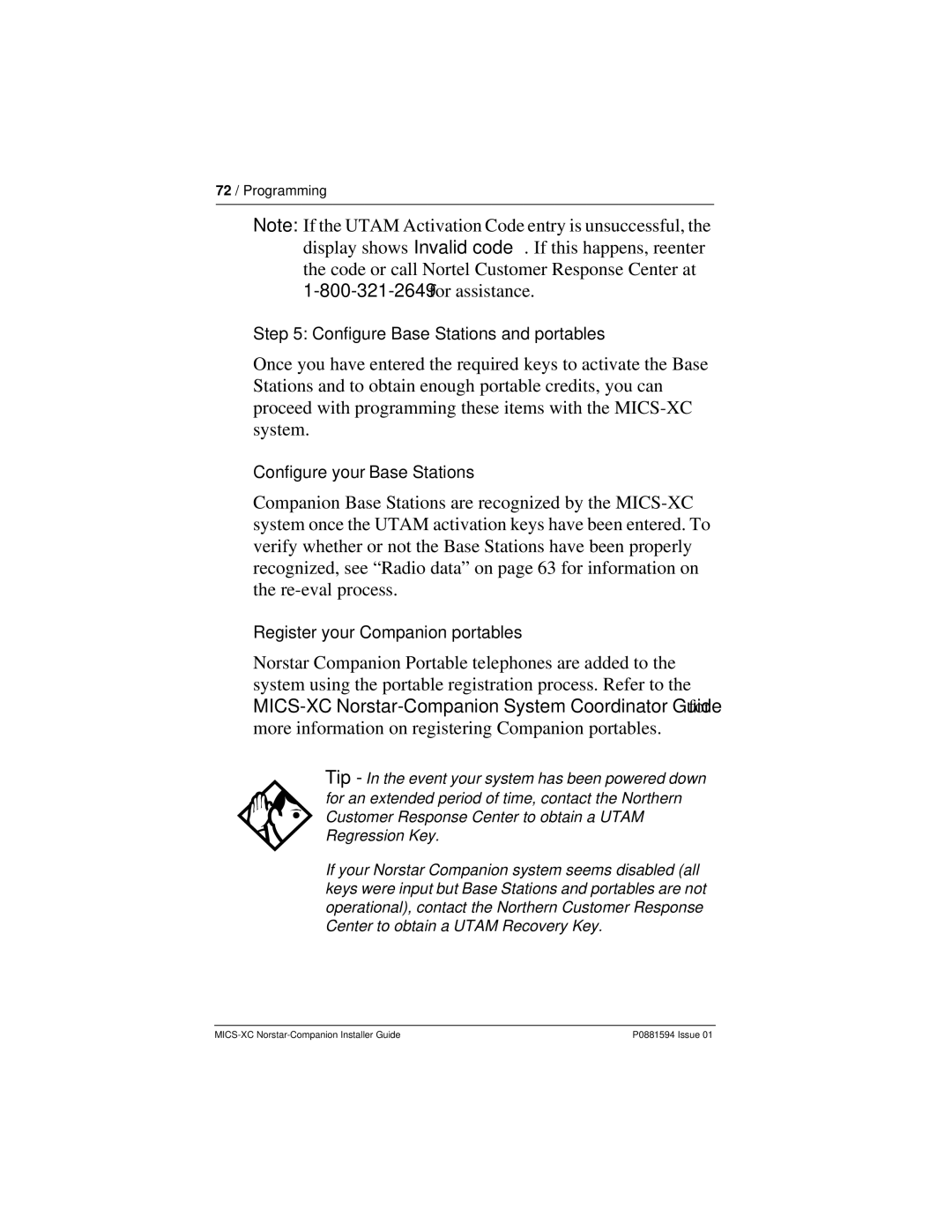72 / Programming
Note: If the UTAM Activation Code entry is unsuccessful, the display shows Invalid code. If this happens, reenter the code or call Nortel Customer Response Center at
Step 5: Configure Base Stations and portables
Once you have entered the required keys to activate the Base Stations and to obtain enough portable credits, you can proceed with programming these items with the
Configure your Base Stations
Companion Base Stations are recognized by the
Register your Companion portables
Norstar Companion Portable telephones are added to the system using the portable registration process. Refer to the
Tip - In the event your system has been powered down for an extended period of time, contact the Northern Customer Response Center to obtain a UTAM Regression Key.
If your Norstar Companion system seems disabled (all keys were input but Base Stations and portables are not operational), contact the Northern Customer Response Center to obtain a UTAM Recovery Key.
P0881594 Issue 01 |