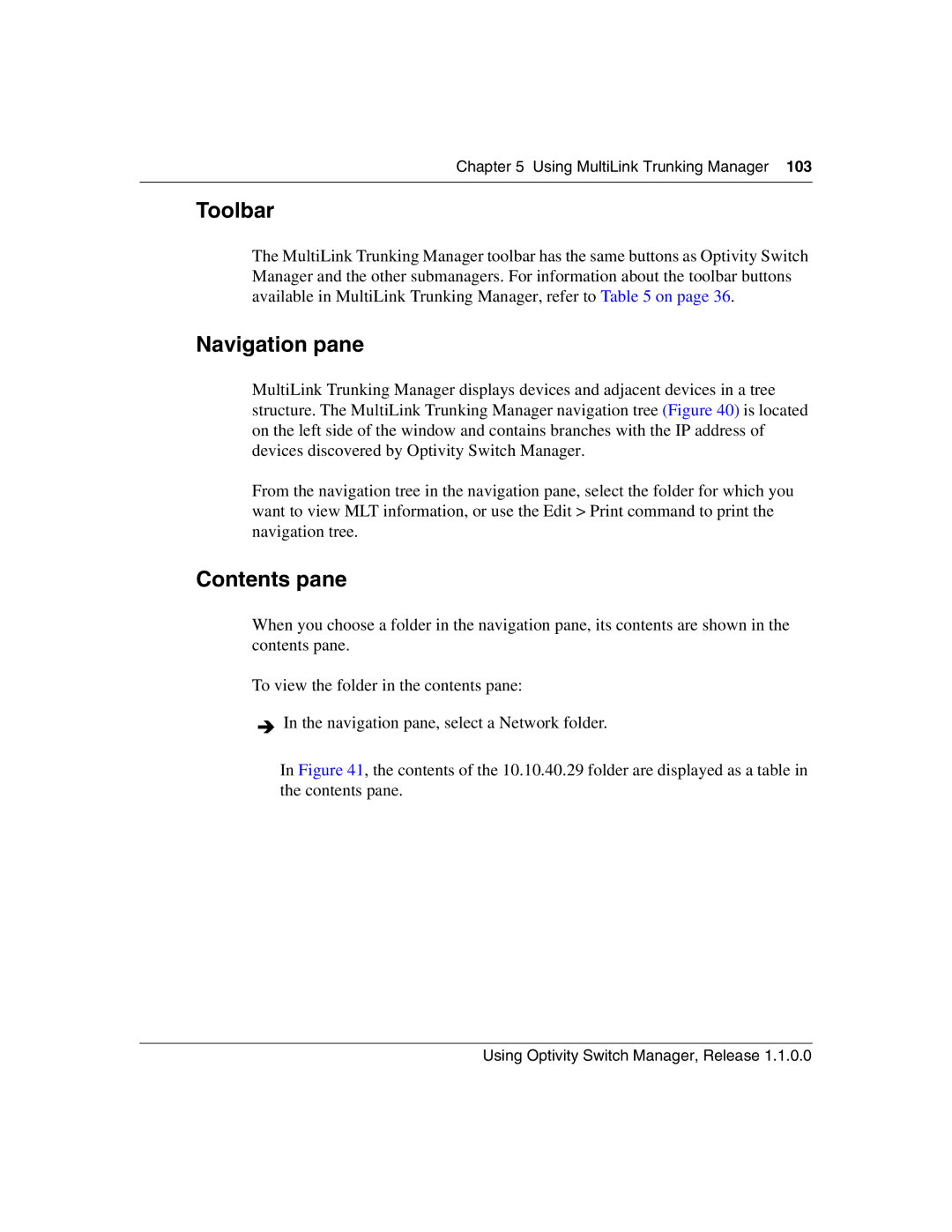Chapter 5 Using MultiLink Trunking Manager 103
Toolbar
The MultiLink Trunking Manager toolbar has the same buttons as Optivity Switch Manager and the other submanagers. For information about the toolbar buttons available in MultiLink Trunking Manager, refer to Table 5 on page 36.
Navigation pane
MultiLink Trunking Manager displays devices and adjacent devices in a tree structure. The MultiLink Trunking Manager navigation tree (Figure 40) is located on the left side of the window and contains branches with the IP address of devices discovered by Optivity Switch Manager.
From the navigation tree in the navigation pane, select the folder for which you want to view MLT information, or use the Edit > Print command to print the navigation tree.
Contents pane
When you choose a folder in the navigation pane, its contents are shown in the contents pane.
To view the folder in the contents pane:
![]() In the navigation pane, select a Network folder.
In the navigation pane, select a Network folder.
In Figure 41, the contents of the 10.10.40.29 folder are displayed as a table in the contents pane.
Using Optivity Switch Manager, Release 1.1.0.0